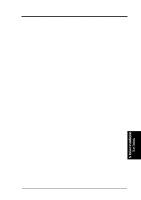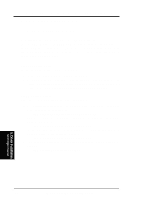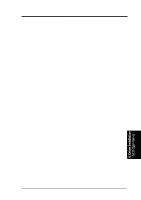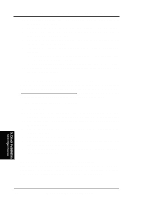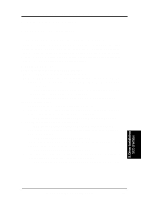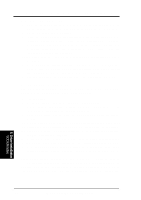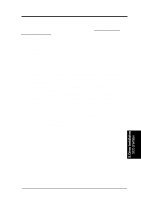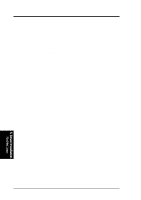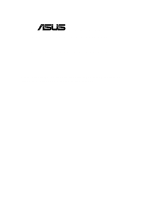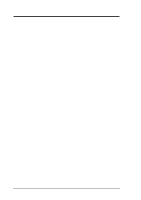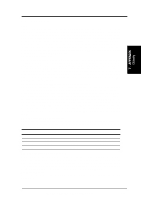Asus CUR-DLS CUR-DLS User Manual - Page 96
PCI SCSI SCO UnixWare driver, PCI SCSI SCO UnixWare driver, pkgadd, pkginfo c8xx], system c8xx LSI
 |
View all Asus CUR-DLS manuals
Add to My Manuals
Save this manual to your list of manuals |
Page 96 highlights
5. Motherboard Driver Installation B. New System Installation 1. Boot the computer using the installation diskettes that you received with the UnixWare operating system distribution package. UnixWare 7 has two diskettes. 2. Follow the instructions on the screen. 3. Insert the "PCI SCSI SCO UnixWare driver" diskette when prompted to in- sert the host adapter diskette. To install other host adapter drivers, insert the host adapter diskette provided with the UnixWare distribution package and press Enter. If there are no other host adapter drivers to install, continue the installation and follow the instructions. 4. The system loads the required drivers, such as C8XX, and indicates when they are loaded. 5. At the end of the installation, you will see a prompt to reinsert the HBA driver diskette. Insert the "PCI SCSI SCO UnixWare driver" diskette and press Enter. The kernel will be built and the installation will terminate. 6. Remove the driver diskette when prompted to do so and reboot the system. C. Existing System Installation Adding or Updating the C8XX Package for LSI SCSI controller. Before you install the C8XX driver, make a backup copy of the existing kernel: 1. Log on as root. 2. At the shell prompt, type: [# cp /stand/unix /stand/unix.safe] Use this copy of the old kernel to reboot the system if the driver installation fails. Refer to Troubleshooting for more information. 3. Once the old kernel is saved, insert the "PCI SCSI SCO UnixWare driver" diskette. 4. Load the driver using the pkgadd command by typing: [# pkgadd -d diskette1] 5. Select C8XX and press Enter. The C8XX driver is then loaded onto the system. 6. The system will again prompt you to load a driver even if loading was successful. Type q (quit) and press Enter. 7. Verify that the driver is now loaded successfully by typing: [# pkginfo c8xx] 8. The package information should look like this: "system c8xx LSI IHV HBA" 9. After the C8XX package is loaded, a message indicating a system reboot is necessary may appear. To reboot the system, type the following command: [# init 6] During the boot process, the driver scans the SCSI bus and lists the devices found on it. If the kernel panics during boot, then reboot the system with the saved copy of the old kernel. Booting from the saved copy of the kernel is described in the following section titled "Troubleshooting." If the reboot is successful, the system is ready to use. 5. Driver Installation SCO UnixWare 96 ASUS CUR-DLS User's Manual