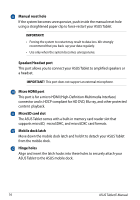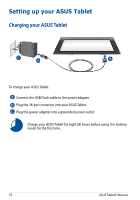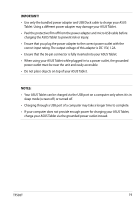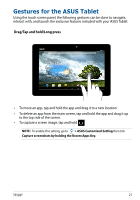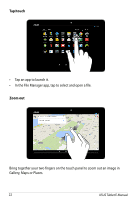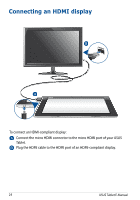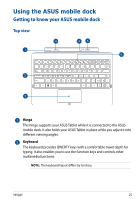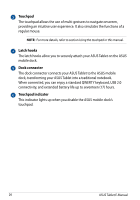Asus Transformer Pad TF502T English User manual - Page 21
Gestures for the ASUS Tablet
 |
View all Asus Transformer Pad TF502T manuals
Add to My Manuals
Save this manual to your list of manuals |
Page 21 highlights
Gestures for the ASUS Tablet Using the touch screen panel, the following gestures can be done to navigate, interact with, and launch the exclusive features included with your ASUS Tablet. Drag/Tap and hold/Long press • To move an app, tap and hold the app and drag it to a new location. • To delete an app from the main screen, tap and hold the app and drag it up to the top side of the screen. • To capture a screen image, tap and hold . NOTE: To enable this setting, go to > ASUS Customized Setting then tick Settings Capture screenshots by holding the Recent Apps Key. TF502T 21
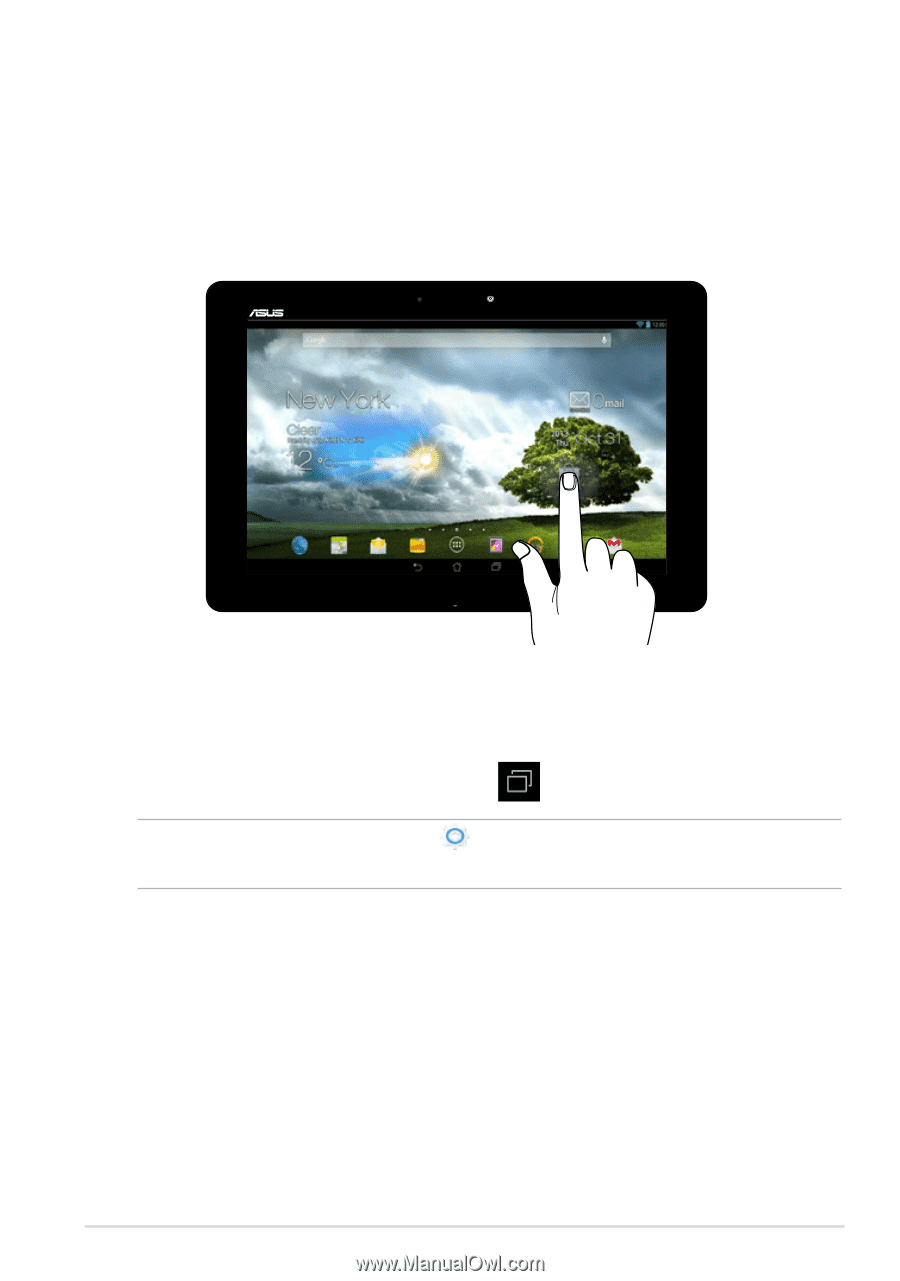
TF502T
±1
Gestures for the ASUS Tablet
Using the touch screen panel, the following gestures can be done to navigate,
interact with, and launch the exclusive features included with your ASUS Tablet.
To move an app, tap and hold the app and drag it to a new location.
•
To delete an app from the main screen, tap and hold the app and drag it up
to the top side of the screen.
•
To capture a screen image, tap and hold
.
NOTE:
To enable this setting, go to
Settings
> ASUS Customized Setting
then tick
Capture screenshots by holding the Recent Apps Key.
•
Drag/Tap and hold/Long press