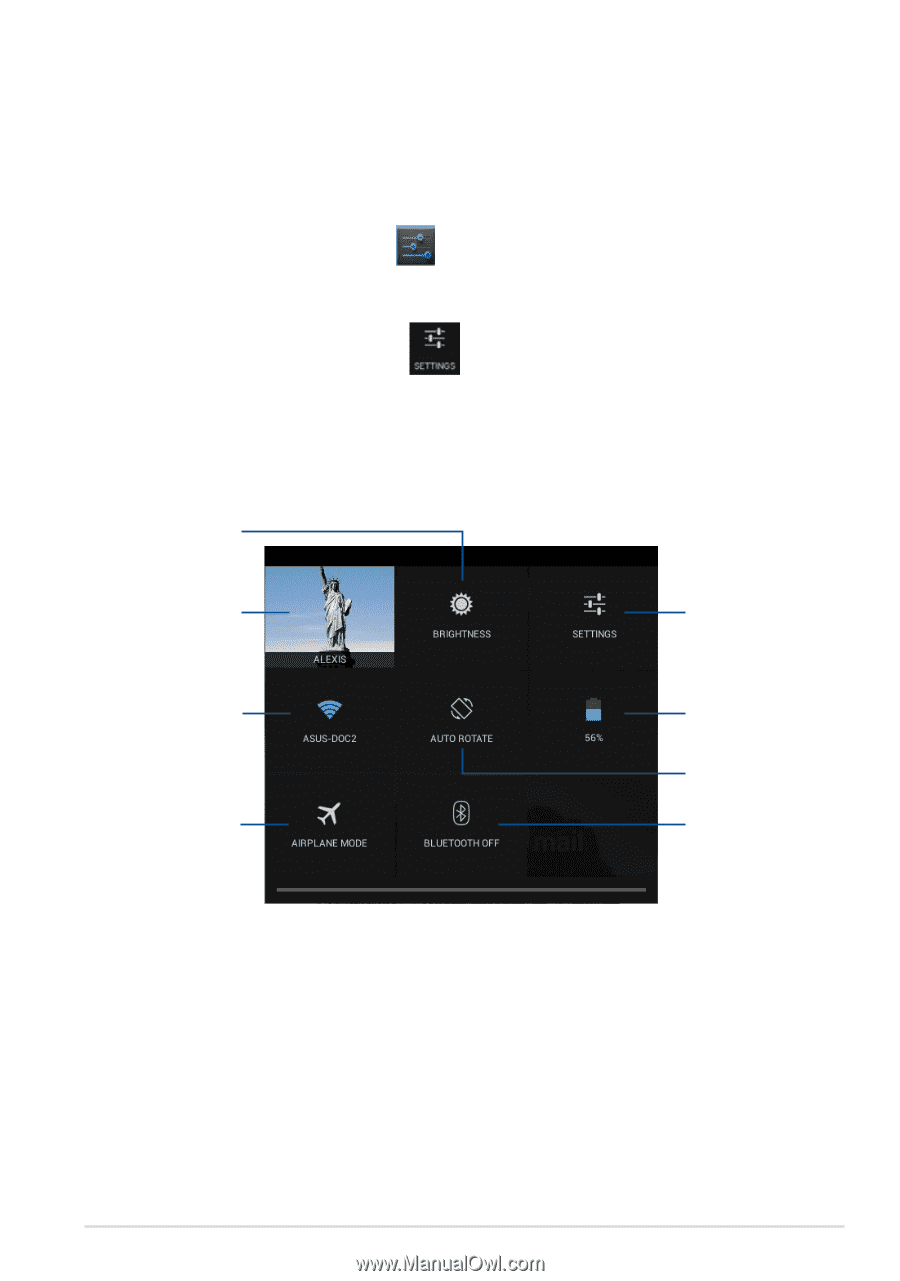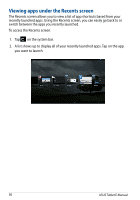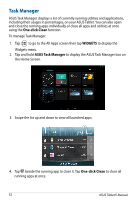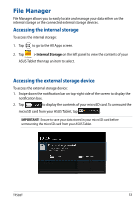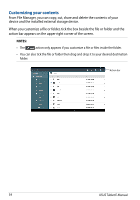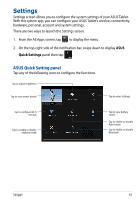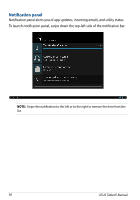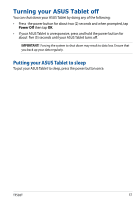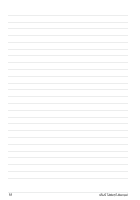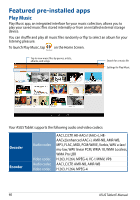Asus Transformer Pad TF502T English User manual - Page 55
Settings, Quick Settings
 |
View all Asus Transformer Pad TF502T manuals
Add to My Manuals
Save this manual to your list of manuals |
Page 55 highlights
Settings Settings screen allows you to configure the system settings of your ASUS Tablet. With this system app, you can configure your ASUS Tablet's wireless connectivity, hardware, personal, account and system settings. There are two ways to launch the Settings screen. 1. From the All Apps screen, tap to display the menu. Settings 2. On the top-right side of the notification bar, swipe down to display ASUS Quick Settings panel then tap . ASUS Quick Setting panel Tap any of the following icons to configure the functions. Tap to adjust brightness Tap to view owner details Tap to enter Settings Tap to configure Wi-Fi settings Tap to enable or disable airplane mode Owner details Tap to view battery status Tap to enable or disable Auto-rotate Tap to enable or disable Bluetooth TF502T 55