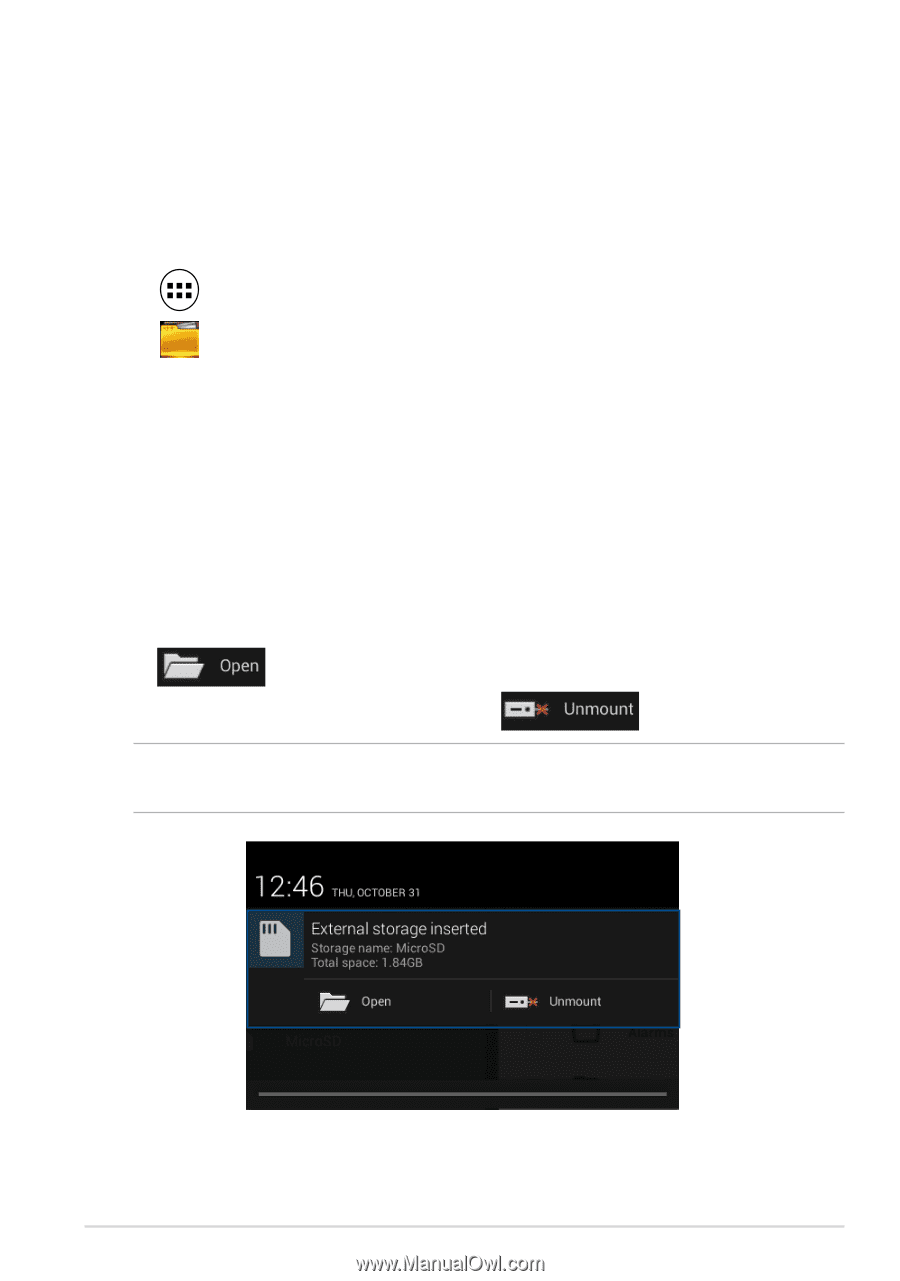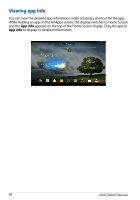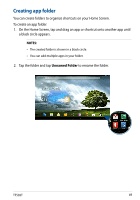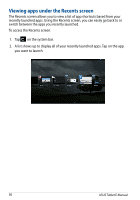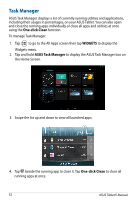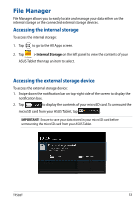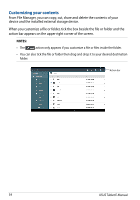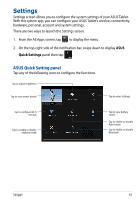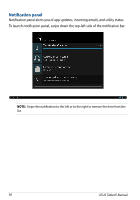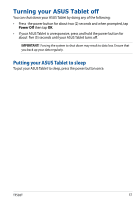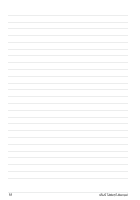Asus Transformer Pad TF502T English User manual - Page 53
File Manager, Accessing the internal storage, Internal Storage
 |
View all Asus Transformer Pad TF502T manuals
Add to My Manuals
Save this manual to your list of manuals |
Page 53 highlights
File Manager File Manager allows you to easily locate and manage your data either on the internal storage or the connected external storage devices. Accessing the internal storage To access the internal storage: 1. Tap to go to the All Apps screen. 2. Tap > Internal Storage on the left panel to view the contents of your File Manager ASUS Tablet then tap an item to select. Accessing the external storage device To access the external storage device: 1. Swipe down the notification bar on top-right side of the screen to display the notification box. 2. Tap to display the contents of your microSD card. To unmount the microSD card from your ASUS Tablet, tap . IMPORTANT! Ensure to save your data stored in your microSD card before unmounting the microSD card from your ASUS Tablet. TF502T 53