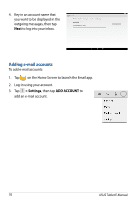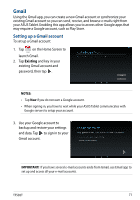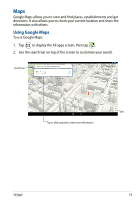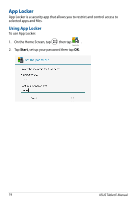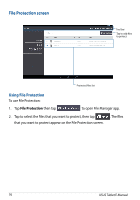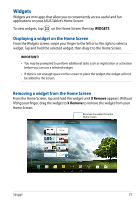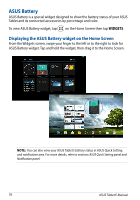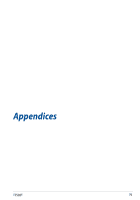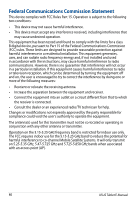Asus Transformer Pad TF502T English User manual - Page 75
App Locker screen, TF502T, The apps that you locked appear as locked icons on the Home Screen.
 |
View all Asus Transformer Pad TF502T manuals
Add to My Manuals
Save this manual to your list of manuals |
Page 75 highlights
App Locker screen Tap to configure the App Locker settings Move the slider to the right to enable the App Locker and activate the app list Tap the apps that you want to lock or tap the locked app to unlock it. NOTES: • The apps that you locked appear as locked icons on the Home Screen. • App Locker prompts you to key in your password every time you launch a locked app. TF502T 75
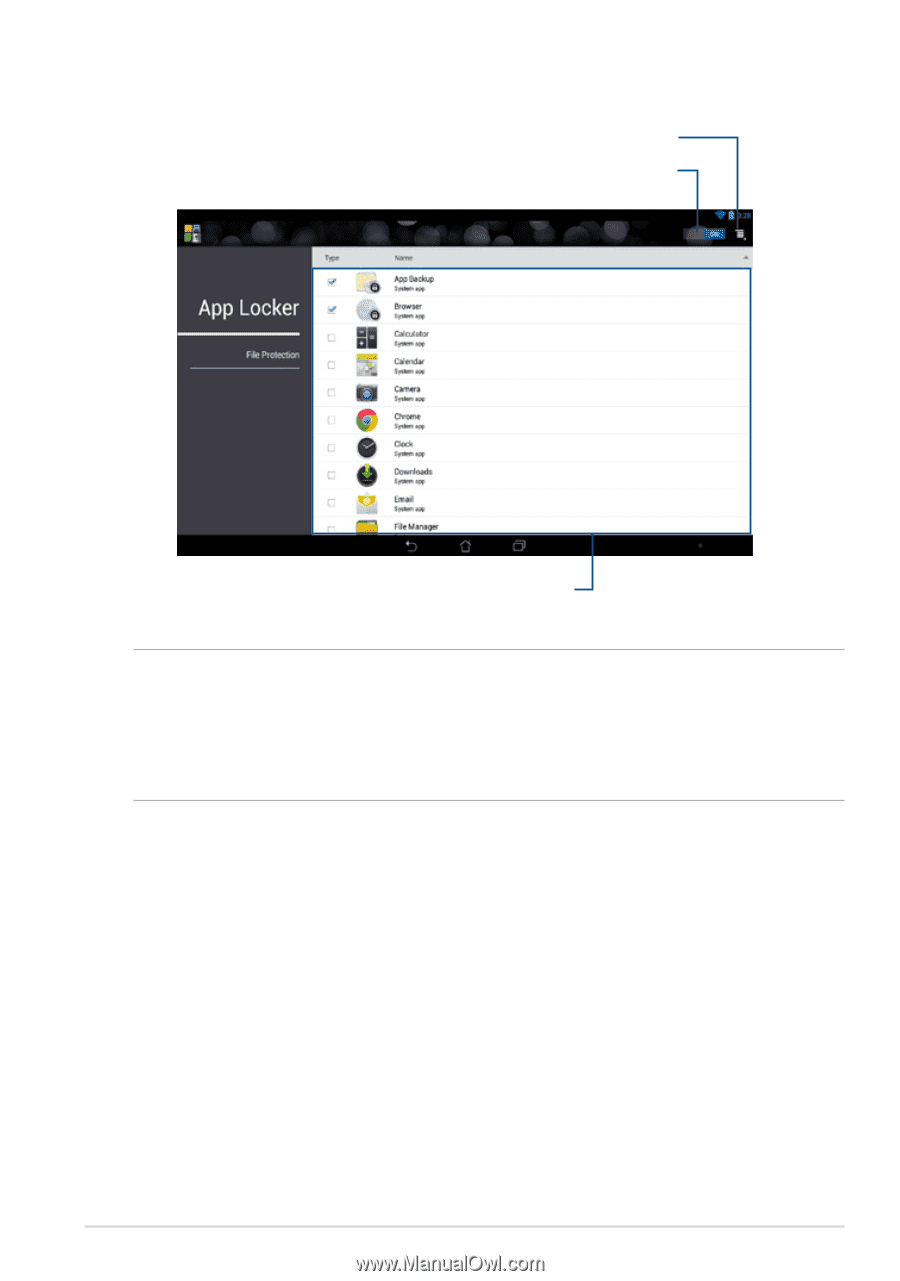
TF502T
¶´
App Locker screen
Tap to configure the App Locker settings
Move the slider to the right to enable the
App Locker and activate the app list
Tap the apps that you want to lock or
tap the locked app to unlock it.
NOTES:
•
The apps that you locked appear as locked icons on the Home Screen.
•
App Locker prompts you to key in your password every time you launch a locked
app.