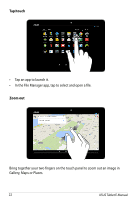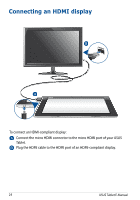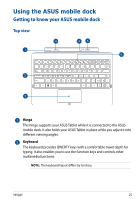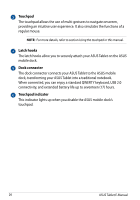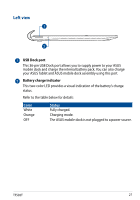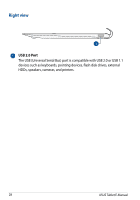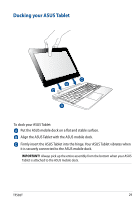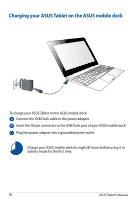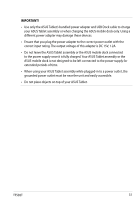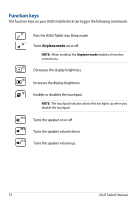Asus Transformer Pad TF502T English User manual - Page 27
Left view
 |
View all Asus Transformer Pad TF502T manuals
Add to My Manuals
Save this manual to your list of manuals |
Page 27 highlights
Left view USB Dock port This 36-pin USB Dock port allows you to supply power to your ASUS mobile dock and charge the internal battery pack. You can also charge your ASUS Tablet and ASUS mobile dock assembly using this port. Battery charge indicator This two-color LED provides a visual indication of the battery's charge status. Refer to the table below for details: Color White Orange OFF Status Fully charged. Charging mode. The ASUS mobile dock is not plugged to a power source. TF502T 27
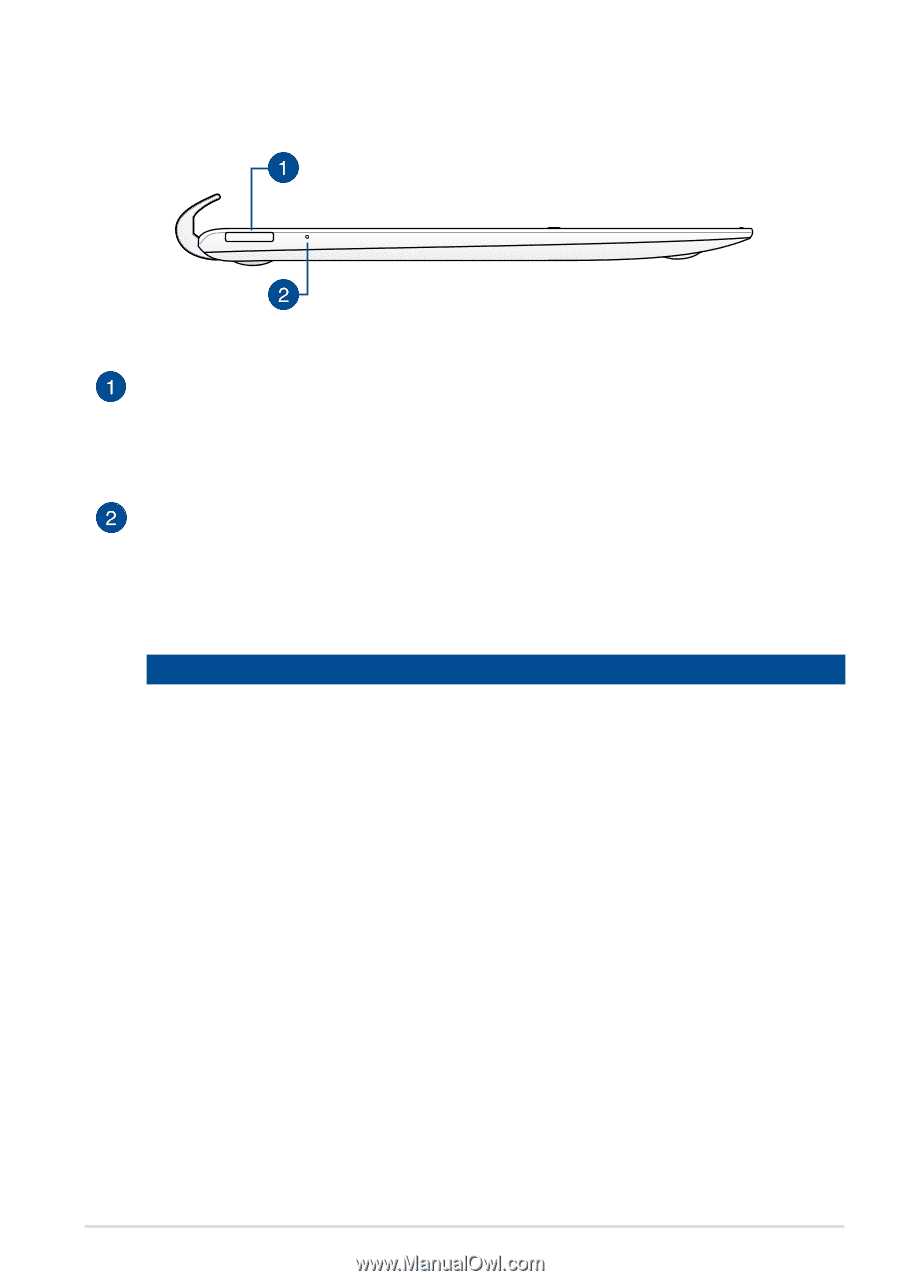
TF502T
±¶
Left view
USB Dock port
This 36-pin USB Dock port allows you to supply power to your ASUS
mobile dock and charge the internal battery pack. You can also charge
your ASUS Tablet and ASUS mobile dock assembly using this port.
Battery charge indicator
This two-color LED provides a visual indication of the battery’s charge
status.
Refer to the table below for details:
Color
Status
White
Fully charged.
Orange
Charging mode.
OFF
The ASUS mobile dock is not plugged to a power source.