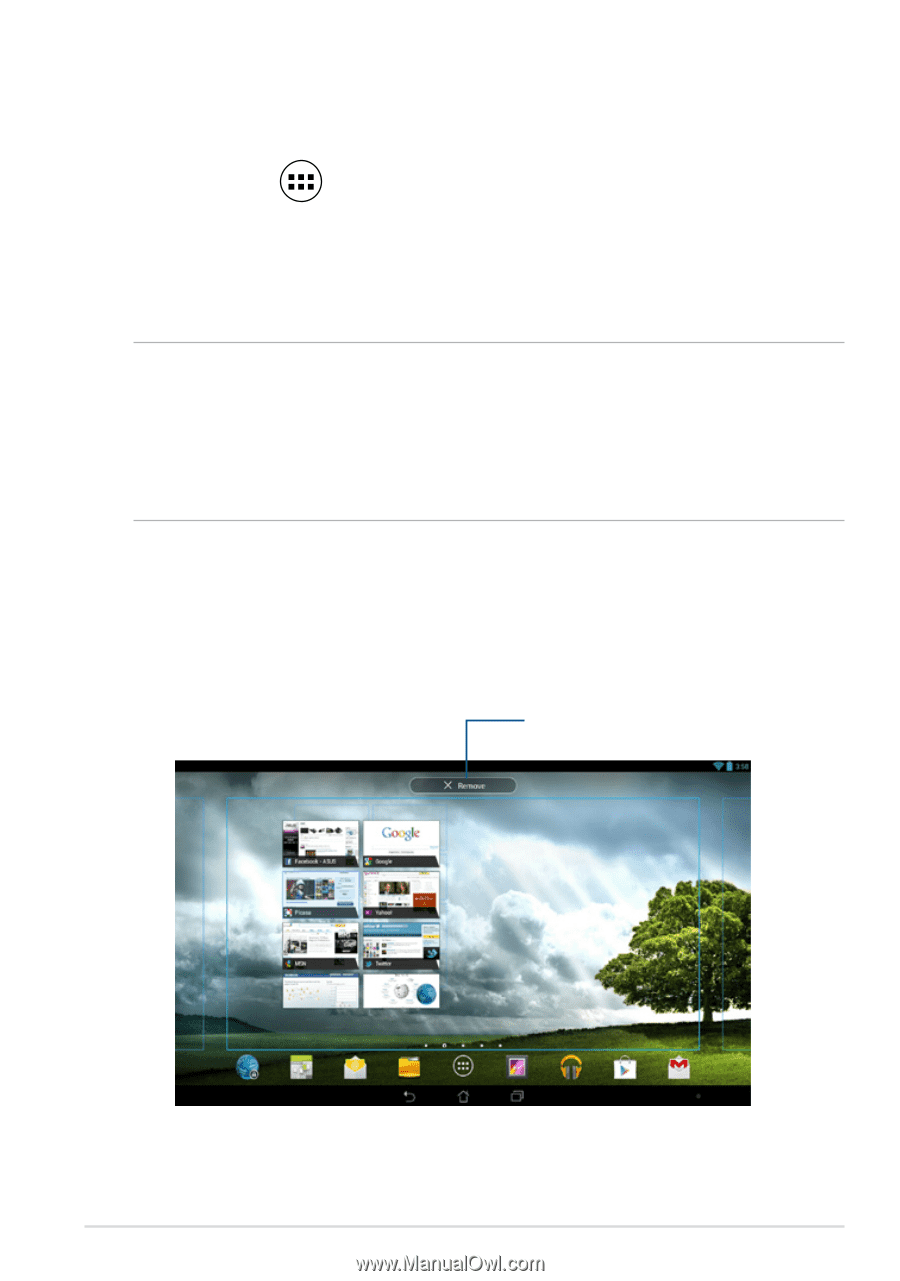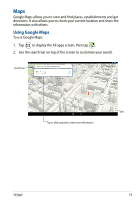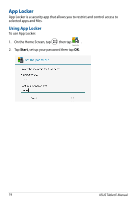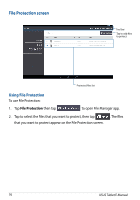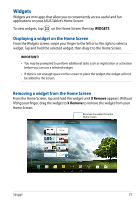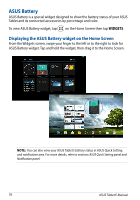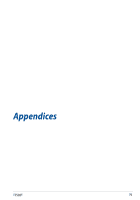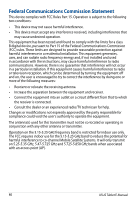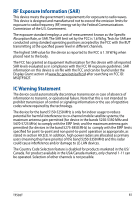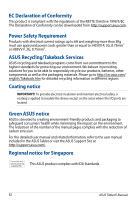Asus Transformer Pad TF502T English User manual - Page 77
Widgets, Displaying a widget on the Home Screen
 |
View all Asus Transformer Pad TF502T manuals
Add to My Manuals
Save this manual to your list of manuals |
Page 77 highlights
Widgets Widgets are mini apps that allow you to conveniently access useful and fun applications on your ASUS Tablet's Home Screen. To view widgets, tap on the Home Screen then tap WIDGETS. Displaying a widget on the Home Screen From the Widgets screen, swipe your finger to the left or to the right to select a widget. Tap and hold the selected widget, then drag it to the Home Screen. IMPORTANT! • You may be prompted to perform additional tasks such as registration or activation before you can use a selected widget. • If there is not enough space on the screen to place the widget, the widget will not be added to the screen. Removing a widget from the Home Screen From the Home Screen, tap and hold the widget until X Remove appears. Without lifting your finger, drag the widget to X Remove to remove the widget from your Home Screen. Removes the widget from the Home Screen TF502T 77