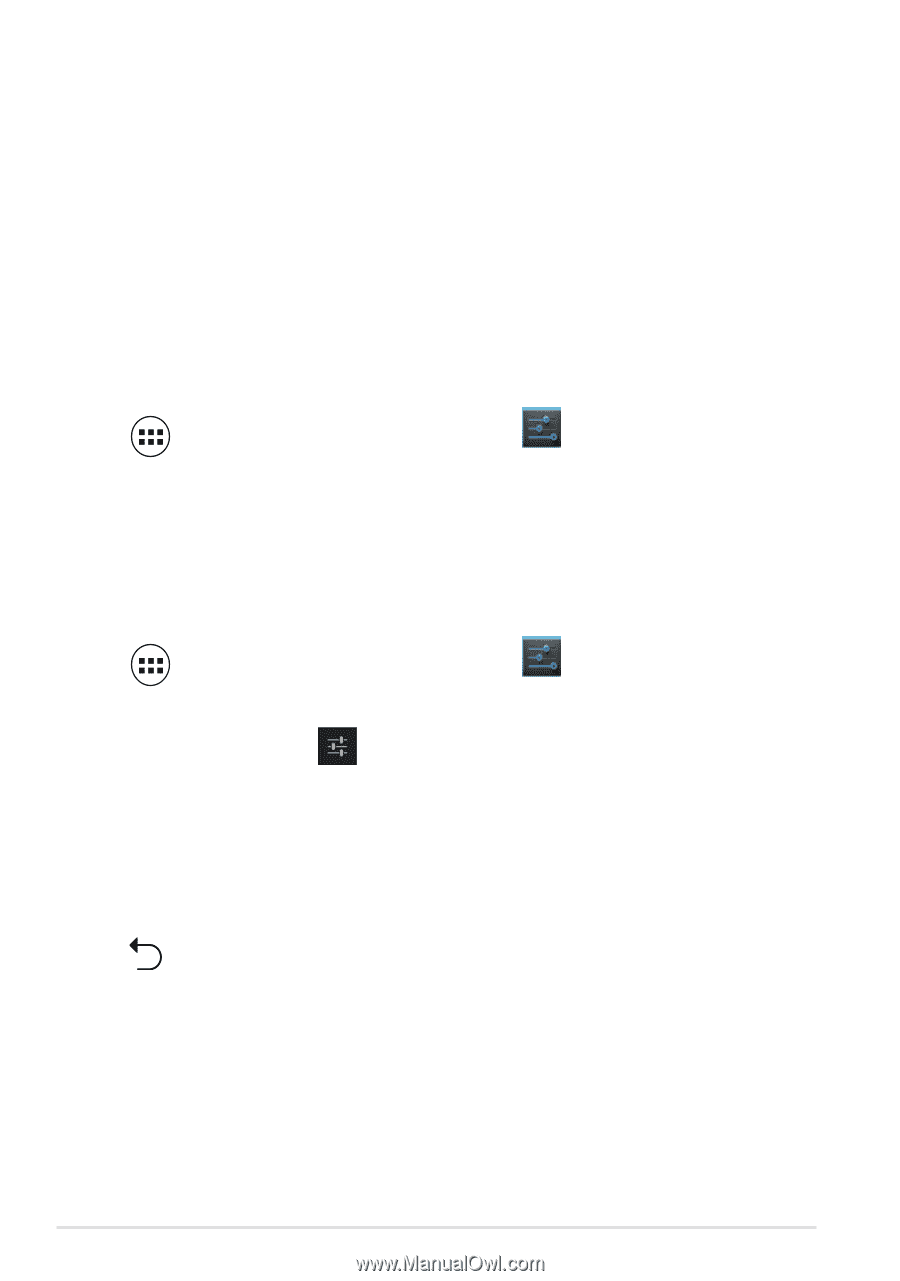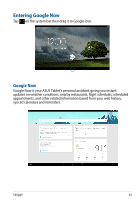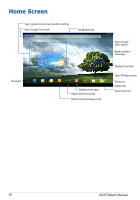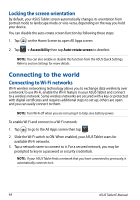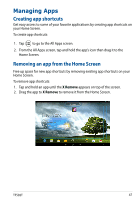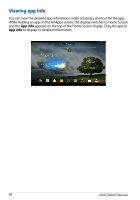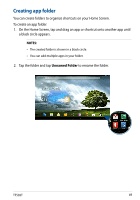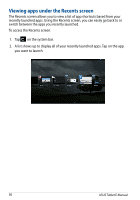Asus Transformer Pad TF502T English User manual - Page 46
Connecting your ASUS Tablet to a Bluetooth device, Unpairing and configuring a Bluetooth device
 |
View all Asus Transformer Pad TF502T manuals
Add to My Manuals
Save this manual to your list of manuals |
Page 46 highlights
3. If your ASUS Tablet has finished scanning before your Bluetooth device is ready, tap SEARCH FOR DEVICES. 4. In the list of available devices, tap the Bluetooth device that you want to pair with. Follow the succeeding screen instructions to complete the pairing. If necessary, refer to the technical documentation that came with the device. Connecting your ASUS Tablet to a Bluetooth device After you have paired your ASUS Tablet to a Bluetooth device, you can easily reconnect to it manually, after it is back in range. To connect to a Bluetooth device: 1. Tap to go to the All Apps screen then tap . Slide the Bluetooth switch Settings to ON. 2. In the list of PAIRED DEVICES, tap the name of the paired device. Unpairing and configuring a Bluetooth device To unpair or configure a Bluetooth device: 1. Tap to go to the All Apps screen then tap . Slide the Bluetooth switch Settings to ON. 2. Tap Bluetooth then tap beside the connected Bluetooth device that you want to unpair or configure. 3. From Paired Bluetooth device screen, you can do any of the following: • Tap Unpair to unpair the device. • Tap Rename to rename the Bluetooth device. • Tap any of the listed profiles to enable or disable a profile. 4. Tap on the system bar to go back to previous screen. 46 ASUS Tablet E-Manual