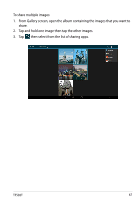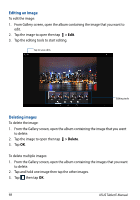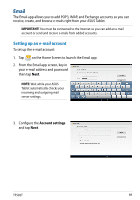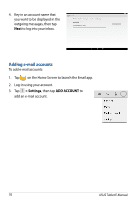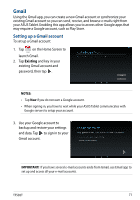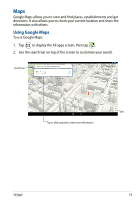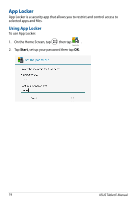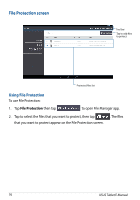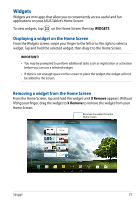Asus Transformer Pad TF502T English User manual - Page 72
Play Store, On the Home Screen, tap
 |
View all Asus Transformer Pad TF502T manuals
Add to My Manuals
Save this manual to your list of manuals |
Page 72 highlights
Play Store Access lots of fun games and apps in the Play Store using your Google account. IMPORTANT! You can only access Play Store by signing in to your Google account. Accessing Play Store To access Play Store: 1. On the Home Screen, tap . Play Store 2. If you already have an existing Google account, tap Existing and key in your e-mail account and password. If you do not have an account, tap New and follow the on-screen instructions to create an account. 3. After signing in, you can start downloading apps from Play Store and install them in your ASUS Tablet. NOTE: Some apps are free and some might charge you through a credit card. 72 ASUS Tablet E-Manual

ASUS Tablet E-Manual
¶±
Play Store
Access lots of fun games and apps in the Play Store using your Google account.
IMPORTANT!
You can only access Play Store by signing in to your Google account.
Accessing Play Store
To access Play Store:
1.
On the Home Screen, tap
Play Store
.
2.
If you already have an existing Google account, tap
Existing
and key in your
e-mail account and password. If you do not have an account, tap
New
and
follow the on-screen instructions to create an account.
3.
After signing in, you can start downloading apps from Play Store and install
them in your ASUS Tablet.
NOTE:
Some apps are free and some might charge you through a credit card.