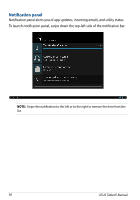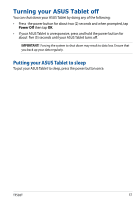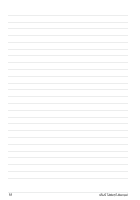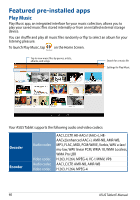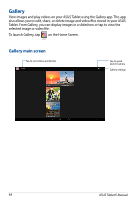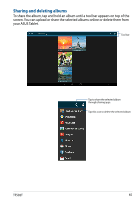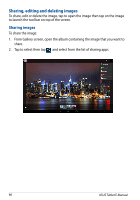Asus Transformer Pad TF502T English User manual - Page 61
Camera, images using your ASUS Tablet.
 |
View all Asus Transformer Pad TF502T manuals
Add to My Manuals
Save this manual to your list of manuals |
Page 61 highlights
Camera The camera app allows you to take pictures, record videos, and capture panoramic images using your ASUS Tablet. To launch the Camera app, tap on the Home Screen then tap . Camera NOTE: The taken pictures and recorded videos can be viewed using the Gallery app. Taking pictures From the camera screen, tap to take pictures. Tap to preview recent pictures/videos Tap to configure other settings Tap to capture pictures Tap to change camera modes TF502T 61
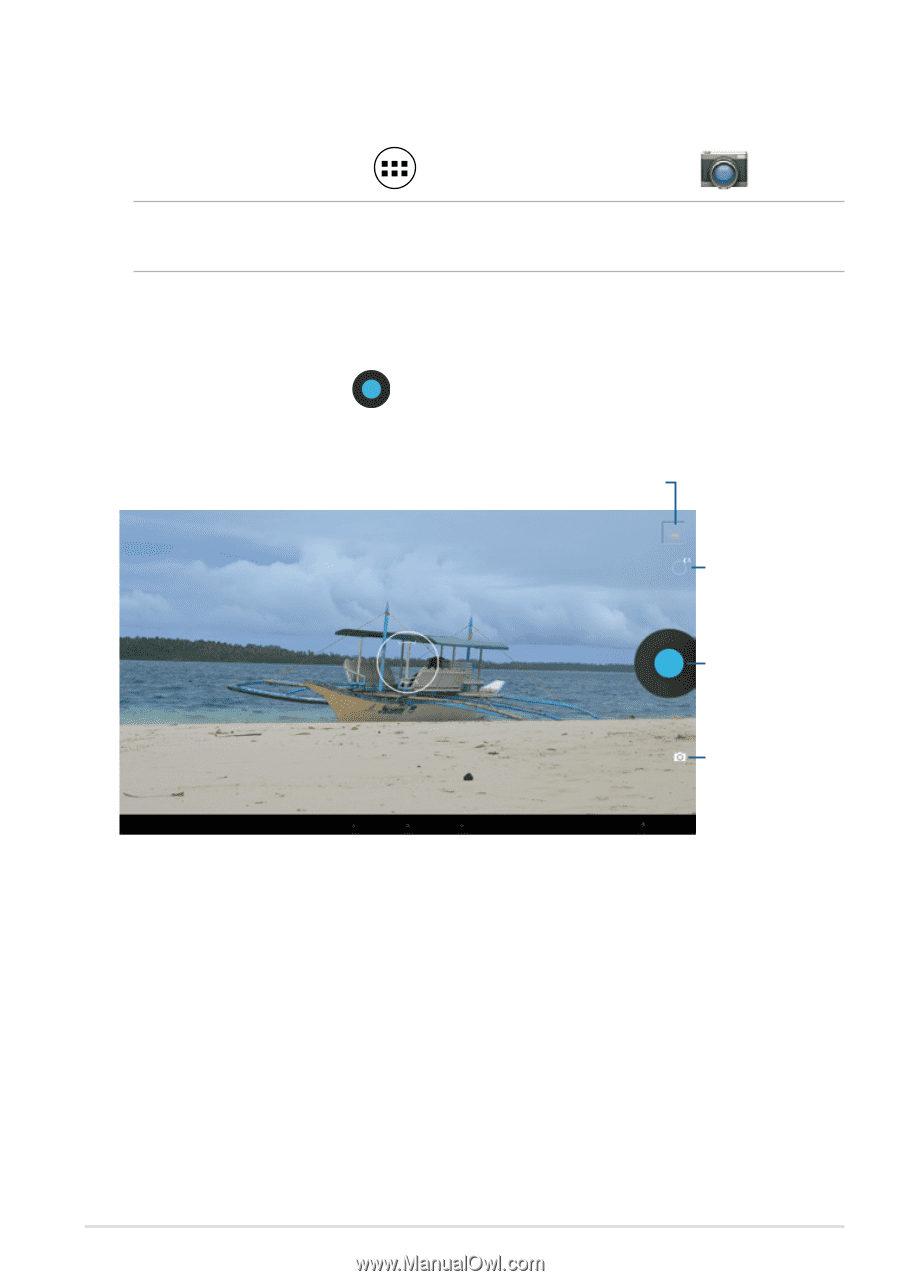
TF502T
µ1
Tap to capture pictures
Tap to preview recent pictures/videos
Tap to change camera
modes
Taking pictures
From the camera screen, tap
to take pictures.
Tap to configure other
settings
Camera
The camera app allows you to take pictures, record videos, and capture panoramic
images using your ASUS Tablet.
To launch the Camera app, tap
on the Home Screen then tap
Camera
.
NOTE:
The taken pictures and recorded videos can be viewed using the
Gallery
app.