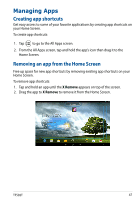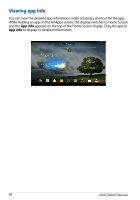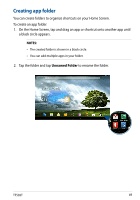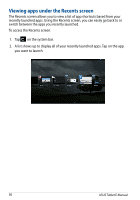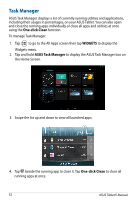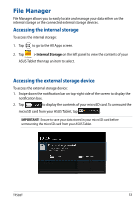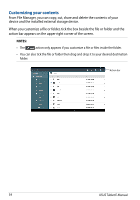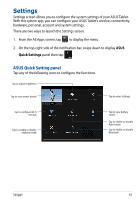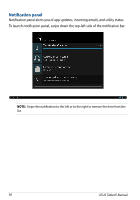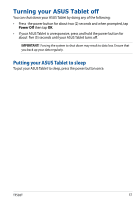Asus Transformer Pad TF502T English User manual - Page 52
Task Manager, One-click Clean, WIDGETS
 |
View all Asus Transformer Pad TF502T manuals
Add to My Manuals
Save this manual to your list of manuals |
Page 52 highlights
Task Manager ASUS Task Manager displays a list of currently running utilities and applications, including their usages in percentages, on your ASUS Tablet. You can also open and close the running apps individually or close all apps and utilities at once using the One-click Clean function. To manage Task Manager: 1. Tap to go to the All Apps screen then tap WIDGETS to display the Widgets menu. 2. Tap and hold ASUS Task Manager to display the ASUS Task Manager box on the Home Screen. 3. Swipe the list up and down to view all launched apps. 4. Tap beside the running app to close it. Tap One-click Clean to close all running apps at once. 52 ASUS Tablet E-Manual
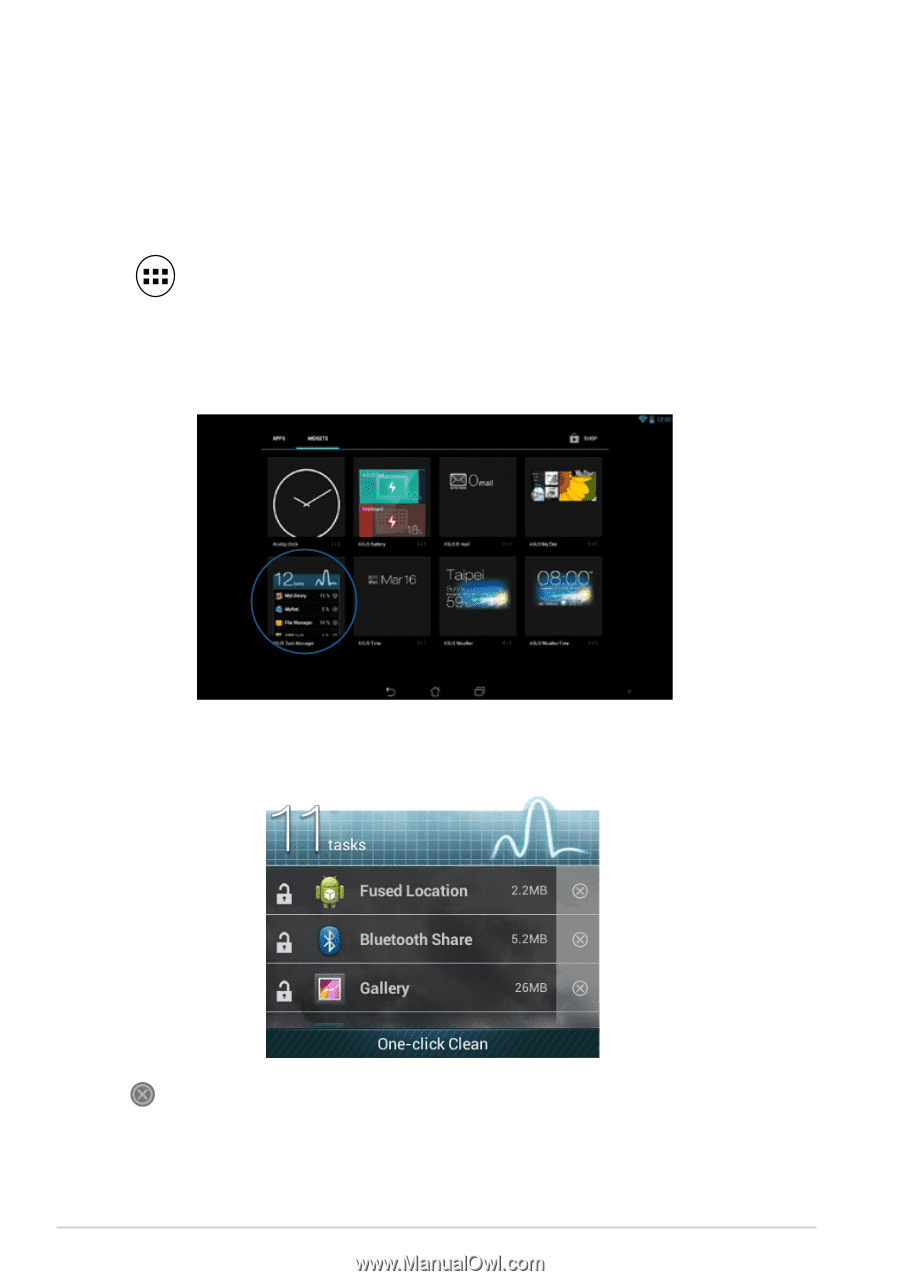
ASUS Tablet E-Manual
´±
Task Manager
ASUS Task Manager displays a list of currently running utilities and applications,
including their usages in percentages, on your ASUS Tablet. You can also open
and close the running apps individually or close all apps and utilities at once
using the
One-click Clean
function.
To manage Task Manager:
1.
Tap
to go to the All Apps screen then tap
WIDGETS
to display the
Widgets menu.
2.
Tap and hold
ASUS Task Manager
to display the ASUS Task Manager box on
the Home Screen.
3.
Swipe the list up and down to view all launched apps.
4.
Tap
beside the running app to close it. Tap
One-click Clean
to close all
running apps at once.