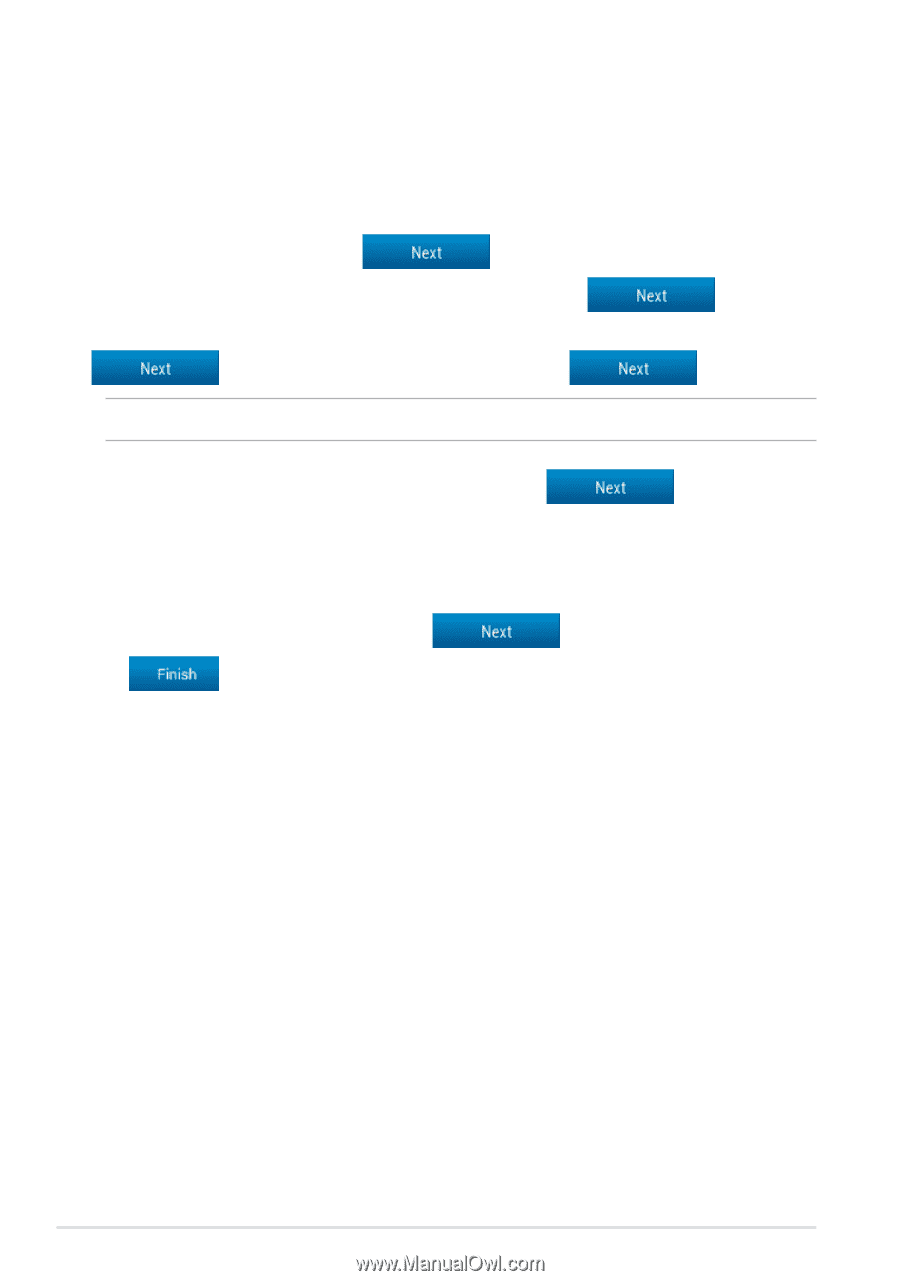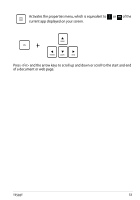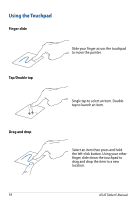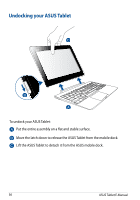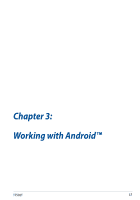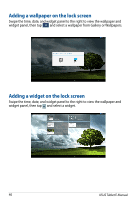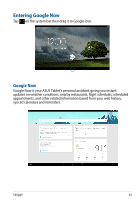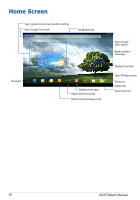Asus Transformer Pad TF502T English User manual - Page 38
Starting up for the first time
 |
View all Asus Transformer Pad TF502T manuals
Add to My Manuals
Save this manual to your list of manuals |
Page 38 highlights
Starting up for the first time When you turn on your ASUS Tablet for the first time, a series of steps appear to guide you in configuring the basic settings of your Android™ operating system. To start your ASUS Tablet for the first time: 1. Turn your ASUS Tablet on. 2. Choose a language, then tap . 3. Select an input method or keyboard format, then tap . 4. From the list of available Wi-Fi networks, tap a network name then tap . To skip connecting to a network, tap . NOTE: Some Wi-Fi networks may prompt you to key in a passcode. 5. Select the type of data synchronization, then tap . 6. Follow the onscreen instructions to configure the following items: • Google Account • Google location and services 7. Set the local date and time, then tap . 8. Tap to enter Home screen. 9. On the Home Screen, tap OK to start navigating your ASUS Tablet. 38 ASUS Tablet E-Manual