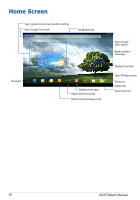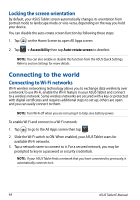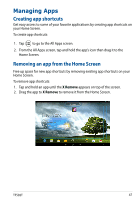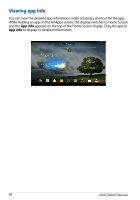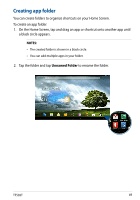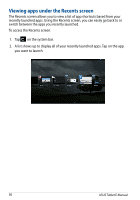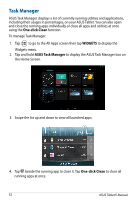Asus Transformer Pad TF502T English User manual - Page 47
Managing Apps, Creating app shortcuts, Removing an app from the Home Screen
 |
View all Asus Transformer Pad TF502T manuals
Add to My Manuals
Save this manual to your list of manuals |
Page 47 highlights
Managing Apps Creating app shortcuts Get easy access to some of your favorite applications by creating app shortcuts on your Home Screen. To create app shortcuts: 1. Tap to go to the All Apps screen. 2. From the All Apps screen, tap and hold the app's icon then drag it to the Home Screen. Removing an app from the Home Screen Free up space for new app shortcuts by removing existing app shortcuts on your Home Screen. To remove app shortcuts: 1. Tap and hold an app until the X Remove appears on top of the screen. 2. Drag the app to X Remove to remove it from the Home Screen. TF502T 47
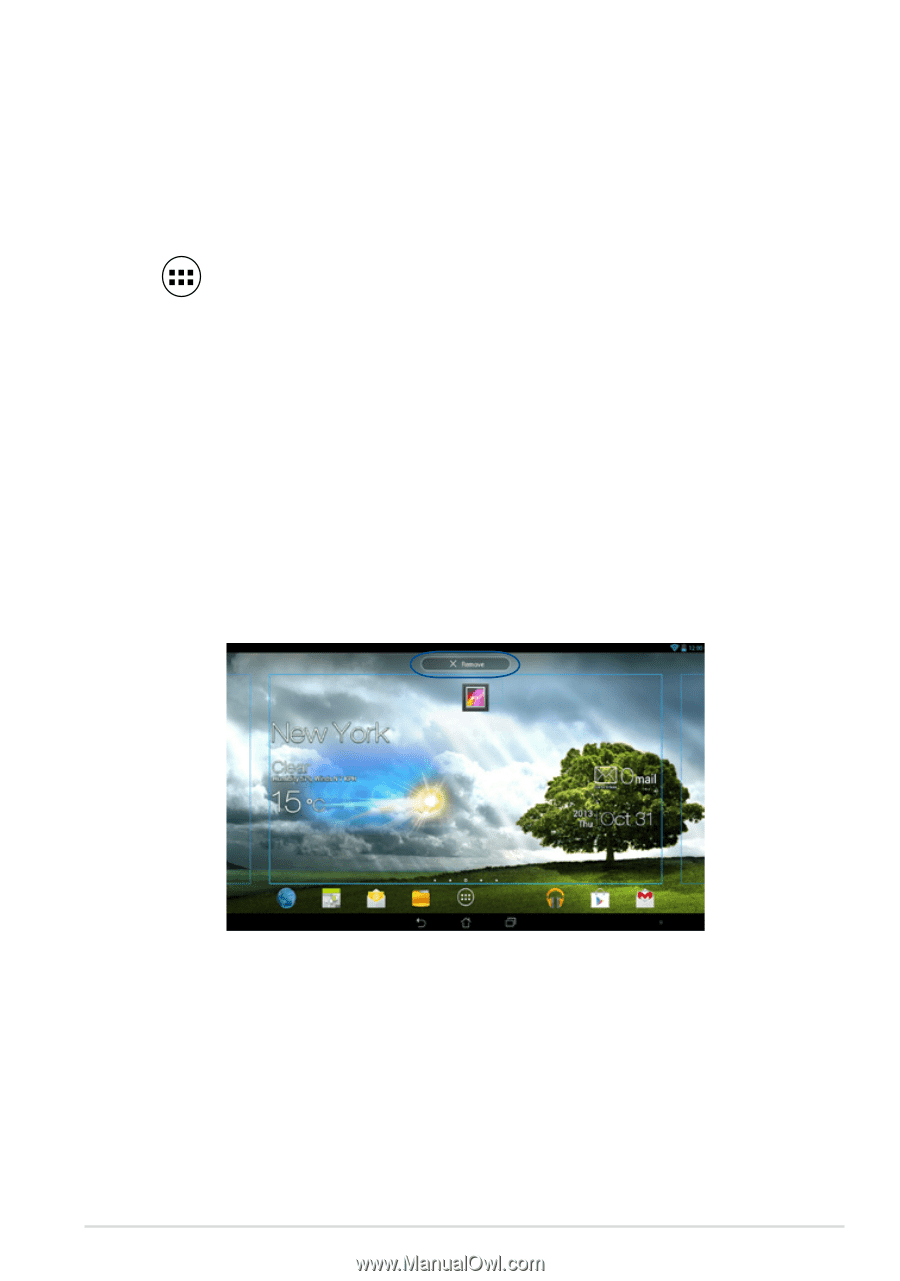
TF502T
³¶
Managing Apps
Creating app shortcuts
Get easy access to some of your favorite applications by creating app shortcuts on
your Home Screen.
To create app shortcuts:
1.
Tap
to go to the All Apps screen.
2.
From the All Apps screen, tap and hold the app’s icon then drag it to the
Home Screen.
Removing an app from the Home Screen
Free up space for new app shortcuts by removing existing app shortcuts on your
Home Screen.
To remove app shortcuts:
1.
Tap and hold an app until the
X Remove
appears on top of the screen.
2.
Drag the app to
X Remove
to remove it from the Home Screen.