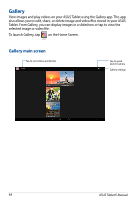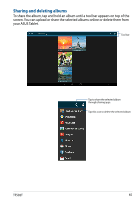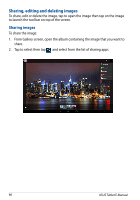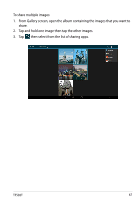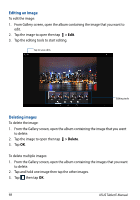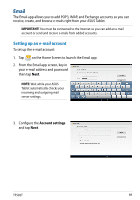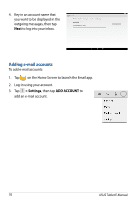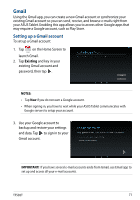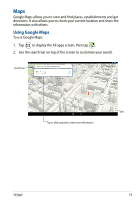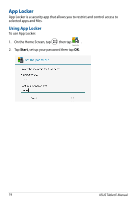Asus Transformer Pad TF502T English User manual - Page 69
Email, Account settings
 |
View all Asus Transformer Pad TF502T manuals
Add to My Manuals
Save this manual to your list of manuals |
Page 69 highlights
Email The Email app allows you to add POP3, IMAP, and Exchange accounts so you can receive, create, and browse e-mails right from your ASUS Tablet. IMPORTANT! You must be connected to the Internet so you can add an e-mail account or send and receive e-mails from added accounts. Setting up an e-mail account To set up the e-mail account: 1. Tap on the Home Screen to launch the Email app. Email 2. From the Email app screen, key in your e-mail address and password then tap Next. NOTE: Wait while your ASUS Tablet automatically checks your incoming and outgoing mail server settings. 3. Configure the Account settings and tap Next. TF502T 69
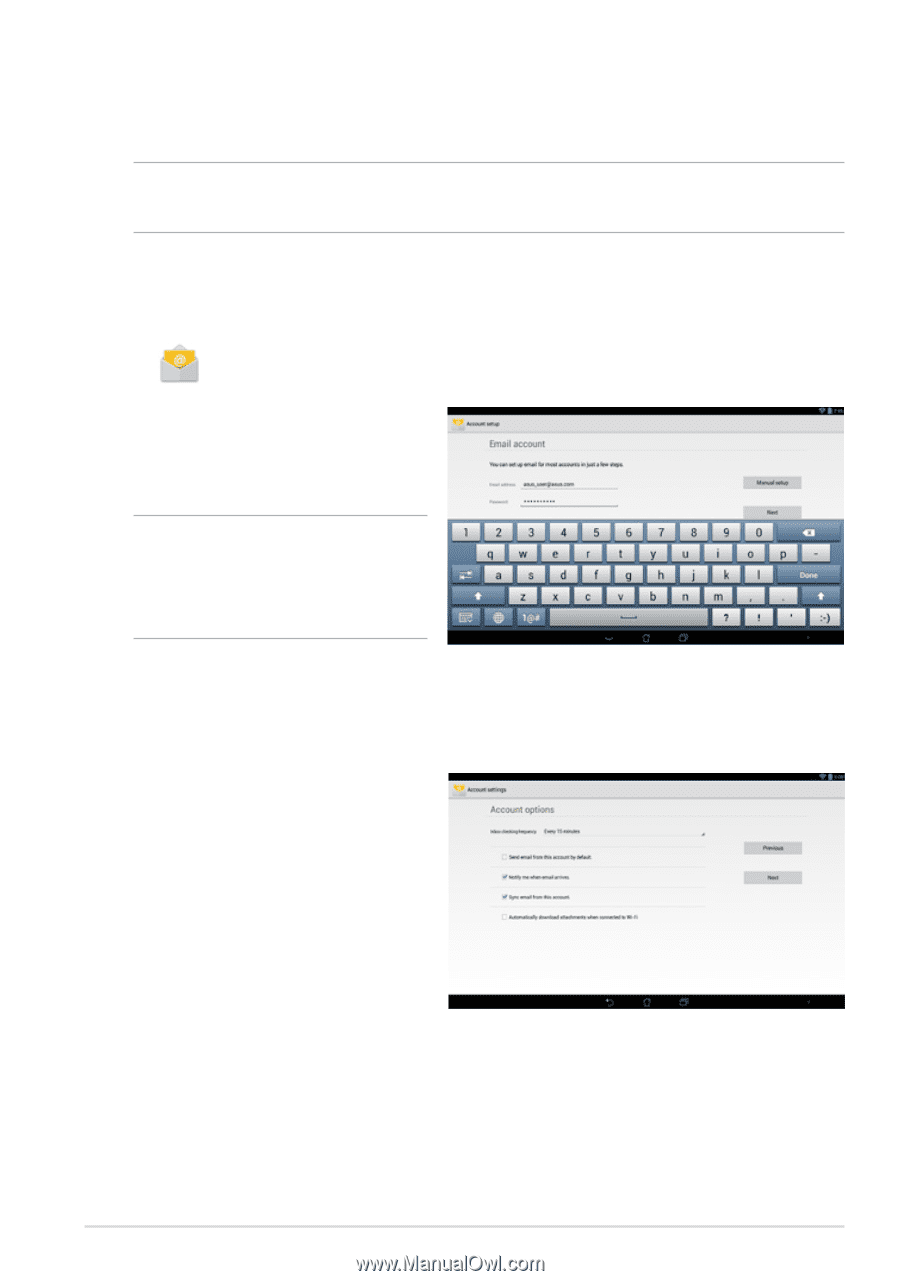
TF502T
µ¸
3.
Configure the
Account settings
and tap
Next
.
Email
The Email app allows you to add POP3, IMAP, and Exchange accounts so you can
receive, create, and browse e-mails right from your ASUS Tablet.
IMPORTANT!
You must be connected to the Internet so you can add an e-mail
account or send and receive e-mails from added accounts.
Setting up an e-mail account
To set up the e-mail account:
1.
Tap
Email
on the Home Screen to launch the Email app.
2.
From the Email app screen, key in
your e-mail address and password
then tap
Next
.
NOTE:
Wait while your ASUS
Tablet automatically checks your
incoming and outgoing mail
server settings.