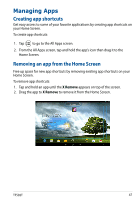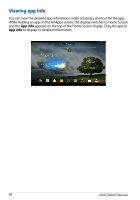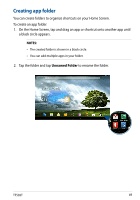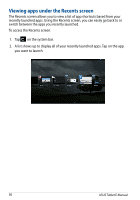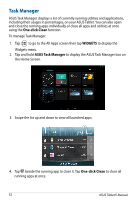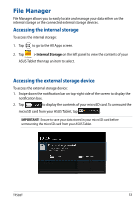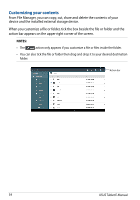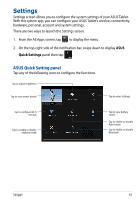Asus Transformer Pad TF502T English User manual - Page 50
Viewing apps under the Recents screen, on the system bar.
 |
View all Asus Transformer Pad TF502T manuals
Add to My Manuals
Save this manual to your list of manuals |
Page 50 highlights
Viewing apps under the Recents screen The Recents screen allows you to view a list of app shortcuts based from your recently launched apps. Using the Recents screen, you can easily go back to or switch between the apps you recently launched. To access the Recents screen: 1. Tap on the system bar. 2. A list shows up to display all of your recently launched apps. Tap on the app you want to launch. 50 ASUS Tablet E-Manual
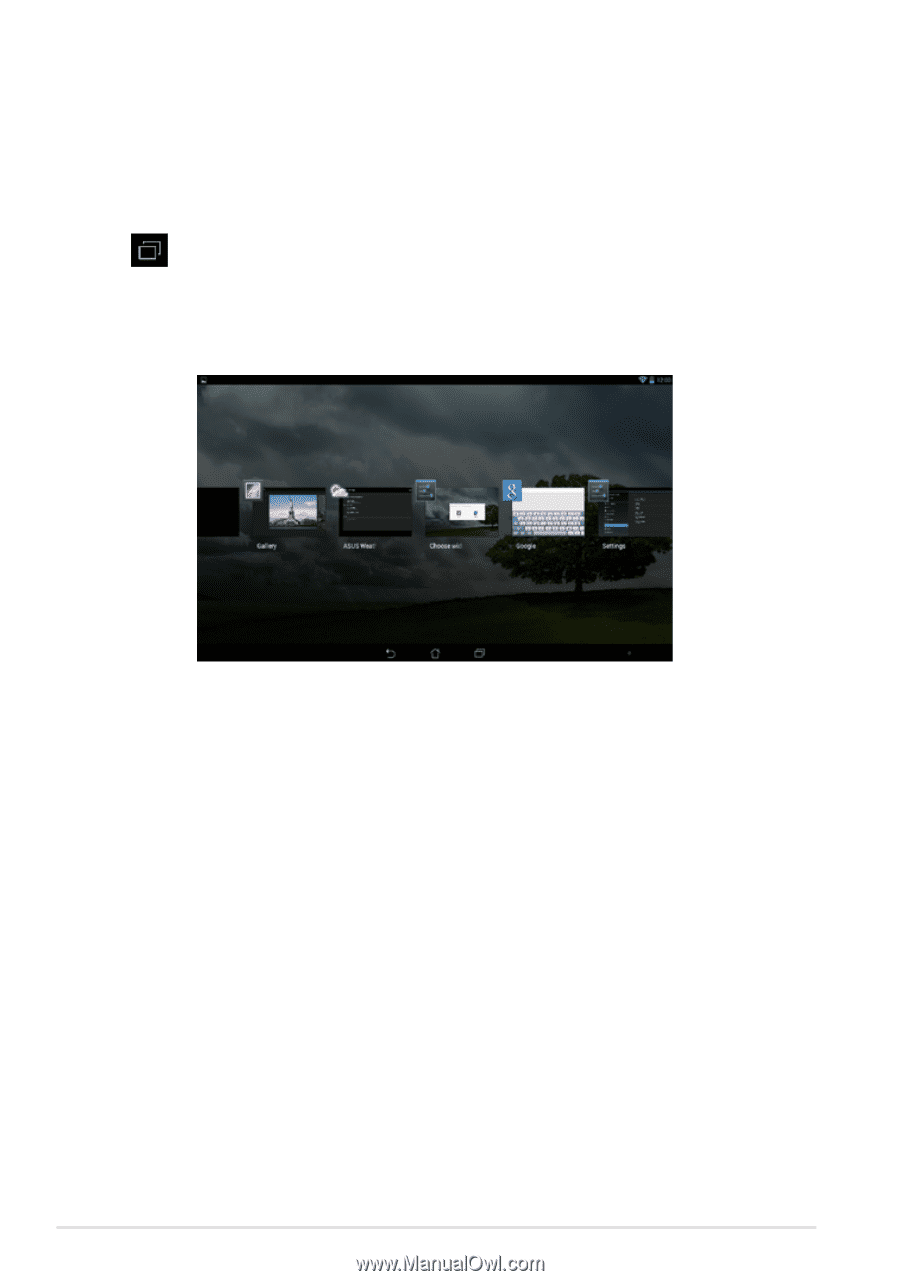
ASUS Tablet E-Manual
´0
Viewing apps under the Recents screen
The Recents screen allows you to view a list of app shortcuts based from your
recently launched apps. Using the Recents screen, you can easily go back to or
switch between the apps you recently launched.
To access the Recents screen:
1.
Tap
on the system bar.
2.
A list shows up to display all of your recently launched apps. Tap on the app
you want to launch.