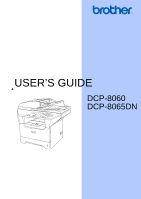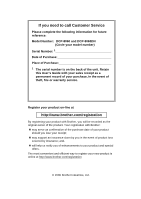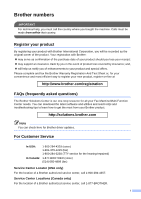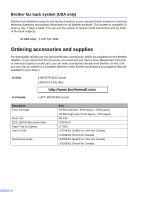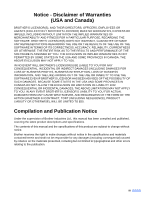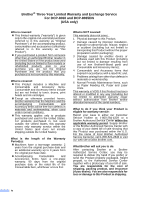Brother International DCP-8060 Users Manual - English
Brother International DCP-8060 Manual
 |
UPC - 012502615064
View all Brother International DCP-8060 manuals
Add to My Manuals
Save this manual to your list of manuals |
Brother International DCP-8060 manual content summary:
- Brother International DCP-8060 | Users Manual - English - Page 1
USER'S GUIDE DCP-8060 DCP-8065DN - Brother International DCP-8060 | Users Manual - English - Page 2
to call Customer Service Please complete the following information for future reference: Model Number: DCP-8060 and DCP-8065DN (Circle your model number) Serial Number: 1 Date of Purchase: Place of Purchase: 1 The serial number is on the back of the unit. Retain this User's Guide with your sales - Brother International DCP-8060 | Users Manual - English - Page 3
your Fax Machine/Multi-Function Center needs. You can download the latest software and utilities and read FAQs and troubleshooting tips to learn how to get the most from your Brother product. http://solutions.brother.com Note You can check here for Brother driver updates. For Customer Service In - Brother International DCP-8060 | Users Manual - English - Page 4
http://www.brothermall.com In Canada: 1-877-BROTHER (voice) Description Toner Cartridge Drum Unit IEEE-1284 Bi-directional Cable Paper Tray #2 (Option) User's Guide Quick Setup Guide Item TN-550 (Standard, Prints approx. 3,500 pages) TN-580 (High yield, Prints approx. 7,000 pages) DR-520 F2A046 - Brother International DCP-8060 | Users Manual - English - Page 5
THE LIKE) ARISING OUT OF THE USE OR INABILITY TO USE THE SOFTWARE EVEN IF BROTHER'S LICENSOR HAS BEEN ADVISED OF THE POSSIBILITY OF SUCH DAMAGES. BECAUSE SOME Compilation and Publication Notice Under the supervision of Brother Industries Ltd., this manual has been compiled and published, covering the - Brother International DCP-8060 | Users Manual - English - Page 6
Brother®-brand parts and Consumable and Accessory Items); 4 Consumable and Accessory Items that expired in accordance with a rated life; and, 5 Problems arising from other than defects in materials or workmanship. 6 Normal Periodic Maintenance Items, such as Paper Feeding Kit, Fuser and Laser Units - Brother International DCP-8060 | Users Manual - English - Page 7
date or the rated life of the item, Brother or its Authorized Service Center will repair or replace the Machine and/or accompanying Consumable and Accessory Item(s) at no charge to you for parts or labor. The decision as to whether to repair or replace the Machine and/or accompanying Consumable - Brother International DCP-8060 | Users Manual - English - Page 8
Warranty and Exchange Service For DCP-8060 and DCP-8065DN (USA only) Limitations: Brother is not responsible for damage to or loss of any equipment, media, programs or data related to the use of this Product. Except for that repair or replacement as described above, Brother shall not be liable - Brother International DCP-8060 | Users Manual - English - Page 9
) Ltd. ("Brother"), or its Authorized Service Centers, will repair this MFC/Facsimile machine free of charge if defective in material or workmanship. This Limited Warranty does not include cleaning, consumables (including, without limitation, print cartridges, print head, toner and drum) or damage - Brother International DCP-8060 | Users Manual - English - Page 10
2 Accessing the complete User's Guide 3 Viewing documentation 3 Accessing Brother Support (For Windows 5 Control panel overview 6 Status LED indications 8 2 Loading documents and paper Loading documents 10 Using the ADF 10 Using the scanner glass 11 Acceptable paper and other media 11 - Brother International DCP-8060 | Users Manual - English - Page 11
Disconnect device 43 LAN connection 43 International ENERGY STAR® Compliance Statement 43 Laser safety 44 FDA regulations 44 Important safety instructions 45 Trademarks 47 B Options Options ...48 Optional Paper Tray (LT-5300 49 Memory Board ...49 DIMM types 49 Installing extra memory 50 ix - Brother International DCP-8060 | Users Manual - English - Page 12
the print quality 55 Error messages 59 Document jams 62 Paper jams ...63 Routine maintenance 68 Cleaning the outside of the machine 68 Cleaning the scanner glass 69 Cleaning the laser scanner window 70 Cleaning the corona wire 71 Cleaning the drum unit 72 Replacing the toner cartridge (TN - Brother International DCP-8060 | Users Manual - English - Page 13
Section I General I General information 2 Loading documents and paper 10 General setup 17 Security features 21 - Brother International DCP-8060 | Users Manual - English - Page 14
1 Using the documentation 1 Thank you for buying a Brother machine! Reading the documentation will help you make the most of your machine. Symbols and conventions used in the documentation 1 The following symbols and conventions are used throughout the documentation. Bold Italics Courier - Brother International DCP-8060 | Users Manual - English - Page 15
, MFL Pro Suite from the program group, and then click User's Guide. If you have not installed the software, you can find the documentation by following the instructions below: a Turn on your PC. Insert the Brother CD-ROM labeled Windows® into your CD-ROM drive. b If the language selection screen - Brother International DCP-8060 | Users Manual - English - Page 16
following window will appear. b Double-click the Documentation icon. c If the language selection screen appears, double-click your language. d Double-click the documentation you want to read: „ Setup Guide: Setup and Software installation instructions. „ User's Guides (3 manuals): User's Guide for - Brother International DCP-8060 | Users Manual - English - Page 17
Accessing Brother Support (For Windows®) 1 You can find all the contacts you will need, such as Web support (Brother Solutions Center), Customer Service and Brother Authorized Service Centers on page i and on the Brother CD-ROM. „ Click Brother Support on the main menu. The following screen will - Brother International DCP-8060 | Users Manual - English - Page 18
paper. Contrast/Quality (DCP-8065DN only) Lets you change the quality or contrast for the next copy. Contrast (DCP-8060 only) Lets you change the contrast for the next copy. Quality (DCP-8060 only) Lets you change the quality for the next copy. Enlarge/Reduce Reduces or enlarges copies. Tray - Brother International DCP-8060 | Users Manual - English - Page 19
6 8 Scan Puts the machine in Scan mode. (For details about scanning, see Software User's Guide on the CD-ROM.) 9 Print keys Secure Prints data saved in memory when you enter your four-digit password. (For details about using the Secure key, see the Software User's Guide on the CD-ROM.) Job Cancel - Brother International DCP-8060 | Users Manual - English - Page 20
Description The power switch is off or the machine is in Sleep mode. Warming Up The machine is warming up for printing. Green Ready Green Receiving Data Yellow Yellow Data Remaining in Memory The machine is ready to print. The machine is either receiving data from the computer, processing - Brother International DCP-8060 | Users Manual - English - Page 21
the machine back on, please call Brother Customer Service. (See Brother numbers on page i.) The front cover or fuser cover is open. Close the cover. Replace the toner cartridge with a new one. Put paper in the tray or clear the paper jam. Check the LCD message. Check that the scanner lock - Brother International DCP-8060 | Users Manual - English - Page 22
in the ADF until you feel them touch the feed roller. d Adjust the paper guides to fit the width of your documents. CAUTION To avoid damaging your machine while using the ADF, do not pull on the document while it is feeding. To scan non-standard documents see Using the scanner glass on page 11. 10 - Brother International DCP-8060 | Users Manual - English - Page 23
on the left, center the document face down on the scanner glass. c Close the document cover. CAUTION If the document is a book or is thick, do not slam the cover or press on it. Acceptable paper and other media 2 Print quality may vary according to the type of paper you are using. 2 You can - Brother International DCP-8060 | Users Manual - English - Page 24
for laser printing. „ Only use sharply creased envelopes. Improper Setup Do not use any of the following paper, as they will cause paper feed problems: damaged, coated, curled, wrinkled, highly textured, irregularly shaped, or paper that has previously been printed on by a printer. 1 0.08 - Brother International DCP-8060 | Users Manual - English - Page 25
Loading documents and paper Paper capacity of the paper tray Paper Tray (Tray #1) Multi-purpose tray (MP tray) Paper Tray (Tray #2) Paper size Paper types No. of sheets A4, Letter, Legal, Executive, A5, A6, B5, B6 and Folio 1 Plain paper, Recycled paper and Bond paper Transparency up to 250 - Brother International DCP-8060 | Users Manual - English - Page 26
m2) or laser transparencies use the paper tray. For printing on other types of media use the MP tray (Multi-purpose tray). Loading paper 2 a Unfold the output paper tray support flap. b Pull the paper tray completely out of the machine. d Fan the stack of paper well to avoid paper feeding problems - Brother International DCP-8060 | Users Manual - English - Page 27
corners and sides of the envelopes to make them as flat as possible. 2 b Pull out the MP tray support. CAUTION Do not use the following types of envelopes, as they will cause paper feed problems: • That are of a baggy construction. • That are embossed (have raised writing on them). • That have - Brother International DCP-8060 | Users Manual - English - Page 28
Area for copies 2 The printable area of your machine begins at approximately 0.12 in. (3 mm) from the top and bottom and 0.09 in. (2.3 mm) from both sides of the paper. 2 2 1 Printable Area when printing from a computer 2 When using the default driver the printable area is smaller than the - Brother International DCP-8060 | Users Manual - English - Page 29
your machine can fit the document on the page. a Choose one of the options below: „ To set the paper size for the MP Tray press Menu, 1, 2, 1. „ To set the paper size for Tray#1 press Menu, 1, 2, 2. „ To set the paper size for Tray#2 press Menu, 1, 2, 3 if you installed the optional tray. 12.Paper - Brother International DCP-8060 | Users Manual - English - Page 30
using the scanner glass, your document is copied from the higher priority tray even if more suitable paper is in another paper tray. Tray use in Print mode 3 You can change the default tray the machine will use for printing from your computer. a Press Menu, 1, 5, 2. 15.Tray Use 2.Print a MP>T1 b T1 - Brother International DCP-8060 | Users Manual - English - Page 31
OK. c Press Stop/Exit. Note We do not recommend Toner Save for printing Photo or Gray Scale images. Sleep time 3 Setting the sleep time reduces power consumption by turning off the fuser while the machine is idle. You can choose how long the machine must be idle (from 00 to 99 minutes) before it - Brother International DCP-8060 | Users Manual - English - Page 32
lamp stays on for 16 hours before automatically switching off to preserve the life of the lamp and reduce power consumption. To turn the scanner lamp off manually press the d and c keys simultaneously. The scanner lamp will remain turned off until the next time you use the scanning feature. Note - Brother International DCP-8060 | Users Manual - English - Page 33
machine. Make a careful note of your password. If you forget it, please call Brother Customer Service machine's functions to all users who do not have a password. • Only administrators can set limitations and make changes for each user. • When PCprint is disabled, computer print -digit number for the - Brother International DCP-8060 | Users Manual - English - Page 34
a or b to select User01. Press OK. e Use the dial pad to enter the user name. (See Entering Text on page 89.) Press OK. f Enter a four-digit password for the user. Press OK. g Press a or b to select Enable or Disable for Copy. Press OK. After you have set Copy, repeat this step - Brother International DCP-8060 | Users Manual - English - Page 35
on/off 4 If you enter the wrong password when following the instructions below, the LCD will show Wrong Password. Re-enter the OK. c Enter your four-digit administrator password. Press OK. Switching Users 4 This setting allows a restricted user to log on the machine when Secure Function Lock is - Brother International DCP-8060 | Users Manual - English - Page 36
Chapter 4 24 - Brother International DCP-8060 | Users Manual - English - Page 37
Section II Copy II Making copies 26 - Brother International DCP-8060 | Users Manual - English - Page 38
5 Making a single copy 5 a Load your document. b Press Start. Making multiple copies 5 a Load your document. b Use the dial pad to enter the number the Copy keys. You can use different combinations. (DCP-8060) (DCP-8065DN) The machine returns to its default settings one minute after copying. Stop - Brother International DCP-8060 | Users Manual - English - Page 39
: a Load your document. b Use the dial pad to enter the number of copies (up to 99). c (DCP-8060) Press Quality. (DCP-8065DN) Press Contrast/ 100% ratio using the scanner glass. To change the text copy resolution, follow the steps below: a Put your document on the scanner glass. b Press Menu, - Brother International DCP-8060 | Users Manual - English - Page 40
-400%) allows you to enter a ratio from 25% to 400%. Auto sets the machine to calculate the reduction ratio that best fits the size of paper. To enlarge or reduce the next copy follow the steps below: a Load your document. b Use the dial pad to enter the number of copies (up to 99 - Brother International DCP-8060 | Users Manual - English - Page 41
a poster. When you use the poster feature your machine divides your document into sections, then enlarges the sections so you can assemble them into a poster. If you want to print a poster, use the scanner glass. Important 5 „ Please make sure the paper size is set to Letter, A4, Legal or Folio - Brother International DCP-8060 | Users Manual - English - Page 42
face up in the direction shown below: „ 2 in 1 (P) If you are copying from the scanner glass: 5 Insert your document face down in the direction shown below: „ 2 in 1 (P) „ 2 in 1 (L) „ 2 in 1 (L) „ 4 in 1 (P) „ 4 in 1 (L) „ 4 in 1 (P) „ 4 in 1 (L) „ Poster (3x3) You can make a poster - Brother International DCP-8060 | Users Manual - English - Page 43
Making copies Duplex (2-sided) copying (DCP-8065DN only) 5 If you want to use the duplex copy feature, load your document in the ADF. Duplex Copy document. Note Duplex copy using a 2-sided legal size document is not available from the ADF. If you are using the scanner glass: e After the machine - Brother International DCP-8060 | Users Manual - English - Page 44
a2sided i 1sided b1sided i 2sided Select ab & OK e Press Start to scan the document. Note Duplex copy using a 2-sided legal size document is not available from the ADF. If you are using the scanner glass: f After the machine scans the page, press 1 to scan the next page. Flatbed Copy: Next Page - Brother International DCP-8060 | Users Manual - English - Page 45
the steps below: a Load your document. b Use the dial pad to enter the number of copies (up to 99). c (DCP-8060) 5 Press Contrast. (DCP-8065DN) Press Contrast/Quality. Press a or b to choose Contrast. Press OK. Contrast:-nnonn+ c Quality :Auto Enlg/Red:100% Tray :MP>T1 Select d c & OK d Press - Brother International DCP-8060 | Users Manual - English - Page 46
Press OK. e Press Start. Press Tray Select MP>T1 or M>T1>T2 T1>MP or T1>T2>M #1(XXX)* #2(XXX)* MP(XXX)* * XXX is the paper size you set in Menu, 1, 2. Note • T2 and Tray #2 appear only if the optional paper tray is installed. • To change the Tray select setting, see Tray use in Copy mode on page - Brother International DCP-8060 | Users Manual - English - Page 47
Section III Software I II Software and Network features 36 - Brother International DCP-8060 | Users Manual - English - Page 48
CD-ROM.) (For Macintosh®, see Chapter 9 in the Software User's Guide on the CD-ROM.) „ Network Printing (DCP-8065DN only) (See the Network User's Guide on the CD-ROM.) „ Network Scanning (DCP-8065DN only) (For Windows®, see Chapter 4 in the Software User's Guide on the CD-ROM.) (For Macintosh®, see - Brother International DCP-8060 | Users Manual - English - Page 49
Section IV Appendixes IV Safety and Legal 38 Options 48 Troubleshooting and routine maintenance 51 Menu and Features 81 Specifications 91 Glossary 99 - Brother International DCP-8060 | Users Manual - English - Page 50
appliances or other equipment that might disrupt the power supply. Avoid interference sources, such as speakers or the base units of cordless phones. Do not put objects on top of the machine. DO NOT use flammable substances near the machine. Doing this might cause a fire or electrical shock. 38 - Brother International DCP-8060 | Users Manual - English - Page 51
open the front or back cover of the machine, DO NOT touch the shaded parts shown in the illustration. The fuser unit is marked with a caution label. Please do not remove or damage the label. To prevent injuries, be careful not to put your hands on the edge of the machine under the document cover. 39 - Brother International DCP-8060 | Users Manual - English - Page 52
. Please carefully clean the toner dust with a dry, lint-free cloth and dispose of it according to local regulations. When you move the machine, grasp the side hand holds that are under the scanner. DO NOT carry the machine by holding it at the bottom. This product must be installed near an AC power - Brother International DCP-8060 | Users Manual - English - Page 53
or near a swimming pool. 2 Avoid using this product during an electrical storm. There may be a remote risk of electric shock from lightning. 3 Do not use this product to report a gas leak in the vicinity of the leak. 4 Use only the power cord provided with the machine. SAVE THESE INSTRUCTIONS 41 - Brother International DCP-8060 | Users Manual - English - Page 54
Declaration of Conformity (USA only) A Responsible Party: Brother International Corporation 100 Somerset Corporate Boulevard Bridgewater, NJ 08807-0911 USA TEL: (908) 704-1700 declares, that the products Product Name: DCP-8060, DCP-8065DN comply with Part 15 of the FCC Rules. Operation is subject - Brother International DCP-8060 | Users Manual - English - Page 55
digital apparatus complies with Canadian ICES-003. Cet appareil numérique de la classe B est conforme à la norme NMB-003 du Canada. Disconnect device A This product must be installed near office equipment. As an ENERGY STAR® Partner, Brother Industries, Ltd. has determined that this product meets the - Brother International DCP-8060 | Users Manual - English - Page 56
States. The following label on the back of the machine indicates compliance with the FDA regulations and must be attached to laser products marketed in the United States. Manufactured: BROTHER CORP. (ASIA) LTD. BROTHER BUJI NAN LING FACTORY Gold Garden Industry, Nan Ling Village, Buji, Rong Gang - Brother International DCP-8060 | Users Manual - English - Page 57
instructions marked on the product. 4 Unplug this product from the wall outlet before cleaning inside of the machine. Do not use liquid or aerosol cleaners. Use a damp cloth for cleaning all servicing to a Brother Authorized Service Center. For the location of your nearest Brother Authorized Service - Brother International DCP-8060 | Users Manual - English - Page 58
servicing to Brother Authorized Service Personnel under the following conditions: „ When the power cord is damaged or frayed. „ If liquid has been spilled into the product. „ If the product has been exposed to rain or water. „ If the product does not operate normally when the operating instructions - Brother International DCP-8060 | Users Manual - English - Page 59
, Inc. in the United States and other countries. Each company whose software title is mentioned in this manual has a Software License Agreement specific to its proprietary programs. All other brand and product names mentioned in this User's Guide, the Software User's Guide, and the Network User - Brother International DCP-8060 | Users Manual - English - Page 60
B Options B Options B This machine has the following optional accessories. You can increase the capabilities of the machine with these items. Lower tray unit LT-5300 DIMM memory 48 - Brother International DCP-8060 | Users Manual - English - Page 61
Optional Paper Tray (LT-5300) B An optional lower tray can be installed, and it can hold up to 250 sheets of 20 lb (80 g/m2) paper. When an optional tray is installed, the machine can hold up to 550 sheets of plain paper. For setup, see the User's Guide that we have supplied with the lower tray unit - Brother International DCP-8060 | Users Manual - English - Page 62
AC power outlet. Note Be sure to turn off the machine's power switch before you install or remove the DIMM. c Remove the DIMM cover and toward the interface board until it clicks into place (2). f Put the interface access cover and the DIMM cover back on. g Plug the machine's power cord back into the - Brother International DCP-8060 | Users Manual - English - Page 63
71.) If the problem continues, call Brother Customer Service at 1-800-284-4329 (in USA) or 1-877-BROTHER (in Canada). „ Check that the machine is plugged in and the power switch is turned on. „ Check that the toner cartridge and drum unit are installed properly. (See Replacing the drum unit (DR-520 - Brother International DCP-8060 | Users Manual - English - Page 64
Check that the paper size setting in the application and in the printer driver are the same. Try to reduce the print resolution. (See Advanced tab in the Software User's Guide on the CD-ROM.) If you are using Windows® 98/98SE/Me, click Start, Settings, and then Printers. Right-click Brother DCP-XXXX - Brother International DCP-8060 | Users Manual - English - Page 65
message and you still have a problem, see Paper jams on page 63. „ Fan the paper well and put it back in the tray firmly. „ Make sure that MP tray mode is chosen in the printer driver. You can load envelopes from the MP tray. Your application must be set up to print the envelope size you are using - Brother International DCP-8060 | Users Manual - English - Page 66
this problem occurs when making copies turn Toner Save mode to off in the machine menu setting. (See Toner save on page 19.) „ Set Toner Save mode to off in the Advanced tab in the printer driver. (See Advanced tab in the Software User's Guide on the CD-ROM.) Network Difficulties (DCP-8065DN only - Brother International DCP-8060 | Users Manual - English - Page 67
tab in the Software User's Guide on the CD-ROM.) If this problem occurs when making copies, turn off Toner Save mode in the machine's menu setting. (See Toner save on page 19.) „ Clean the scanner window and the primary corona wire of the drum unit. (See Cleaning the laser scanner window on page 70 - Brother International DCP-8060 | Users Manual - English - Page 68
of a blank, white sheet of paper. If you still see the spots on printed documents after making multiple copies, clean the drum unit (see Cleaning the drum unit on page 72). If the print quality still has not improved you need to install a new drum. (See Replacing the drum unit (DR-520) on page 76 - Brother International DCP-8060 | Users Manual - English - Page 69
. Put in a new toner cartridge. (See Replacing the toner cartridge (TN-550/TN-580) on page 73.) „ The fuser unit may be smudged. Call Brother Customer Service at 1-800-284-4329 (in USA) or 1-877-BROTHER (in Canada). ABCDEFGH abcdefghijk ABCD abcde 01234 „ Clean the laser scanner window with a soft - Brother International DCP-8060 | Users Manual - English - Page 70
of poor print quality Curled or wave B DEFGH abc efghijk A CD bcde 1 34 Wrinkles or creases Recommendation „ Check the paper type and quality. High temperatures and high humidity will cause paper to curl. „ If you do not use the machine often, the paper may have been in the paper tray too long - Brother International DCP-8060 | Users Manual - English - Page 71
See Paper Size on page 17.) Then, set the Tray Use for copying and printing (Menu, 1, 5, 1 or Menu, 1, 5, 2). (See Tray use in Copy mode on page 18 and Tray use in Print mode on page 18.) Cooling Down Wait for a while The temperature of the drum unit or toner cartridge is too hot. The machine will - Brother International DCP-8060 | Users Manual - English - Page 72
Error Message Drum Near End Cause The drum unit is near the end of its life. Action Use the drum unit until you have a print quality problem; then replace the drum unit with a new one. See Replacing the drum unit (DR-520) on page 76 The drum counter was not reset when a new drum was installed. - Brother International DCP-8060 | Users Manual - English - Page 73
Fuser Replace Laser Replace PF Kit1 Replace PF Kit2 Replace PF KitMP Scanner Locked Toner Error Toner Life End Toner Low Too Many Trays Unable to Init. (Initialize) Unable to Print Unable to Scan Cause The paper is jammed in the paper tray of the machine. It is time to replace the fuser unit - Brother International DCP-8060 | Users Manual - English - Page 74
the ADF that is not jammed. b Lift the document cover. c Pull the jammed document out to the right. d Close the ADF cover. e Press Stop/Exit. d Close the document cover. e Press Stop/Exit. Document is jammed at the output tray C a Take out any paper from the ADF that is not jammed. b Pull - Brother International DCP-8060 | Users Manual - English - Page 75
slot (DCP-8065DN only) C a Take out any paper from the ADF that is not jammed. b Pull the jammed document out to the right. Paper jams C To clear paper jams, please follow the steps in this section. HOT SURFACE After you have just used the machine, some internal parts of the machine will be - Brother International DCP-8060 | Users Manual - English - Page 76
take out the drum unit and toner cartridge assembly. The jammed paper may be pulled out with the toner cartridge and drum unit assembly, or this may release the paper so you can pull it out of the paper tray opening. e Put the drum unit and toner cartridge assembly back in the machine. f Close the - Brother International DCP-8060 | Users Manual - English - Page 77
Paper is jammed at the back of the machine C a Press the cover release lever to open the front cover. Troubleshooting and routine maintenance d Pull the tabs at the left and right hand sides toward you to open the fuser cover (1). 1 b Take out the drum unit and toner cartridge assembly. e - Brother International DCP-8060 | Users Manual - English - Page 78
the drum unit and toner cartridge assembly back in the machine. Paper is jammed in the duplex tray (DCP-8065DN only) C a Pull the duplex tray completely out of the machine. h Close the front cover. b Pull the jammed paper out of the machine or the duplex tray. c Put the duplex tray back in - Brother International DCP-8060 | Users Manual - English - Page 79
b Take out the drum unit and toner cartridge assembly. e Put the drum unit and toner cartridge assembly back in the machine. c Hold down the lock lever on the right and take the toner cartridge out of the drum unit. Take out the jammed paper if there is any inside the drum unit. f Close the front - Brother International DCP-8060 | Users Manual - English - Page 80
maintenance C CAUTION The drum unit contains toner, so handle it carefully. If toner scatters on your hands or clothes, wipe or wash it off with cold water at once. Clean the outside of the machine as follows: C a Pull the paper tray completely out of the machine. Cleaning the outside of the - Brother International DCP-8060 | Users Manual - English - Page 81
d Wipe the inside of the paper tray with a soft cloth to remove dust. Troubleshooting and routine maintenance Cleaning the scanner glass C a Turn off the machine's power switch. b Lift the document cover (1). Clean the white plastic surface (2) and scanner glass (3) underneath it with isopropyl - Brother International DCP-8060 | Users Manual - English - Page 82
and take out the drum unit and toner cartridge assembly. c Gently clean the laser scanner window (1) by wiping it with a clean soft, dry lintfree cloth. Do not use isopropyl alcohol. HOT SURFACE 1 After you have just used the machine, some internal parts of the machine will be extremely hot - Brother International DCP-8060 | Users Manual - English - Page 83
the drum unit and toner cartridge assembly back into the machine. Troubleshooting and routine maintenance Cleaning the corona wire C We recommend that you put the drum unit and toner cartridge assembly on a piece of disposable paper or cloth in case you accidentally spill or scatter toner. a Open - Brother International DCP-8060 | Users Manual - English - Page 84
. d Put the drum unit and toner cartridge assembly back in the machine. e Close the front cover. Cleaning the drum unit C a Take out the drum unit and toner cartridge assembly, and then take out the toner cartridge from the drum unit. b Put the print sample in front of the drum unit, and find the - Brother International DCP-8060 | Users Manual - English - Page 85
does not spill out of the cartridge. If you have questions, call your local waste disposal office. We recommend that you clean the machine and corona wire of the drum unit when you replace the toner cartridge. (See Cleaning the laser scanner window on page 70 and Cleaning the corona wire on page 71 - Brother International DCP-8060 | Users Manual - English - Page 86
back cover of the machine, DO NOT touch the shaded parts shown in the illustration. CAUTION To prevent damage to the machine from static electricity, DO NOT touch the electrodes shown in the illustration. a Open the front cover and take out the drum unit and toner cartridge assembly. b Hold down - Brother International DCP-8060 | Users Manual - English - Page 87
of Genuine Brother Supplies. Wait to unpack the toner cartridge until immediately before you put it in the machine. If a toner cartridge is left unpacked for a long time, the toner life will be shortened. e Pull off the protective cover. f Put the new toner cartridge firmly into the drum unit until - Brother International DCP-8060 | Users Manual - English - Page 88
print quality (even before Drum Near End appears), then the drum unit should be replaced. You should clean the machine when you replace the drum unit. (See Cleaning the laser scanner window on page 70.) CAUTION While removing the drum unit, handle it carefully because it may contain toner. If toner - Brother International DCP-8060 | Users Manual - English - Page 89
back cover of the machine, DO NOT touch the shaded parts shown in the illustration. CAUTION To prevent damage to the printer from static electricity, DO NOT touch the electrodes shown in the illustration. a Open the front cover and take out the drum unit and toner cartridge assembly. b Hold down - Brother International DCP-8060 | Users Manual - English - Page 90
messages appear on the LCD. LCD message Description Replace PF KitMP Replace paper feeding kit for MP tray. Replace PF Kit1 Replace paper feeding kit for Tray 1. Replace PF Kit2 Replace paper feeding kit for Tray 2. Replace Fuser Replace fuser unit. Replace Laser Replace laser unit. 78 - Brother International DCP-8060 | Users Manual - English - Page 91
toner cartridge installed in the drum unit. f Put the drum unit and toner cartridge assembly into the plastic bag and seal the bag. g Close the front cover. Note If you are returning your machine to Brother as part of the Exchange Service, pack only the machine. Keep all separate parts and printed - Brother International DCP-8060 | Users Manual - English - Page 92
.Parts Life 1.Drum 2.Fuser 3.Laser Select ab & OK b Press a or b to select 1.Drum, 2.Fuser, 3.Laser, 4.PF Kit MP, 5.PF Kit 1 or 6.PF Kit 2. Press OK. 53.Parts Life 1.Drum Remaining:100% Note The life check of a part will be accurate only if you have reset that part's life counter when you installed - Brother International DCP-8060 | Users Manual - English - Page 93
to be easy to use. The LCD provides on-screen programming using the menu keys. We have created step by step on-screen instructions to help you program your machine. Simply follow the steps as they guide you through the menu selections and programming options. Menu table D You can program your - Brother International DCP-8060 | Users Manual - English - Page 94
b Choose an option. „ Press 1 for General Setup menu. „ Press 2 for Copy menu. „ Press 3 for Printer menu. (DCP-8060) „ Press 4 for Machine Info menu. (DCP-8065DN) „ Press 4 for LAN menu. „ Press 5 for Machine Info menu. You can scroll more quickly through each menu level by pressing a or b for the - Brother International DCP-8060 | Users Manual - English - Page 95
Transparency Recycled Paper 3.Tray#2 Thin (This menu only appears if you have the optional tray #2) Plain* Thick Thicker Recycled Paper Descriptions Sets the type of paper in the MP tray. Sets the type of paper in the paper tray. Sets the type of paper in the optional paper tray #2. Page 17 - Brother International DCP-8060 | Users Manual - English - Page 96
Sets the size of the paper in the MP tray. Page 17 Sets the size of the paper 17 in the paper tray. Sets the size of the paper 17 in the optional paper tray #2. Adjusts the volume level of 19 the beeper. Increases the page yield of 19 the toner cartridge. Conserves power. 19 84 - Brother International DCP-8060 | Users Manual - English - Page 97
T2>MP (Tray#2 or T2 appears only if you installed the optional paper tray.) -nnnno+ -nnnon+ Adjusts the contrast of the LCD. -nnonn+* -nonnn+ -onnnn+ - Can restrict selected machine operation for up to 25 individual users and all other non-authorized Public users. - You can print a list - Brother International DCP-8060 | Users Manual - English - Page 98
copy with 100% ratio using the scanner glass. Adjusts the contrast for copies. Chooses the emulation mode. Prints a list of the machine's internal fonts. Prints a list of the machine's printer settings. Returns the PCL setting to the default settings. See Software User's Guide on the CD-ROM. Page - Brother International DCP-8060 | Users Manual - English - Page 99
Menu and Features Main Menu 4.LAN (DCP- 8065DN) Submenu 1.TCP/IP 2.Ethernet Menu Selections 1.BOOT Method 2. 10B-HD Descriptions Chooses the BOOT method that best suits your needs. Page See Network User's Guide on the CD-ROM. Enter the IP address. Enter the Subnet mask. Enter the Gateway - Brother International DCP-8060 | Users Manual - English - Page 100
data. Page Restores all network settings to factory default. 4.Machine Info. (DCP-8060) 5.Machine Info. (DCP- 8065DN) 1.Serial No. - 2.Page - Counter 3.Parts Life 1.Drum 2.Fuser 3.Laser 4.PF Kit MP 5.PF Kit 1 6.PF Kit 2 - Total Copy Print List - You can check the serial 80 number of - Brother International DCP-8060 | Users Manual - English - Page 101
them. The keys: 0, # and l do not have printed letters because they are used for special characters. Press the appropriate dial pad key the required number of times to access the characters below: (For setting a Node Name) (DCP-8065DN only) Press Key 2 3 4 5 6 7 8 9 one time a d g j m p t w two - Brother International DCP-8060 | Users Manual - English - Page 102
Press l, # or 0, then press d or c to move the cursor under the symbol or character you want. Press OK to select it. Press l for Press # for Press 0 for (space l + , - . / m 0 90 - Brother International DCP-8060 | Users Manual - English - Page 103
document feeder) Up to 50 pages (Staggered) Duplex, up to Letter/A4 (DCP-8065DN only) Recommended Environment: Temperature: 68°F to 86°F (20 to 30°C) Humidity: 50% - 70% Paper: Xerox 4200 or Xerox 4024 (20 lb/Letter) Paper Tray 250 Sheets [20 lb (80 g/m2)] Printer Type Laser Print - Brother International DCP-8060 | Users Manual - English - Page 104
16 to 28 lb (60 to 105 g/m2) „ Maximum paper tray capacity: Up to 250 sheets of 20 lb (80 g/m2) plain paper or up to 10 transparencies Multi-purpose tray (MP tray) „ Paper type: Plain paper, Recycled paper, Transparencies, Envelopes, Bond paper or Labels „ Paper size: Width: 2.75 to 8.5 in. (69.9 to - Brother International DCP-8060 | Users Manual - English - Page 105
: 5.8 to 14 in. (148.0 to 355.6 mm) Scanner Glass Width: Max. 8.5 in. (215.9 mm) Scanner Glass Height: Max. 14 in. (355.6 mm) Copy Width: Max. 8.32 in (211.3 mm.) 2-Sided(Duplex) Document Size ADF Width: 5.8 to 8.5 in. (148.0 to 215.9 mm) (DCP-8065DN only) ADF Height: 5.8 to 11.7 in. (148 - Brother International DCP-8060 | Users Manual - English - Page 106
215.9 mm) (DCP-8065DN only) ADF Height: 5.8 to 11.7 in. (148.0 to 297.0 mm) Scanning Width Max. 8.35 in. (212 mm) Gray Scale 256 levels 1 Maximum 1200 × 1200 dpi scanning with the WIA driver in Windows® XP (resolution up to 19200 × 19200 dpi can be chosen by using the Brother scanner utility - Brother International DCP-8060 | Users Manual - English - Page 107
Printer Driver Resolution Print Speed Duplex Printing First Print PCL6 BR-Script (PostScript) Level 3 IBM® Proprinter XL Epson® FX-850™ Brother GDI (Graphic Device Interface) printer driver support for Windows® 98/98SE/Me/2000 Professional/XP/Windows NT® Workstation Version 4.0 Brother Laser Driver - Brother International DCP-8060 | Users Manual - English - Page 108
resolution. Brother Scanner Utility enables to enhance up to 19200 x 19200 dpi 2 Dedicated "Scan to" key functions only in the Mac OS® X 10.2.4 or greater. 3 Network Scanning not supported in Windows NT® Workstation 4.0 and Mac OS® 9.1-9.2 [Scan to FTP is supported (DCP-8065DN only)] 4 DCP-8065DN - Brother International DCP-8060 | Users Manual - English - Page 109
Specifications Consumable items Toner Cartridge Life Drum Unit Life Expectancy TN-550: Standard Toner Cartridge: Approx. 3,500 pages 1 TN-580: High-Yield Toner Cartridge: Approx. 7,000 pages 1 DR-520: Approx. 25,000 pages 1 When printing Letter or A4 size paper at 5% print coverage 97 - Brother International DCP-8060 | Users Manual - English - Page 110
BRAdmin Light for Mac OS® X 10.2.4 or greater Web BRAdmin for Windows® 2000 Professional/Server/Advanced Server, XP Professional (IIS) 2 Client computers with a web browser supporting Java™ 2 1 Mac OS® 9.1 - 9.2 (Brother Laser Driver over TCP/IP) Mac OS® X 10.2.4 or greater (mDNS) Dedicated 'Scan - Brother International DCP-8060 | Users Manual - English - Page 111
F Glossary F ADF (automatic document feeder) The document can be placed in the ADF and scanned one page at a time automatically. Beeper Volume Volume setting for the beep when you press a key or make an error. Cancel Job Cancels a print job and clears the printer memory. Contrast Setting to - Brother International DCP-8060 | Users Manual - English - Page 112
Software User's Guide on the CD-ROM. B Brother accessories and supplies ii Brother numbers i Customer Service i FAQs (frequently asked questions) ..........i fax back system ii product support i Warranties iii, iv, vii C Cleaning corona wire 71 drum unit 72 laser scanner window 70 scanner - Brother International DCP-8060 | Users Manual - English - Page 113
Index M Machine information page counters 80 remaining life of parts 80 serial number 80 Macintosh® See Software User's Guide on the CD-ROM. Maintenance, routine 68 replacing drum unit 76 toner cartridge 73, 74 Memory adding DIMM (option 49 installing 50 Memory Storage 81 Menu Table 81 - Brother International DCP-8060 | Users Manual - English - Page 114
cartridge replacing 73, 74 Transparencies 13, 14 Tray Select key 34 Tray use, setting copy 18 print 18 Troubleshooting 51 document jam 62 error messages on LCD 59 if you are having difficulty copy quality 51 Network 54 paper handling 53 print quality 53 printing 51 scanning 52 software - Brother International DCP-8060 | Users Manual - English - Page 115
EQUIPMENT ATTACHMENT LIMITATIONS (Canada only) NOTICE This Product meets the applicable industry Canada technical specifications. - Brother International DCP-8060 | Users Manual - English - Page 116
Canada H9B 3H6 Visit us on the World Wide Web http://www.brother.com These machines are made for use in the USA and Canada only. We cannot recommend using them overseas because the power requirements of your Digital Copier / Printer may not be compatible with the power available in foreign countries
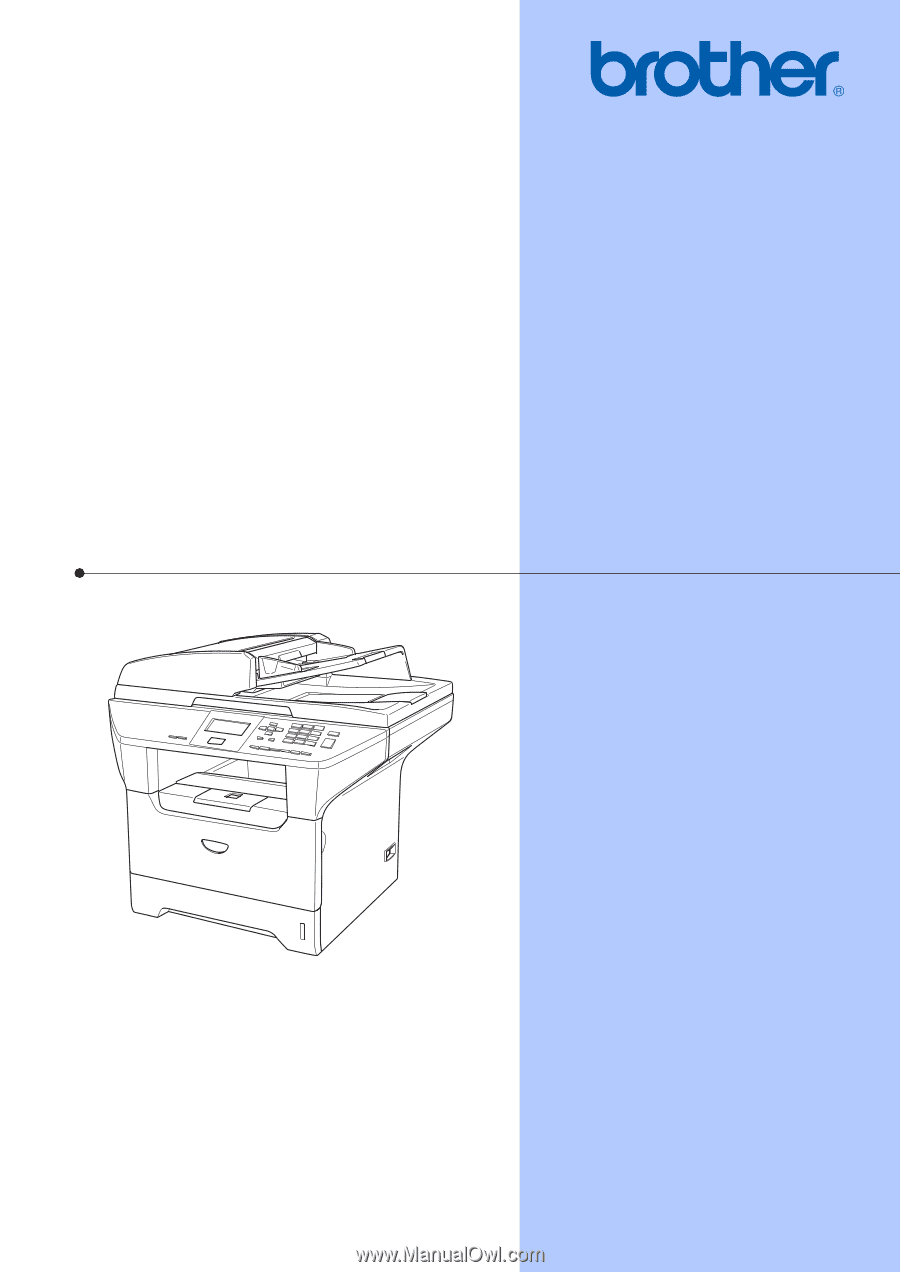
USER’S GUIDE
DCP-8060
DCP-8065DN