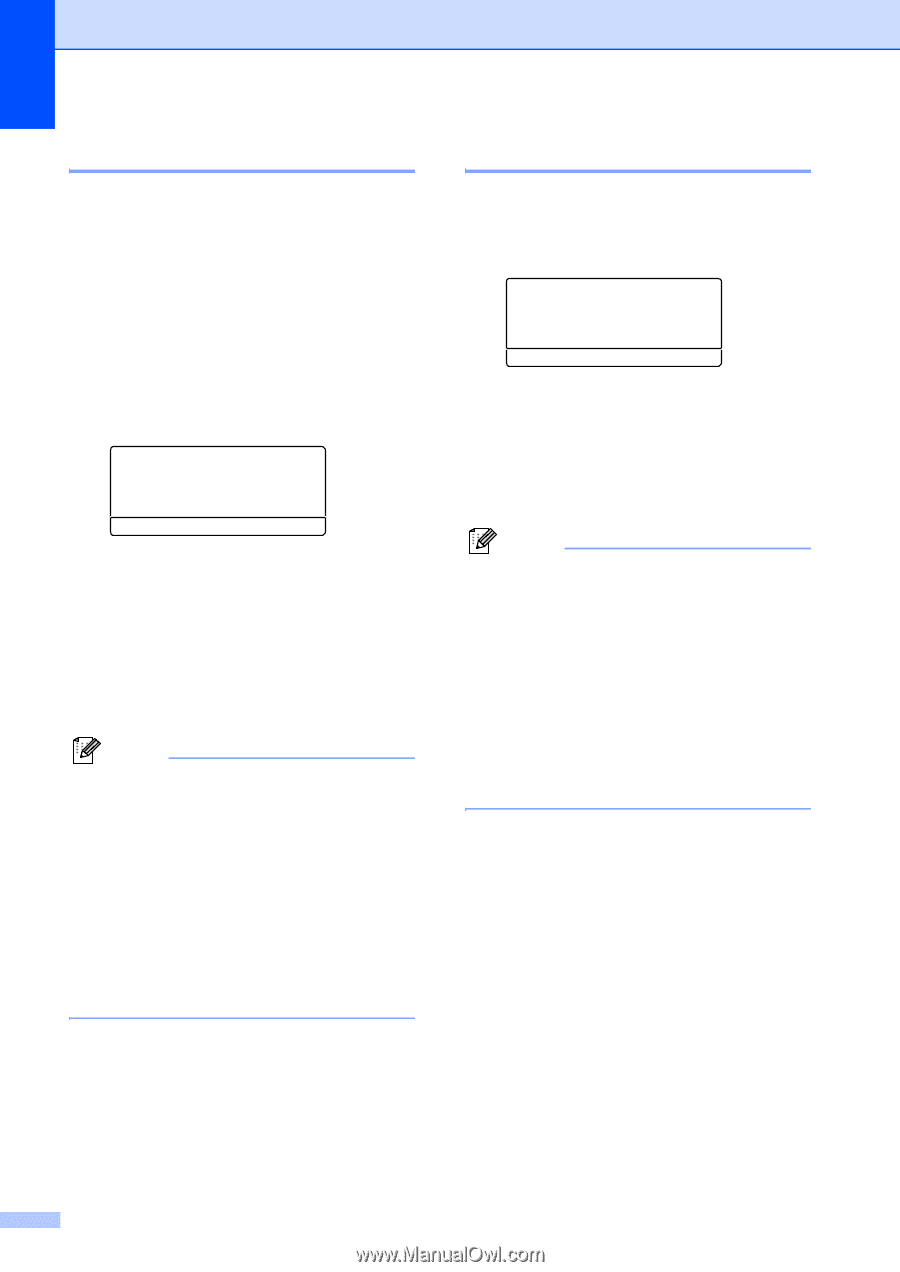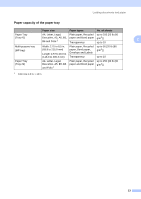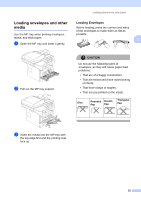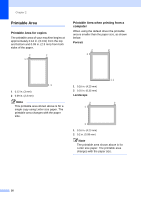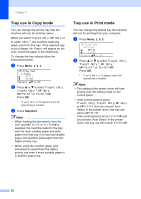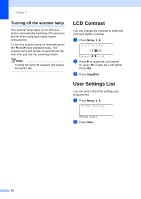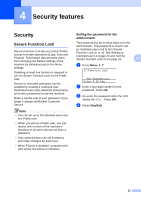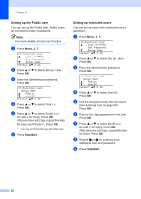Brother International DCP-8060 Users Manual - English - Page 30
Tray use in Copy mode, Stop/Exit - scanner driver
 |
UPC - 012502615064
View all Brother International DCP-8060 manuals
Add to My Manuals
Save this manual to your list of manuals |
Page 30 highlights
Chapter 3 Tray use in Copy mode 3 You can change the priority tray that the machine will use for printing copies. When you select Tray#1 Only, MP Only or Tray#2 Only 1, the machine loads the paper only from that tray. If the selected tray is out of paper, No Paper will appear on the LCD. Insert the paper in the empty tray. To change the tray setting follow the instructions below: a Press Menu, 1, 5, 1. 15.Tray Use 1.Copy a MP>T1 b T1>MP Select ab & OK b Press a or b to select Tray#1 Only, Tray#2 Only 1, MP Only, MP>T1>T2 1 or T1>T2 1>MP. Press OK. 1 Tray#2 Only or T2 appears only if the optional tray is installed. c Press Stop/Exit. Note • When loading the documents from the ADF and MP>T1>T2 or T1>T2>MP is selected, the machine looks for the tray with the most suitable paper and pulls paper from that tray. If no tray has suitable paper, the machine pulls paper from the higher priority tray. • When using the scanner glass, your document is copied from the higher priority tray even if more suitable paper is in another paper tray. Tray use in Print mode 3 You can change the default tray the machine will use for printing from your computer. a Press Menu, 1, 5, 2. 15.Tray Use 2.Print a MP>T1 b T1>MP Select ab & OK b Press a or b to select Tray#1 Only, Tray#2 Only 1, MP Only, MP>T1>T2 1 or T1>T2 1>MP. Press OK. 1 Tray#2 Only or T2 appears only if the optional tray is installed. Note • The setting in the printer driver will take priority over the setting made on the control panel. • If the control panel is set to Tray#1 Only, Tray#2 Only, MP Only or MP>T1>T2 and you choose 'Auto Select' in the printer driver, the tray use will be MP>T1>T2. If the control panel is set to T1>T2>MP and you choose 'Auto Select' in the printer driver, the tray use will remain T1>T2>MP. 18