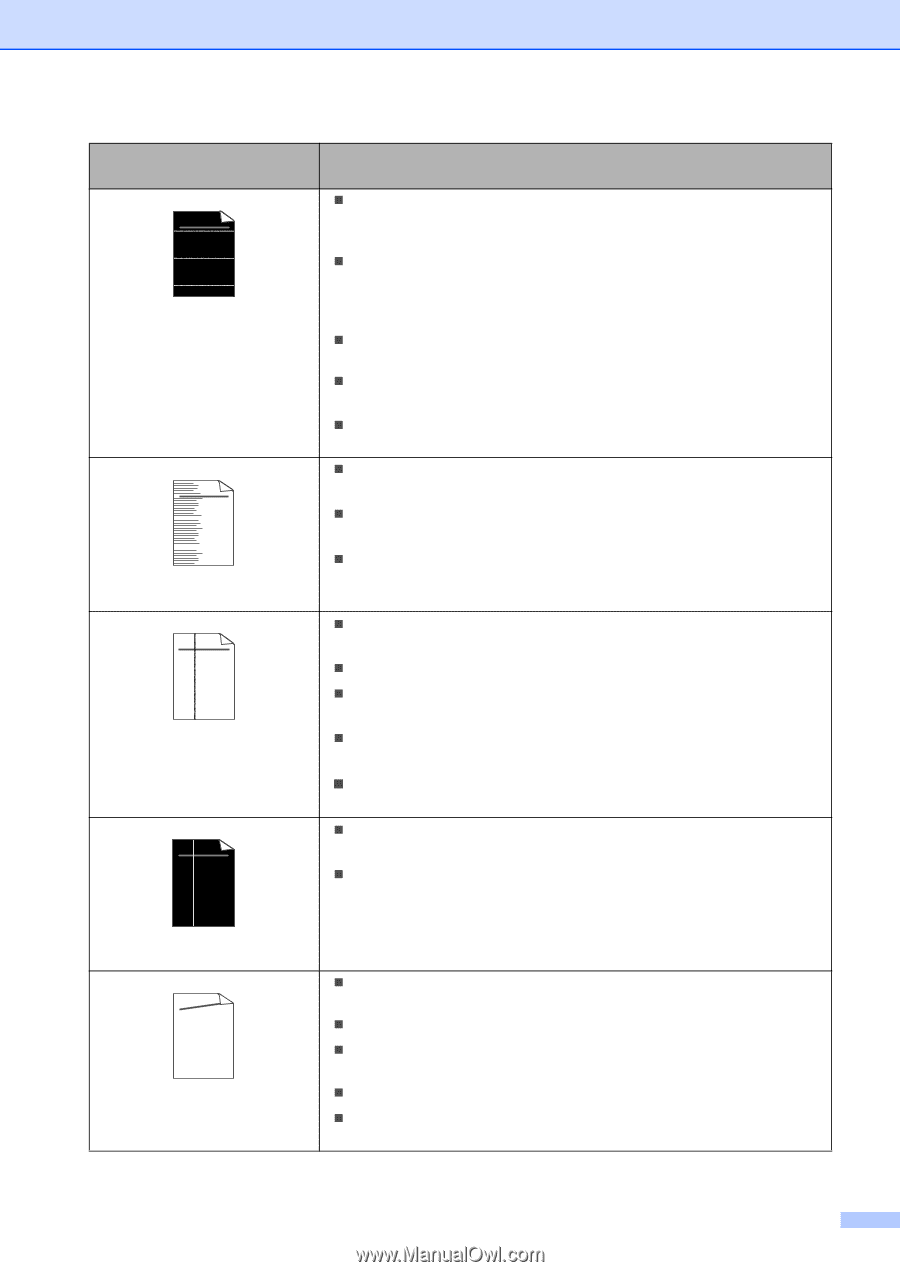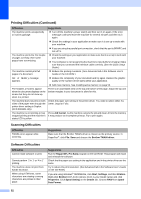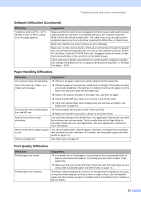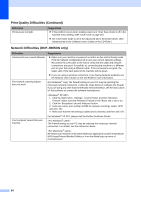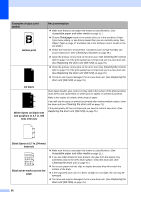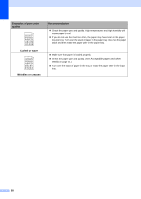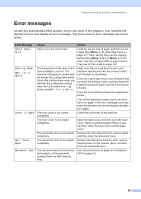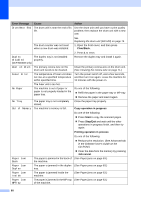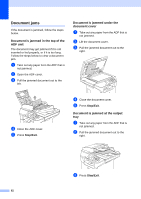Brother International DCP-8060 Users Manual - English - Page 69
White lines down the skewed - drum for
 |
UPC - 012502615064
View all Brother International DCP-8060 manuals
Add to My Manuals
Save this manual to your list of manuals |
Page 69 highlights
Troubleshooting and routine maintenance Examples of poor print quality Recommendation ABCDEFGH abcdefghijk ABCD abcde 01234 White lines across the page „ Make sure that you use paper that meets our specifications. A rough surfaced paper or thick print media can cause the problem. (See Acceptable paper and other media on page 11.) „ Make sure that you choose the proper media type in the printer driver or in the machine's Paper Type menu setting. (See Acceptable paper and other media on page 11 and Basic tab in the Software User's Guide on the CD-ROM.) „ The problem may disappear by itself. Print multiple pages to clear this problem, especially if the machine has not been used for a long time. „ Clean the scanner window with a soft cloth. (See Cleaning the laser scanner window on page 70.) „ The drum unit may be damaged. Put in a new drum unit. (See Replacing the drum unit (DR-520) on page 76.) ABCDEFGH abcdefghijk ABCD abcde 01234 Lines across the page „ Clean the inside of the machine and the primary corona wire in the drum unit. (See Cleaning the corona wire on page 71.) „ Clean the scanner window with a soft cloth. (See Cleaning the laser scanner window on page 70.) „ The drum unit may be damaged. Put in a new drum unit. (See Replacing the drum unit (DR-520) on page 76.) ABCDEFGH abcdefghijk ABCD abcde 01234 „ Clean the primary corona wire of the drum unit. (See Cleaning the corona wire on page 71.) „ Make sure the primary corona wire's blue tab is at the home position (a). „ The drum unit may be damaged. Put in a new drum unit. (See Replacing the drum unit (DR-520) on page 76.) Black lines down the page Printed pages have toner stains or stripes down the page. „ The toner cartridge may be damaged. Put in a new toner cartridge. (See Replacing the toner cartridge (TN-550/TN-580) on page 73.) „ The fuser unit may be smudged. Call Brother Customer Service at 1-800-284-4329 (in USA) or 1-877-BROTHER (in Canada). ABCDEFGH abcdefghijk ABCD abcde 01234 „ Clean the laser scanner window with a soft cloth. (See Cleaning the laser scanner window on page 70.) „ The toner cartridge may be damaged. Put in a new toner cartridge. (See Replacing the toner cartridge (TN-550/TN-580) on page 73.) White lines down the page AaAa0bBbc1CBdDec2EfCgdF3hGDie4jHk Page skewed „ Make sure the paper or other print media is loaded properly in the paper tray and that the guides are not too tight or too loose against the paper stack. „ Set the paper guides correctly. „ If you are using the MP tray, see Loading envelopes and other media on page 15. „ The paper tray may be too full. „ Check the paper type and quality. (See Acceptable paper and other media on page 11.) 57