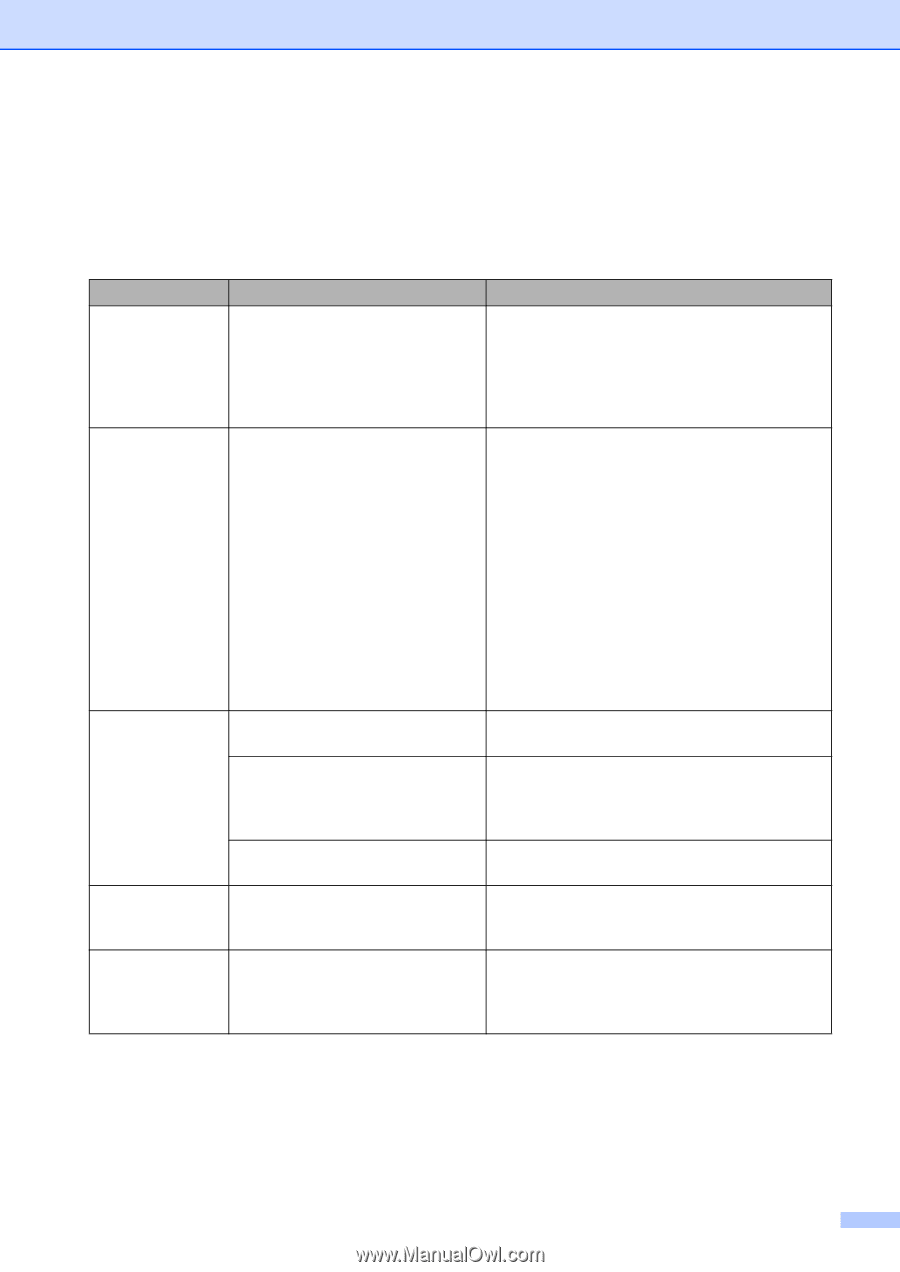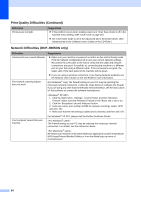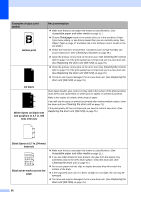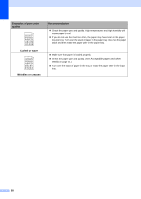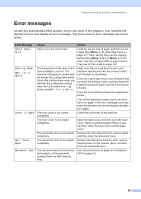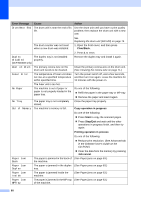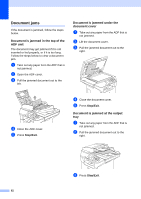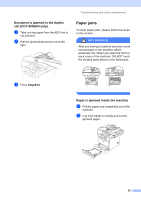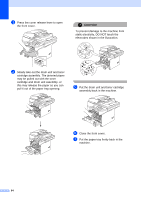Brother International DCP-8060 Users Manual - English - Page 71
Error messages - no paper error
 |
UPC - 012502615064
View all Brother International DCP-8060 manuals
Add to My Manuals
Save this manual to your list of manuals |
Page 71 highlights
Troubleshooting and routine maintenance Error messages C As with any sophisticated office product, errors may occur. If this happens, your machine will identify the error and display an error message. The most common error messages are shown below. Error Message Check Paper Size Cause Paper is not the correct size. Action Load the correct size of paper and then set the Paper Size (Menu, 1, 2). (See Paper Size on page 17.) Then, set the Tray Use for copying and printing (Menu, 1, 5, 1 or Menu, 1, 5, 2). (See Tray use in Copy mode on page 18 and Tray use in Print mode on page 18.) Cooling Down Wait for a while The temperature of the drum unit or toner cartridge is too hot. The machine will pause its current print job and go into cooling down mode. During the cooling down mode, you will hear the cooling fan running while the LCD shows Cooling Down, and Wait for a while. Make sure that you can hear the fan in the machine spinning and that the exhaust outlet isn't blocked by something. If the fan is spinning, remove any obstacles that surround the exhaust outlet, and then leave the machine turned on but do not use it for several minutes. If the fan is not spinning follow the suggestions below. Turn off the machine's power switch and then turn it on again. If the error message continues leave the machine for several minutes and then try it again. Cover is Open The front cover is not closed completely. The fuser cover is not closed completely. The document cover is not closed completely. Close the front cover of the machine. Open the back cover, and then open the fuser cover. Remove jammed paper if there is any, and then close the fuser cover and the back cover. Remove the document from the scanner glass, and then close the document cover. Doc. Cover Open The document cover is not closed completely. Remove the document form the ADF, remove the document on the scanner glass, and then close the document cover. Document Jam The document was not inserted or fed properly, or the document scanned from the ADF was too long. See Document jams on page 62 or Using the ADF on page 10. 59