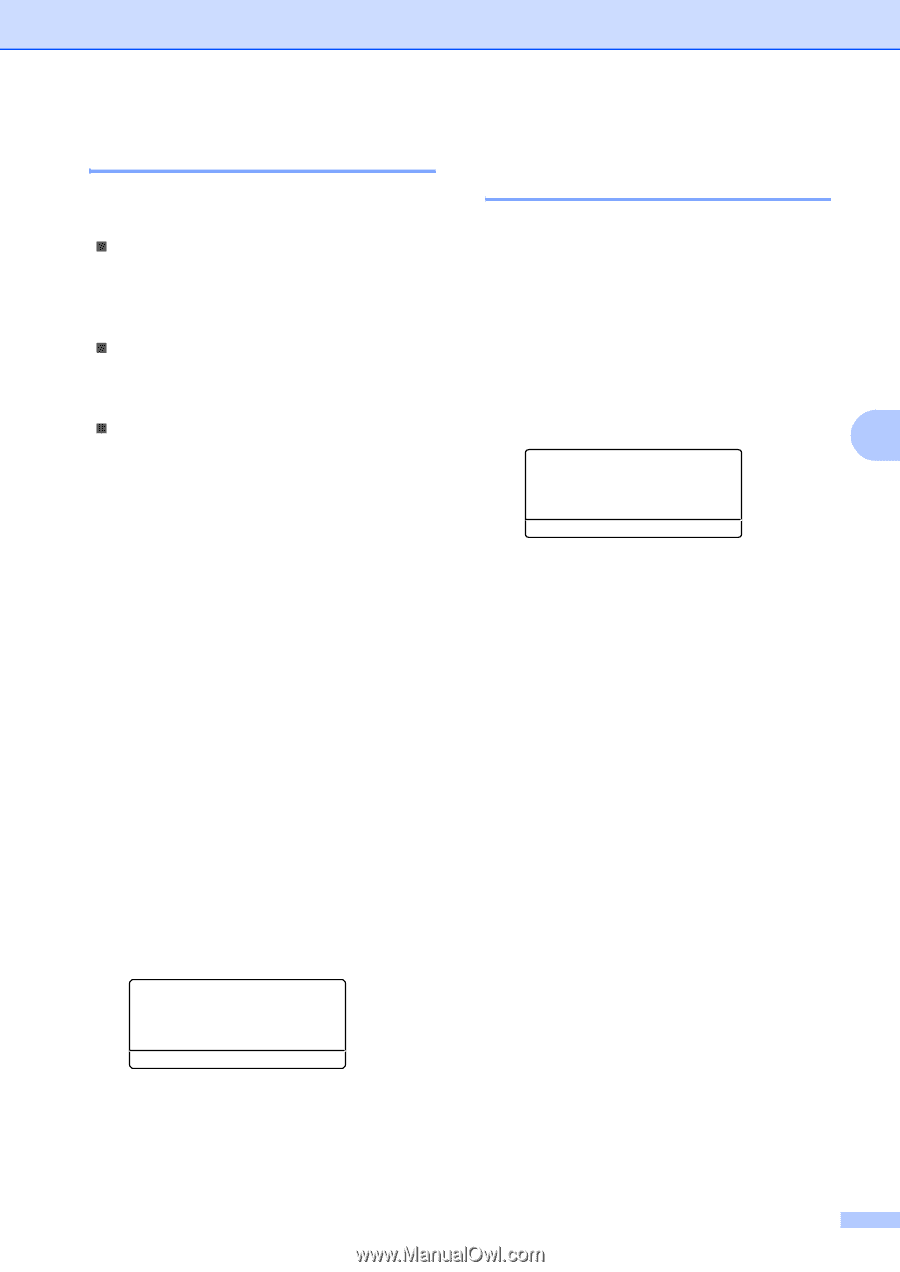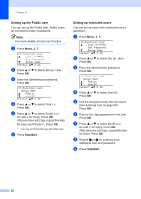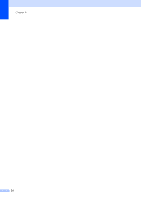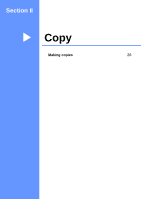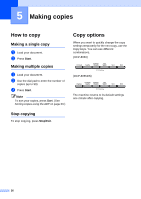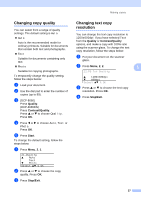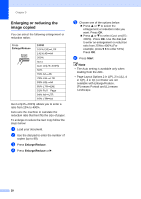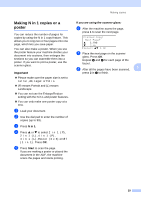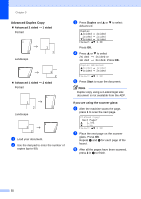Brother International DCP-8060 Users Manual - English - Page 39
Changing copy quality, Changing text copy resolution, Quality, Contrast/Quality, Start, Stop/Exit
 |
UPC - 012502615064
View all Brother International DCP-8060 manuals
Add to My Manuals
Save this manual to your list of manuals |
Page 39 highlights
Making copies Changing copy quality 5 You can select from a range of quality settings. The default setting is Auto. „ Auto Auto is the recommended mode for ordinary printouts. Suitable for documents that contain both text and photographs. „ Text Suitable for documents containing only text. „ Photo Suitable for copying photographs. To temporarily change the quality setting, follow the steps below: a Load your document. b Use the dial pad to enter the number of copies (up to 99). c (DCP-8060) Press Quality. (DCP-8065DN) Press Contrast/Quality. Press a or b to choose Quality. Press OK. d Press d or c to choose Auto, Text or Photo. Press OK. e Press Start. To change the default setting, follow the steps below: a Press Menu, 2, 1. 21.Quality a Auto Text b Photo Select ab & OK b Press a or b to choose the copy quality. Press OK. c Press Stop/Exit. Changing text copy resolution 5 You can change the text copy resolution to 1200x600dpi if you have selected Text from the Quality or Contrast/Quality options, and make a copy with 100% ratio using the scanner glass. To change the text copy resolution, follow the steps below: a Put your document on the scanner glass. b Press Menu, 2, 2. 5 22.FB Txt Quality a 1200x600dpi b 600dpi Select ab & OK c Press a or b to choose the text copy resolution. Press OK. d Press Stop/Exit. 27