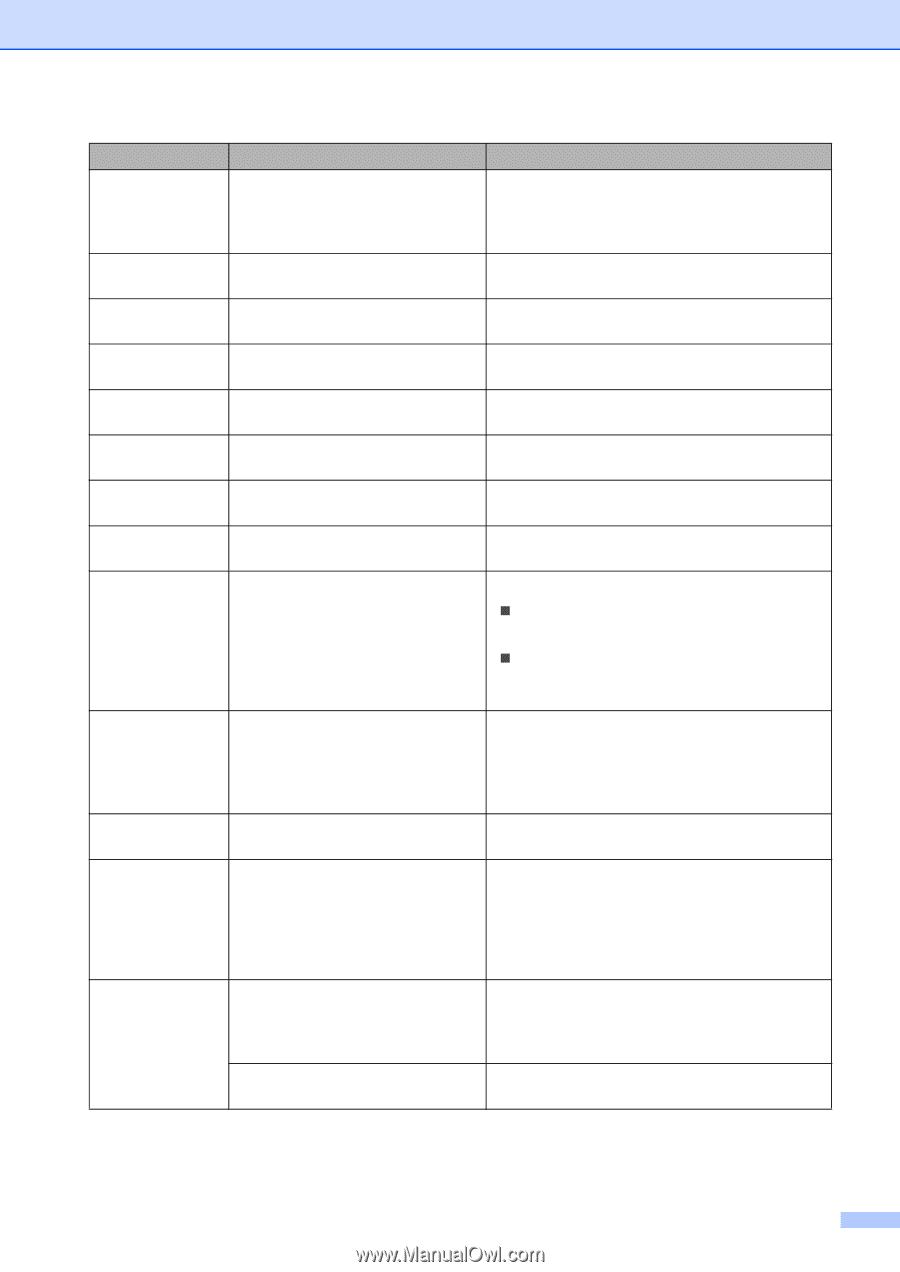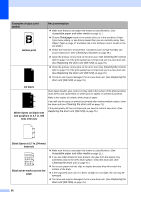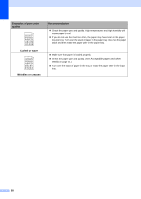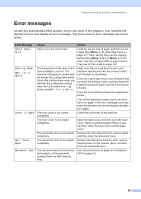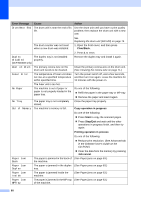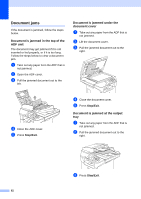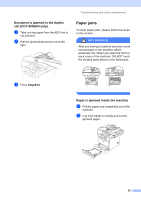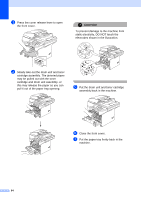Brother International DCP-8060 Users Manual - English - Page 73
Stop/Exit, Error Message, Cause, Action, Call Brother Customer Service to replace - drum near end
 |
UPC - 012502615064
View all Brother International DCP-8060 manuals
Add to My Manuals
Save this manual to your list of manuals |
Page 73 highlights
Troubleshooting and routine maintenance Error Message Paper Jam Tray1 Paper Jam Tray2 Replace Fuser Replace Laser Replace PF Kit1 Replace PF Kit2 Replace PF KitMP Scanner Locked Toner Error Toner Life End Toner Low Too Many Trays Unable to Init. (Initialize) Unable to Print Unable to Scan Cause The paper is jammed in the paper tray of the machine. It is time to replace the fuser unit. It is time to replace the laser unit. It is time to replace the paper feeding kit for Tray 1. It is time to replace the paper feeding kit for Tray 2. It is time to replace the paper feeding kit for the MP tray. The scanner lock is locked. The toner cartridge and drum unit assembly is not installed properly. The toner cartridge and drum unit assembly is not installed properly, or the toner cartridge is used up and printing is not possible. If the LCD shows Toner Low, you can still print; however, the machine is telling you that the toner cartridge is near the end of its life and the toner will soon run out. More than one optional tray is installed. The machine has a mechanical problem. The machine has a mechanical problem. Document is too long for duplex scanning. Action (See Paper jams on page 63.) Call Brother Customer Service to replace the fuser unit. Call Brother Customer Service to replace the laser unit. Call Brother Customer Service to replace the PF Kit 1. Call Brother Customer Service to replace the PF Kit 2. Call Brother Customer Service to replace the PF Kit MP. Open the document cover, then release the scanner lock lever, and press Stop/Exit. Reinstall the toner cartridge. Do one of the following: „ Re-install the toner cartridge and drum unit assembly. „ Replace the toner cartridge with a new one. (See Replacing the toner cartridge (TN550/TN-580) on page 73.) Order a new toner cartridge now. The maximum number of optional trays is one. Remove any additional trays. Turn off the machine's power switch and then turn it on again. If the error message continues leave the machine for several minutes before you try to print, copy or scan again. Turn off the machine's power switch and then turn it on again. If the error message continues leave the machine for several minutes and then try it again. Press Stop/Exit. Use a suitable size of paper for duplex scanning. See Scan on page 94. 61