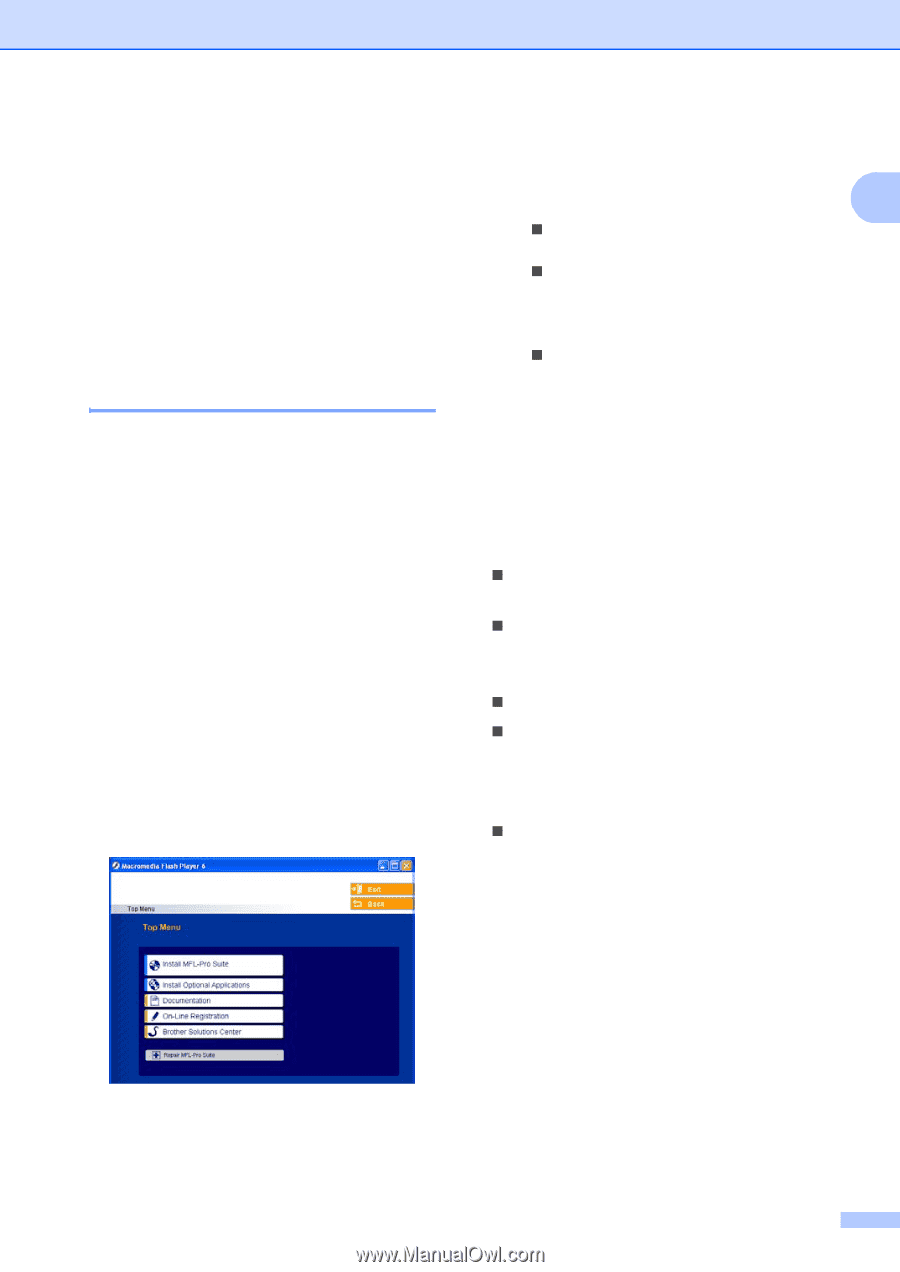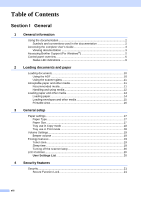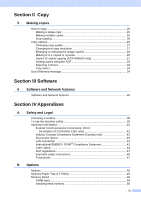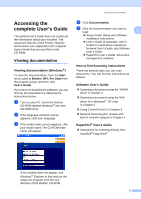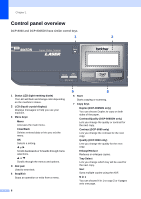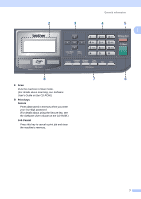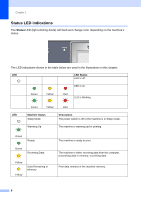Brother International DCP-8060 Users Manual - English - Page 15
Accessing the complete User’s Guide, Viewing documentation, Viewing documentation (Windows®) - xp driver
 |
UPC - 012502615064
View all Brother International DCP-8060 manuals
Add to My Manuals
Save this manual to your list of manuals |
Page 15 highlights
Accessing the complete User's Guide 1 The printed User's Guide does not contain all the information about your machine. The advanced features of the Printer, Network and Scanner are explained in the complete User's Guide that you can find on the CD-ROM. Viewing documentation 1 Viewing documentation (Windows®) 1 To view the documentation, from the Start menu, point to Brother, MFL Pro Suite from the program group, and then click User's Guide. If you have not installed the software, you can find the documentation by following the instructions below: a Turn on your PC. Insert the Brother CD-ROM labeled Windows® into your CD-ROM drive. b If the language selection screen appears, click your language. c If the model name screen appears, click your model name.The CD-ROM main menu will appear. General information d Click Documentation. e Click the documentation you want to read: 1 „ Setup Guide: Setup and software installation instructions. „ User's Guide (3 manuals): User's Guide for stand-alone operations, Network User's Guide, and Software User's Guide. „ PaperPort User's Guide: Document management software. How to find Scanning instructions 1 There are several ways you can scan documents. You can find the instructions as follows: Software User's Guide: 1 „ Scanning a document using the TWAIN driver in Chapter 2 „ Scanning a document using the WIA driver (For Windows® XP only) in Chapter 2 „ Using ControlCenter2 in Chapter 3 „ Network Scanning (For models with built-in network support) in Chapter 4 PaperPort® User's Guide 1 „ Instructions for scanning directly from ScanSoft® PaperPort® If this window does not appear, use Windows® Explorer to find and run the setup.exe program from the root directory of the Brother CD-ROM. 3