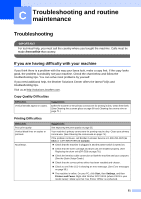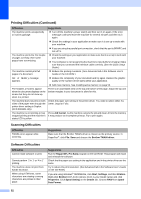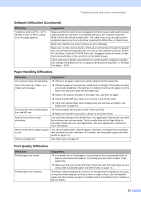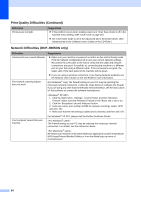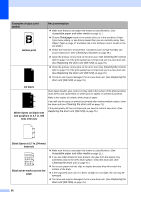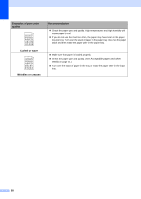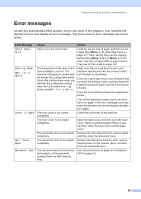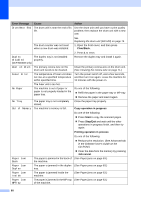Brother International DCP-8060 Users Manual - English - Page 67
Improving the print quality, Examples of poor print, quality, Recommendation, Faint, Gray background - cartridge
 |
UPC - 012502615064
View all Brother International DCP-8060 manuals
Add to My Manuals
Save this manual to your list of manuals |
Page 67 highlights
Improving the print quality Troubleshooting and routine maintenance C Examples of poor print quality ABCDEFGH abcdefghijk ABCD abcde 01234 Faint ABCDEFGH abcdefghijk ABCD abcde 01234 Gray background Ghost ABCDEFGH abcdefghijk ABCD abcde 01234 Toner specks Recommendation „ Check the machine's environment. Conditions such as humidity, high temperatures, and so on, may cause this print fault. (See Choosing a location on page 38.) „ If the whole page is too light, Toner Save mode may be on. Turn off Toner Save mode in the machine's menu settings or in the printer Properties of the driver. (See Toner save on page 19 or Advanced tab in the Software User's Guide on the CD-ROM.) If this problem occurs when making copies, turn off Toner Save mode in the machine's menu setting. (See Toner save on page 19.) „ Clean the scanner window and the primary corona wire of the drum unit. (See Cleaning the laser scanner window on page 70 and Cleaning the corona wire on page 71.) If the print quality has not improved, put in a new drum unit. (See Replacing the drum unit (DR-520) on page 76.) „ Put in a new toner cartridge. (See Replacing the toner cartridge (TN550/TN-580) on page 73.) „ Make sure that you use paper that meets our specifications. (See Acceptable paper and other media on page 11.) „ Check the machine's environment. Conditions such as high temperatures and high humidity can increase the amount of background shading. (See Choosing a location on page 38.) Install a new toner cartridge. (See Replacing the toner cartridge (TN550/TN-580) on page 73.) „ Clean the primary corona wire and the drum unit. (See Cleaning the corona wire on page 71 and Cleaning the drum unit on page 72.) If the print quality has not improved, put in a new drum unit. (See Replacing the drum unit (DR-520) on page 76.) „ Make sure that you use paper that meets our specifications. Rough-surfaced paper or thick paper may cause this problem. „ Make sure that you choose the proper media type in the printer driver or in the machine's Paper Type menu setting. (See Acceptable paper and other media on page 11 and Basic tab in the Software User's Guide on the CD-ROM.) „ Put in a new drum unit. (See Replacing the drum unit (DR-520) on page 76.) „ Make sure that you use paper that meets our specifications. Rough-surfaced paper may cause the problem. (See Acceptable paper and other media on page 11.) „ Clean the primary corona wire and the drum unit. (See Cleaning the corona wire on page 71 and Cleaning the drum unit on page 72.) If the print quality has not improved, put in a new drum unit. (See Replacing the drum unit (DR-520) on page 76.) 55