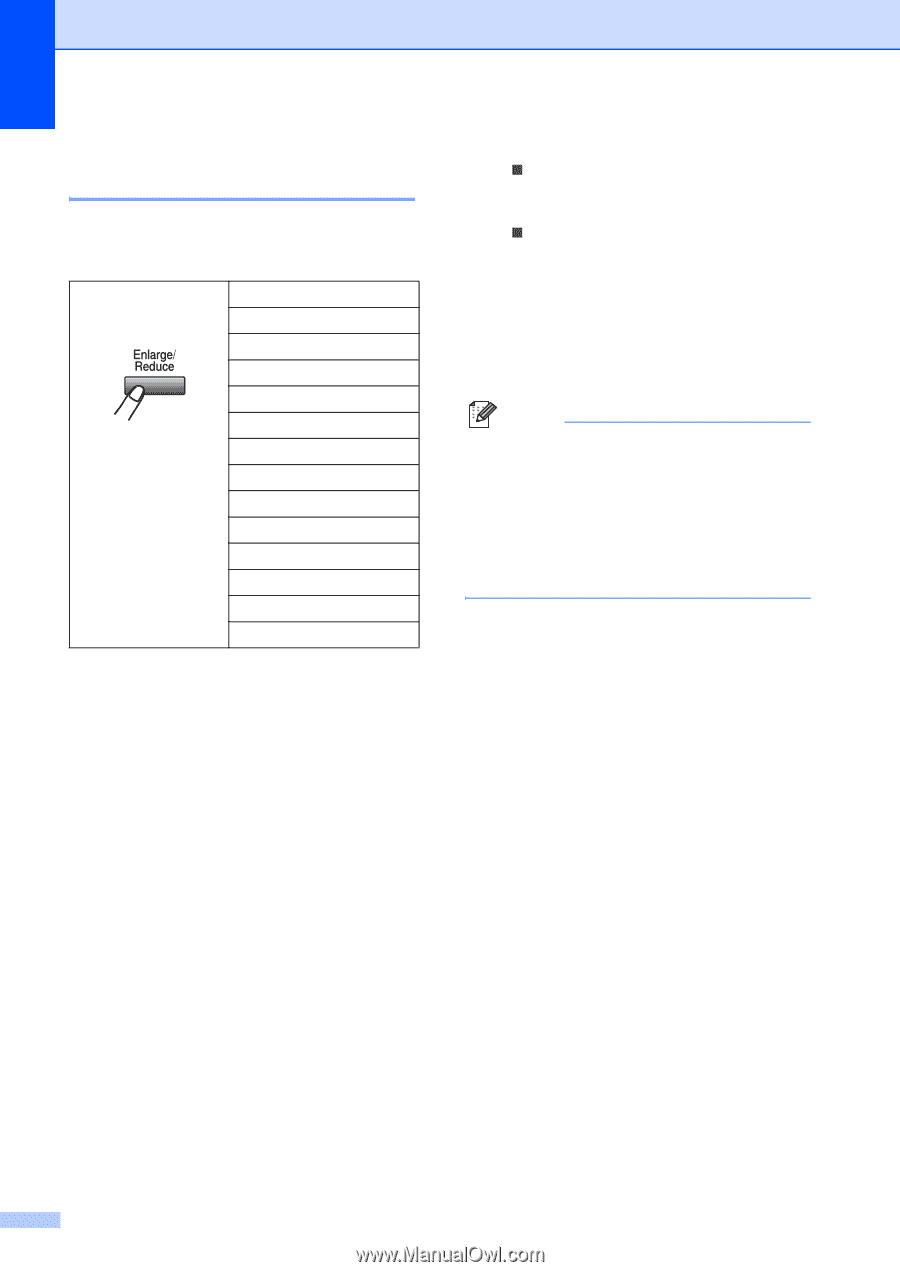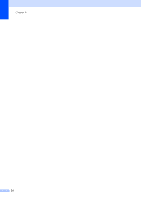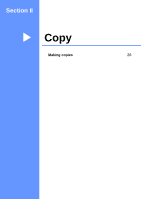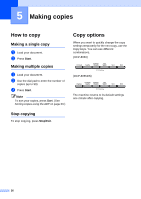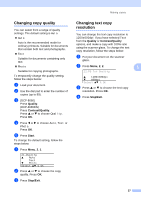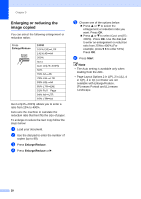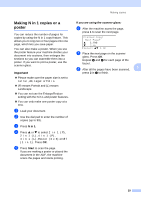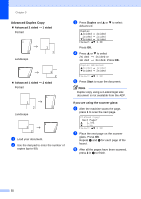Brother International DCP-8060 Users Manual - English - Page 40
Enlarging or reducing the image copied, Enlarge/Reduce, Start
 |
UPC - 012502615064
View all Brother International DCP-8060 manuals
Add to My Manuals
Save this manual to your list of manuals |
Page 40 highlights
Chapter 5 Enlarging or reducing the image copied 5 You can select the following enlargement or reduction ratios: Press Enlarge/Reduce 100%* 104% EXEiLTR 141% A5iA4 200% Auto Custom(25-400%) 50% 70% A4iA5 78% LGLiLTR 83% LGLiA4 85% LTRiEXE 91% Full Page 94% A4iLTR 97% LTRiA4 Custom(25-400%) allows you to enter a ratio from 25% to 400%. Auto sets the machine to calculate the reduction ratio that best fits the size of paper. To enlarge or reduce the next copy follow the steps below: a Load your document. b Use the dial pad to enter the number of copies (up to 99). c Press Enlarge/Reduce. d Press Enlarge/Reduce or c. e Choose one of the options below: „ Press a or b to select the enlargement or reduction ratio you want. Press OK. „ Press a or b to select Custom (25- 400%). Press OK. Use the dial pad to enter an enlargement or reduction ratio from 25% to 400%. (For example, press 5 3 to enter 53%.) Press OK. f Press Start. Note • The Auto setting is available only when loading from the ADF. • Page Layout Options 2 in 1(P), 2 in 1(L), 4 in 1(P), 4 in 1(L) or Poster are not available with Enlarge/Reduce. (P) means Portrait and (L) means Landscape. 28