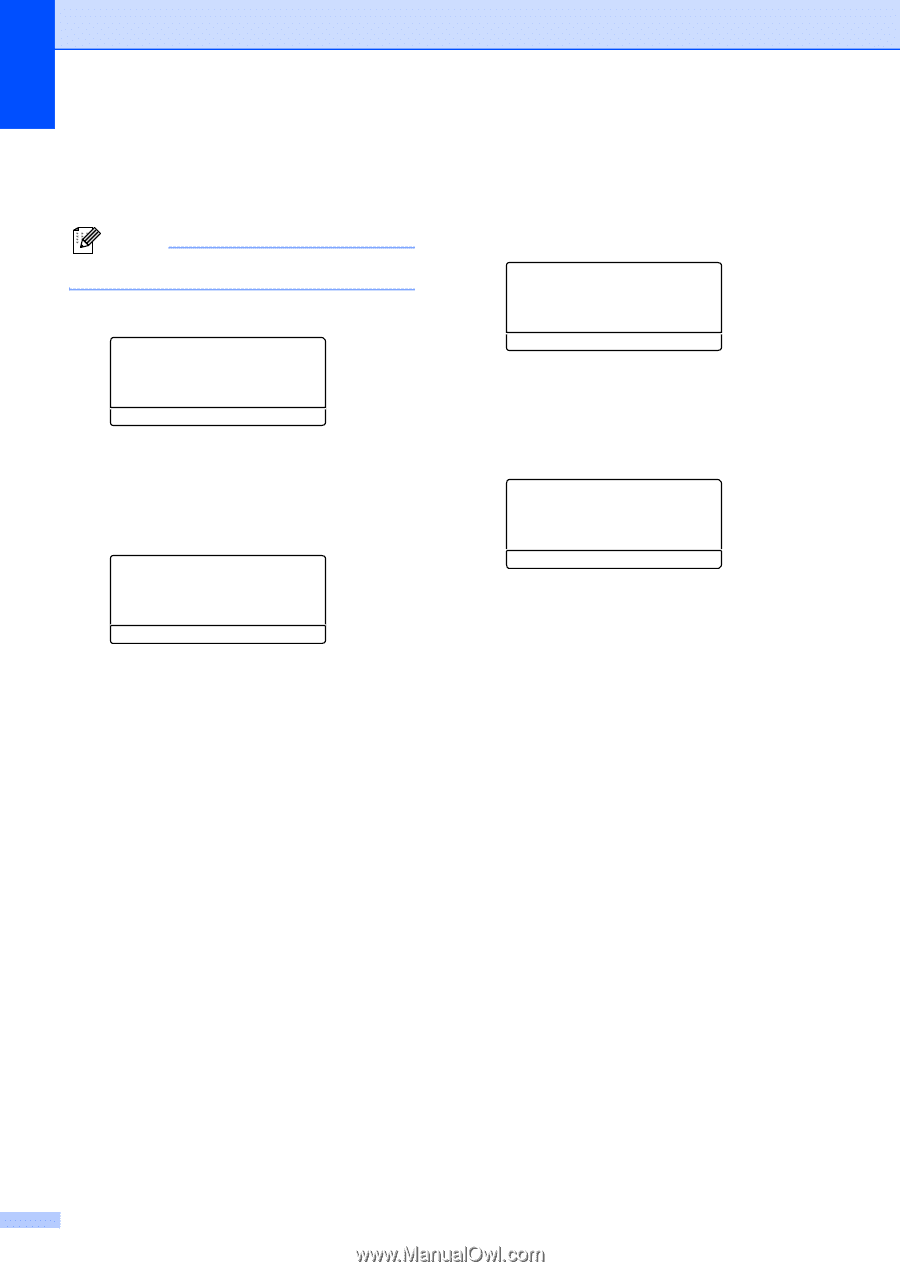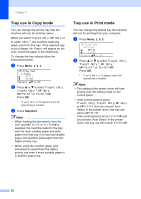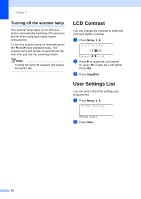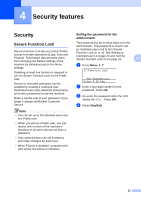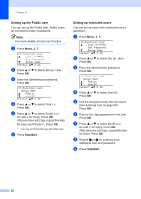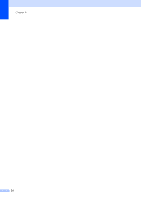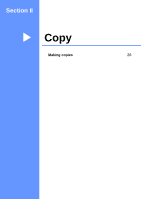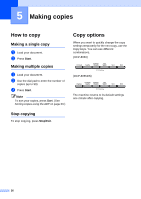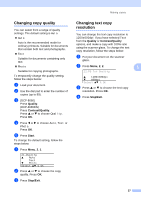Brother International DCP-8060 Users Manual - English - Page 34
Setting up the Public user, Setting up restricted users
 |
UPC - 012502615064
View all Brother International DCP-8060 manuals
Add to My Manuals
Save this manual to your list of manuals |
Page 34 highlights
Chapter 4 Setting up the Public user 4 You can set up the Public user. Public users do not need to enter a password. Note You must disable at least one function. a Press Menu, 1, 7. 17.Function Lock a Lock OffiOn Set Password b Setup User Select ab & OK b Press a or b to select Setup User. Press OK. c Enter the administrator password. Press OK. 17.Function Lock Setup User a Public b User01 Select ab & OK d Press a or b to select Public. Press OK. e Press a or b to select Enable or Disable for Copy. Press OK. After you have set Copy, repeat this step for Scan and PCprint 1. Press OK. 1 You can set PCprint for only the Public user. f Press Stop/Exit. Setting up restricted users 4 You can set up users with restrictions and a password. a Press Menu, 1, 7. 17.Function Lock a Lock OffiOn Set Password b Setup User Select ab & OK b Press a or b to select Setup User. Press OK. c Enter the administrator password. Press OK. 17.Function Lock Setup User a Public b User01 Select ab & OK d Press a or b to select User01. Press OK. e Use the dial pad to enter the user name. (See Entering Text on page 89.) Press OK. f Enter a four-digit password for the user. Press OK. g Press a or b to select Enable or Disable for Copy. Press OK. After you have set Copy, repeat this step for Scan. Press OK. h Repeat d to g for entering each additional user and password. i Press Stop/Exit. 22