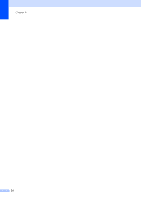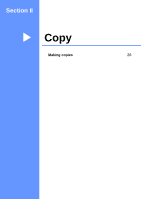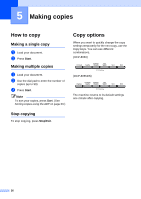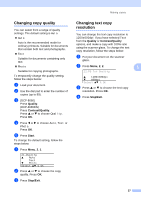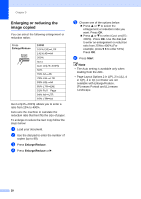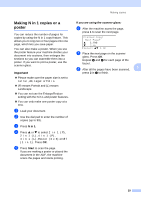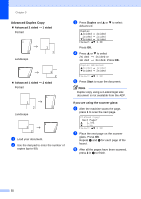Brother International DCP-8060 Users Manual - English - Page 41
Making N in 1 copies or a poster, Important
 |
UPC - 012502615064
View all Brother International DCP-8060 manuals
Add to My Manuals
Save this manual to your list of manuals |
Page 41 highlights
Making copies Making N in 1 copies or a poster 5 You can reduce the number of pages for copies by using the N in 1 copy feature. This allows you to copy two or four pages onto one page, which lets you save paper. You can also make a poster. When you use the poster feature your machine divides your document into sections, then enlarges the sections so you can assemble them into a poster. If you want to print a poster, use the scanner glass. Important 5 „ Please make sure the paper size is set to Letter, A4, Legal or Folio. „ (P) means Portrait and (L) means Landscape. „ You can not use the Enlarge/Reduce setting with the N in 1 and poster features. „ You can only make one poster copy at a time. a Load your document. b Use the dial pad to enter the number of copies (up to 99). c Press N in 1. d Press a or b to select 2 in 1 (P), 2 in 1 (L), 4 in 1 (P), 4 in 1 (L), Poster (3 x 3) or Off (1 in 1). Press OK. e Press Start to scan the page. If you are making a poster or placed the document in the ADF, the machine scans the pages and starts printing. If you are using the scanner glass: f After the machine scans the page, press 1 to scan the next page. Flatbed Copy: Next Page? a 1.Yes b 2.No Select ab & OK g Place the next page on the scanner glass. Press OK. Repeat f and g for each page of the layout. h After all the pages have been scanned, 5 press 2 in f to finish. 29