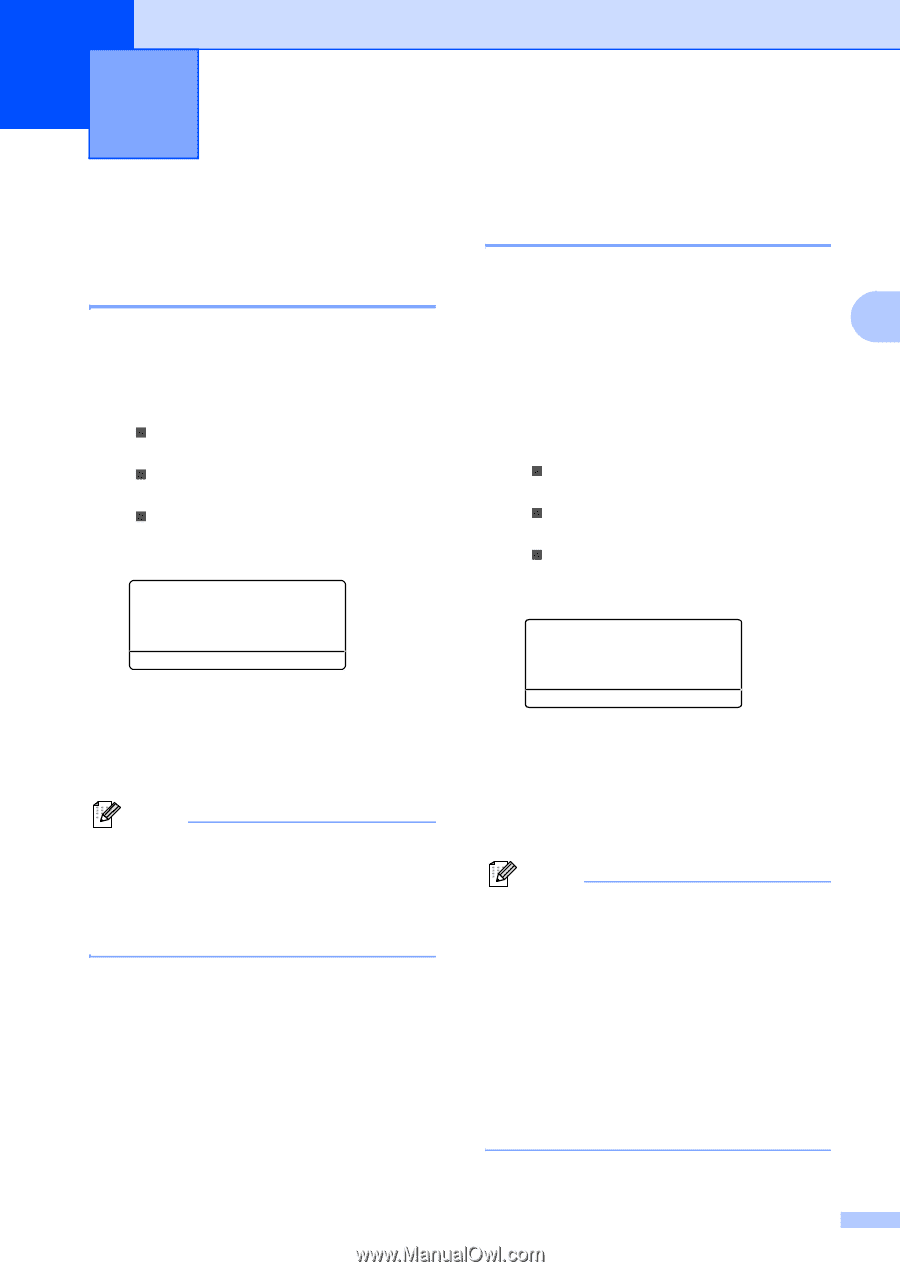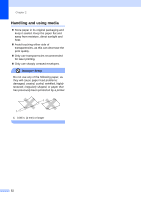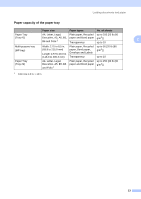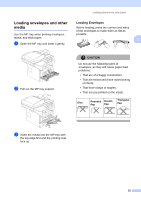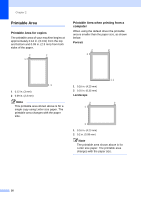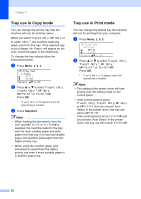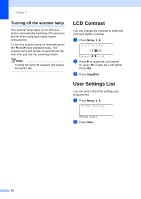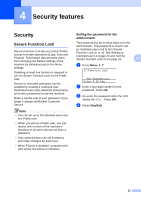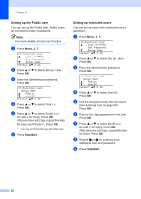Brother International DCP-8060 Users Manual - English - Page 29
General setup, Paper settings, Paper Type
 |
UPC - 012502615064
View all Brother International DCP-8060 manuals
Add to My Manuals
Save this manual to your list of manuals |
Page 29 highlights
3 General setup 3 Paper settings 3 Paper Type 3 Set up the machine for the type of paper you are using. This will give you the best print quality. a Choose one of the options below: „ To set the paper type for the MP Tray press Menu, 1, 1, 1. „ To set the paper type for Tray#1 press Menu, 1, 1, 2. „ To set the paper type for Tray#2 press Menu, 1, 1, 3 if you installed the optional tray. 11.Paper Type 1.MP Tray a Plain b Thick Select ab & OK b Press a or b to select Thin, Plain, Thick, Thicker, Transparency or Recycled Paper. Press OK. c Press Stop/Exit. Note • Transparency is not available for the optional Tray #2. • You can choose Transparency only if A4, Letter, Legal or Folio size was chosen as the paper size. Paper Size 3 You can use nine sizes of paper for printing copies: A4, Letter, Legal, Executive, A5, A6, B5, B6 and Folio (8"×13"). 3 When you change the size of paper in the tray, you will also need to change the setting for paper size at the same time so your machine can fit the document on the page. a Choose one of the options below: „ To set the paper size for the MP Tray press Menu, 1, 2, 1. „ To set the paper size for Tray#1 press Menu, 1, 2, 2. „ To set the paper size for Tray#2 press Menu, 1, 2, 3 if you installed the optional tray. 12.Paper Size 1.MP Tray a Letter b Legal Select ab & OK b Press a or b to select A4, Letter, Legal, Executive, A5, A6, B5, B6, Folio or Any. Press OK. c Press Stop/Exit. Note • Any (size) appears only when you select the MP tray (Menu, 1, 2, 1). • If you select Any for the MP Tray Paper Size: You must choose MP Only for the Tray Use setting. You cannot use the Any Paper Size selection for the MP tray when making N in 1 copies. You must choose one of the other available Paper Size selections for the MP tray. • A6 size is not available for the optional Tray #2. 17