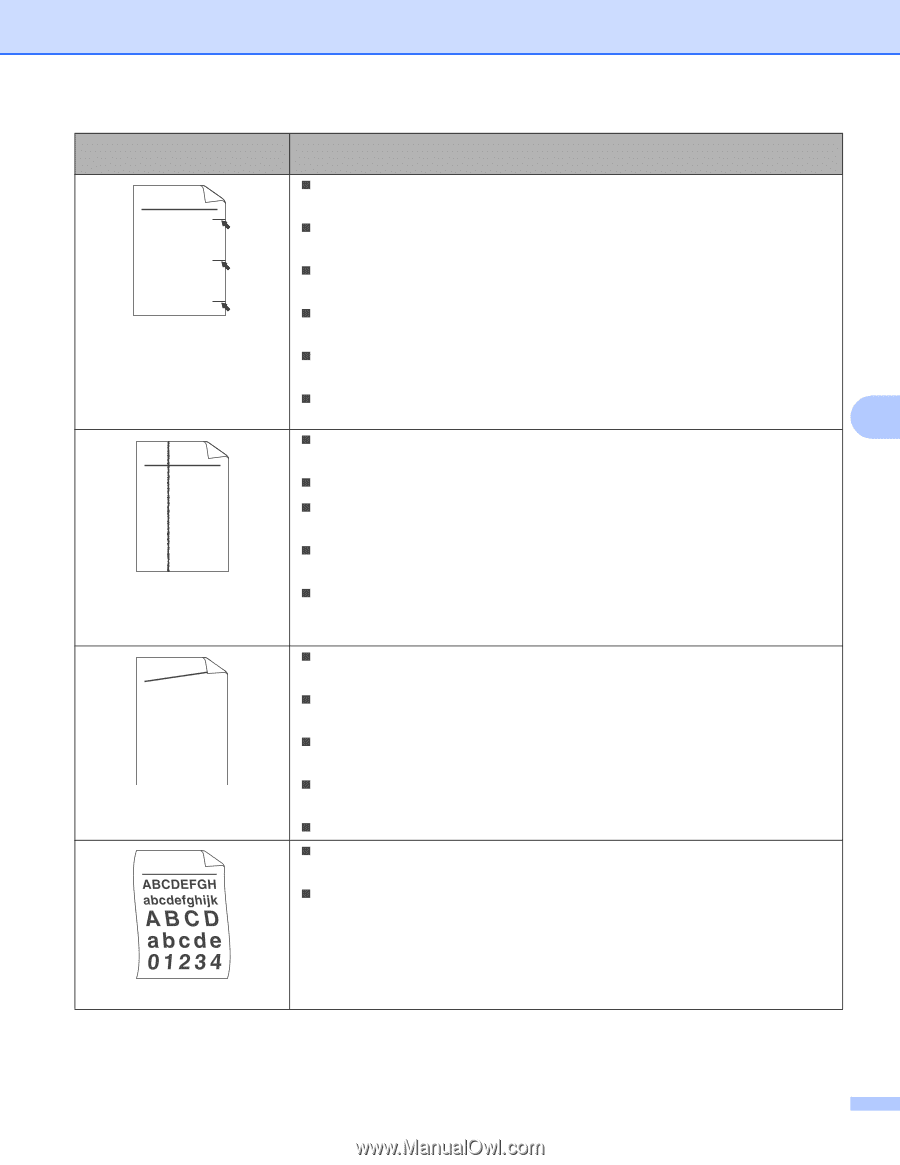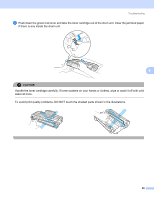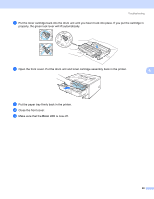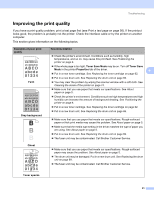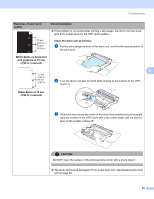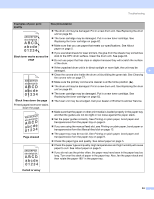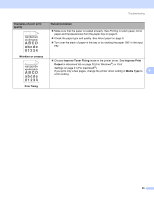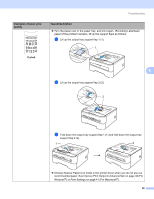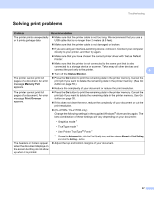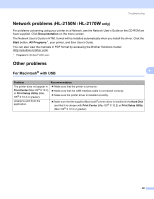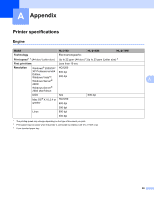Brother International HL-2170W Users Manual - English - Page 102
Black toner marks across the, Black lines down the skewed, Curled or wavy - troubleshooting guide
 |
UPC - 012502619468
View all Brother International HL-2170W manuals
Add to My Manuals
Save this manual to your list of manuals |
Page 102 highlights
Troubleshooting Examples of poor print quality Recommendation ABCDEFGH abcdefghijk ABCD abcde 01234 Black toner marks across the page „ The drum unit may be damaged. Put in a new drum unit. See Replacing the drum unit on page 69. „ The toner cartridge may be damaged. Put in a new toner cartridge. See Replacing the toner cartridge on page 62. „ Make sure that you use paper that meets our specifications. See About paper on page 5. „ If you use label sheets for laser printers, the glue from the sheets may sometimes stick to the OPC drum surface. Clean the drum unit. See page 93. „ Do not use paper that has clips or staples because they will scratch the surface of the drum. „ If the unpacked drum unit is in direct sunlight or room light, the unit may be damaged. 6 ABCDEFGH abcdefghijk ABCD abcde 01234 „ Clean the corona wire inside the drum unit by sliding the green tab. See Cleaning the corona wire on page 77. „ Make sure the primary corona wire cleaner is at the home position (a). „ The drum unit may be damaged. Put in a new drum unit. See Replacing the drum unit on page 69. „ The toner cartridge may be damaged. Put in a new toner cartridge. See Replacing the toner cartridge on page 62. Black lines down the page „ The fuser unit may be smudged. Call your dealer or Brother Customer Service. Printed pages have toner stains down the page. AaAa0bBbc1CBdDec2EfCgdF3hGDie4jHk Page skewed „ Make sure that the paper or other print media is loaded properly in the paper tray and that the guides are not too tight or too loose against the paper stack. „ Set the paper guides correctly. See Printing on plain paper, bond paper and transparencies from the paper tray on page 9. „ If you are using the manual feed slot, see Printing on plain paper, bond paper or transparencies from the Manual feed slot on page 13. „ The paper tray may be too full. See Printing on plain paper, bond paper and transparencies from the paper tray on page 9. „ Check the paper type and quality. See About paper on page 5. „ Check the paper type and quality. High temperatures and high humidity will cause paper to curl. See About paper on page 5. „ If you do not use the printer often, the paper may have been in the paper tray too long. Turn over the stack of paper in the paper tray. Also, fan the paper stack and then rotate the paper 180° in the paper tray. Curled or wavy 94