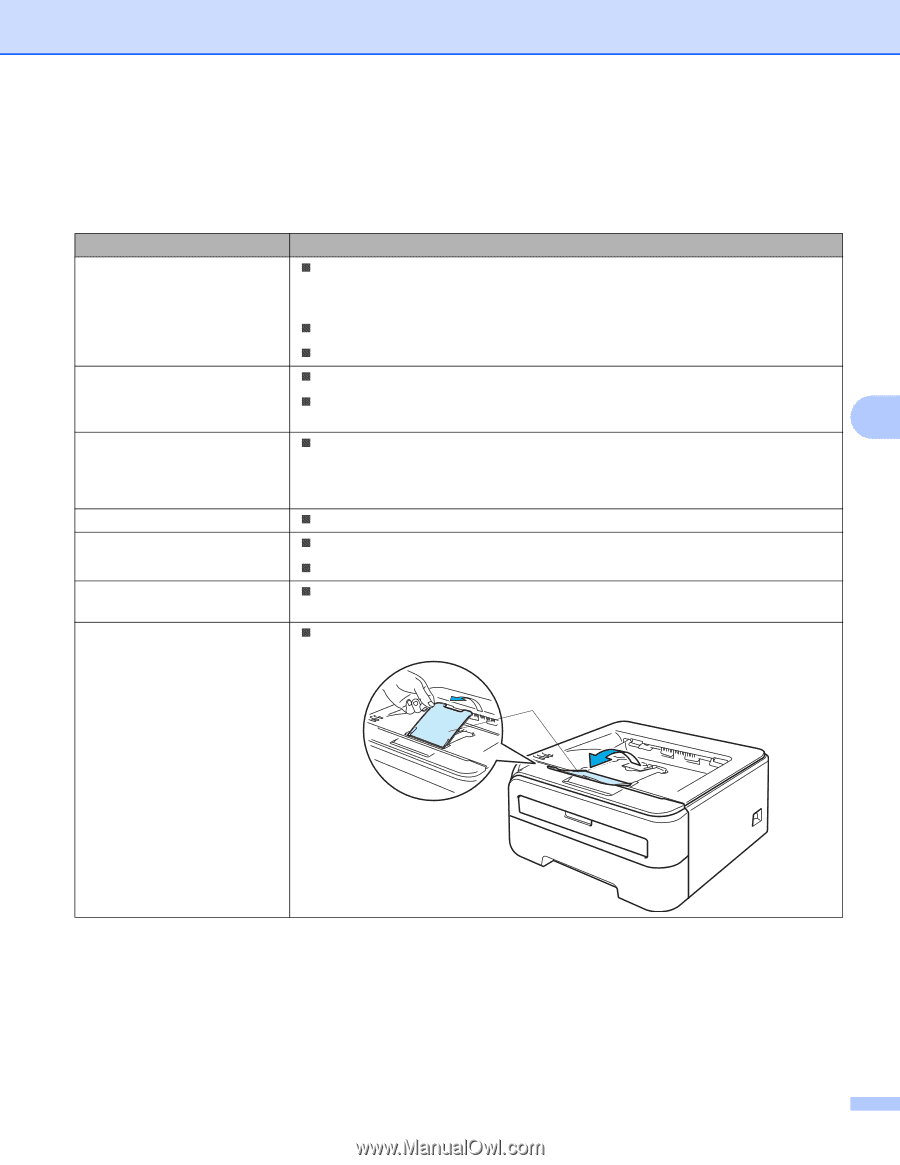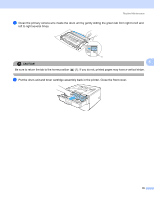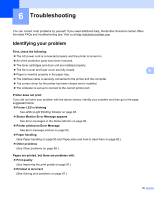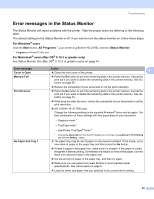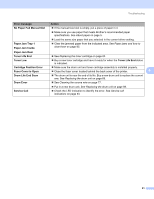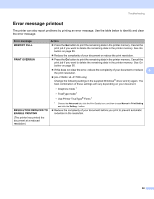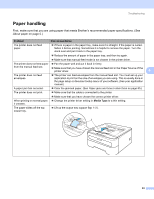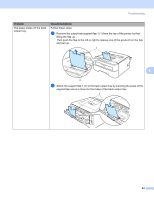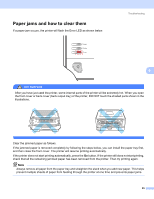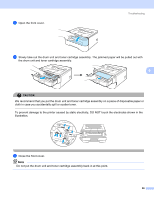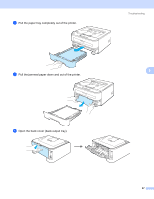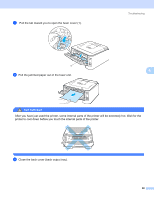Brother International HL-2170W Users Manual - English - Page 91
Paper handling, Problem, Recommendation, Media Type
 |
UPC - 012502619468
View all Brother International HL-2170W manuals
Add to My Manuals
Save this manual to your list of manuals |
Page 91 highlights
Troubleshooting Paper handling 6 First, make sure that you are using paper that meets Brother's recommended paper specifications. (See About paper on page 5.) Problem Recommendation The printer does not feed paper. „ If there is paper in the paper tray, make sure it is straight. If the paper is curled, flatten it before printing. Sometimes it is helpful to remove the paper. Turn the stack over and put it back in the paper tray. „ Reduce the amount of paper in the paper tray, and then try again. „ Make sure that manual feed mode is not chosen in the printer driver. The printer does not feed paper „ Fan the paper well and put it back in firmly. from the manual feed slot. „ Make sure that you have chosen the manual feed slot in the Paper Source of the printer driver. 6 The printer does not feed envelopes. „ The printer can feed envelopes from the manual feed slot. You must set up your application to print on the size of envelopes you are using. This is usually done in the page setup or document setup menu of your software. (See your application manual.) A paper jam has occurred. „ Clear the jammed paper. (See Paper jams and how to clear them on page 85.) The printer does not print. „ Make sure that the cable is connected to the printer. „ Make sure that you have chosen the correct printer driver. When printing on normal paper, „ Change the printer driver setting in Media Type to a thin setting. it creases. The paper slides off the top output tray. „ Lift up the output tray support flap 1 (1). 1 83