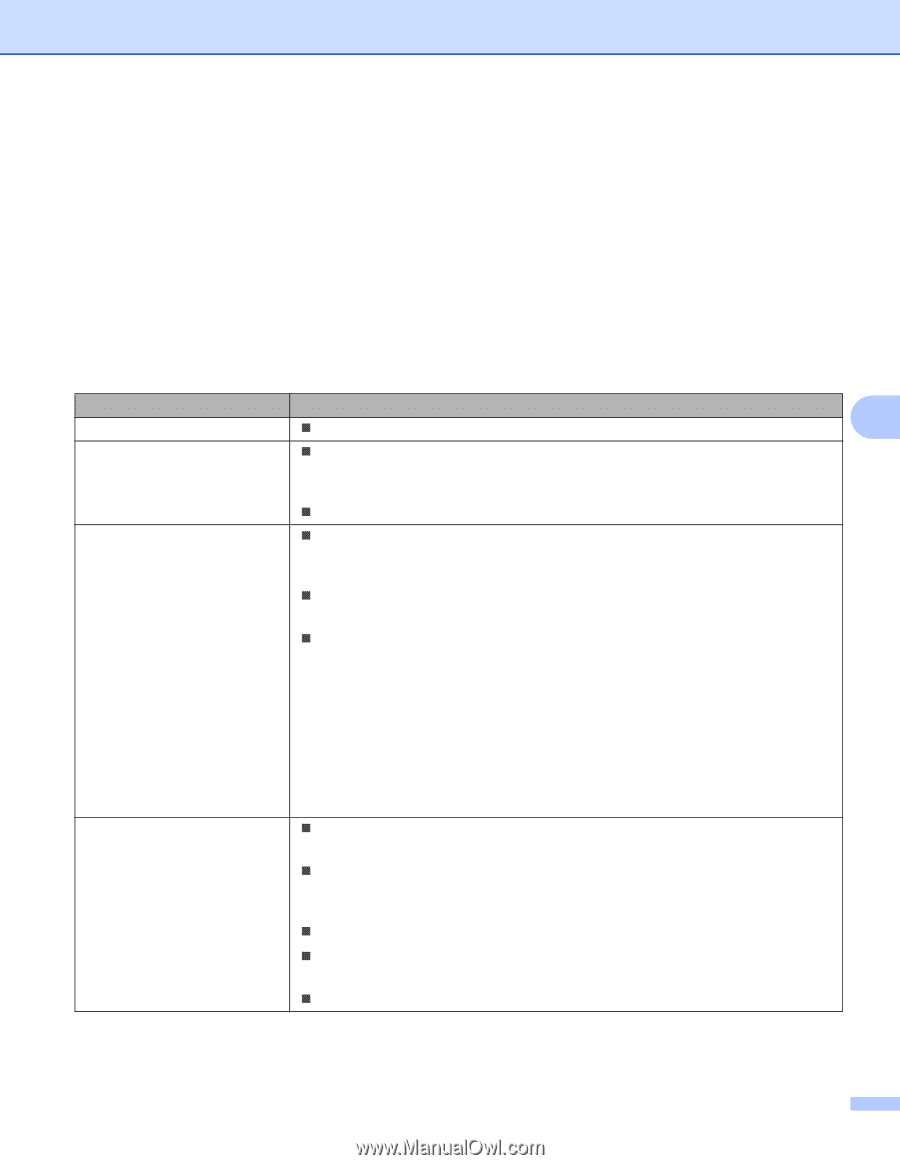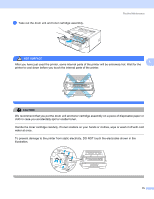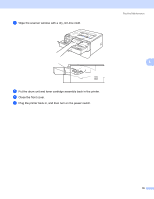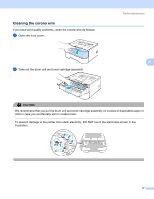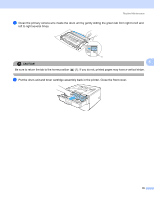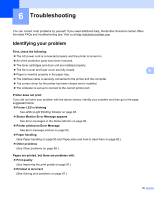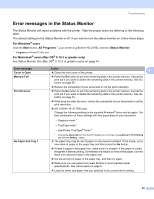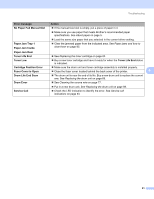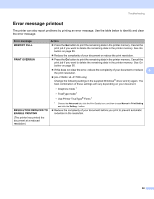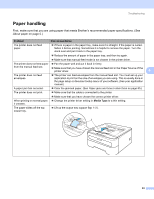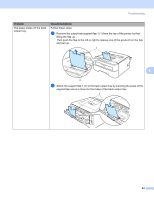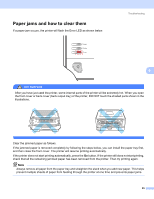Brother International HL-2170W Users Manual - English - Page 88
Error messages in the Status Monitor, For Windows, users, Start, All Programs, Status Monitor - troubleshooting
 |
UPC - 012502619468
View all Brother International HL-2170W manuals
Add to My Manuals
Save this manual to your list of manuals |
Page 88 highlights
Troubleshooting Error messages in the Status Monitor 6 The Status Monitor will report problems with the printer. Take the proper action by referring to the following table. The default setting for the Status Monitor is off. If you want to turn the status monitor on, follow these steps: For Windows® users Click the Start button, All Programs 1, your printer (e.g Brother HL-2140), and then Status Monitor. 1 Programs for Windows® 2000 users For Macintosh® users (Mac OS® X 10.3 or greater only) See Status Monitor (For Mac OS® X 10.3 or greater users) on page 44. Error message Cover is Open Memory Full Print Overrun No Paper Fed Tray 1 Action „ Close the front cover of the printer. 6 „ Press the Go button to print the remaining data in the printer memory. Cancel the print job if you want to delete the remaining data in the printer memory. See Go button on page 55. „ Reduce the complexity of your document or cut the print resolution. „ Press the Go button to print the remaining data in the printer memory. Cancel the print job if you want to delete the remaining data in the printer memory. See Go button on page 55. „ If this does not clear the error, reduce the complexity of your document or cut the print resolution. „ (HL-2150N / HL-2170W only) Change the following settings in the supplied Windows® driver and try again. The best combination of these settings will vary depending on your document: • Graphics mode 1 • TrueType mode 1 • Use Printer TrueType® Fonts 1 1 Choose the Advanced tab, click the Print Quality icon, and then choose Manual in Print Setting and click the Setting... button. „ The paper tray may be out of paper or not properly installed. If it is empty, put a new stack of paper in the paper tray and then press the Go button. „ If there is paper in the paper tray, make sure it is straight. If the paper is curled, straighten it before printing. Sometimes it is helpful to remove the paper, turn the stack over and put it back in the paper tray. „ Cut the amount of paper in the paper tray, and then try again. „ Make sure you use paper that meets Brother's recommended paper specifications. See About paper on page 5. „ Load the same size paper that you selected in the current driver setting. 80