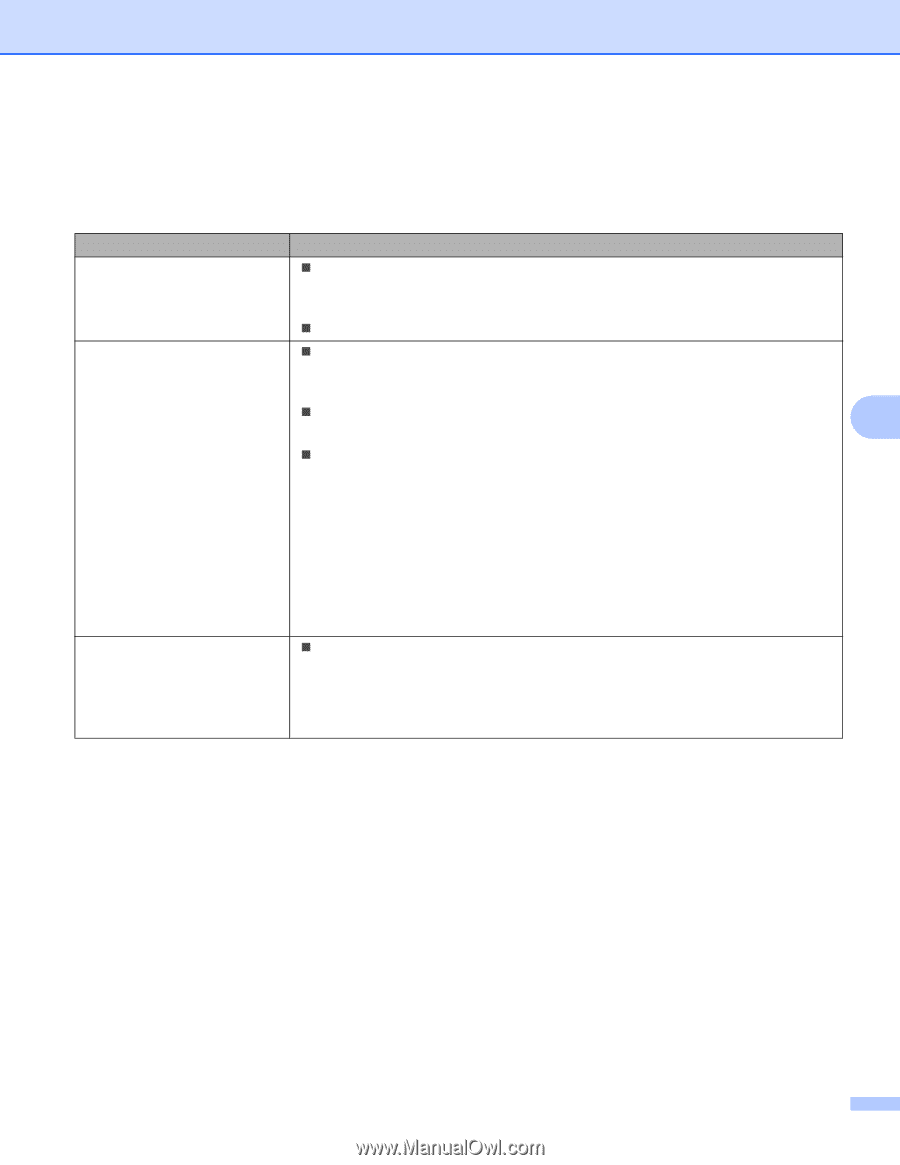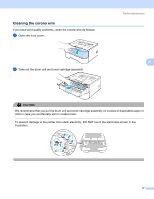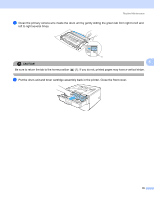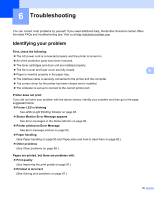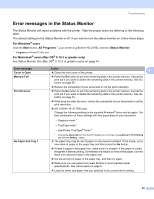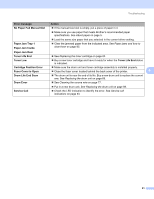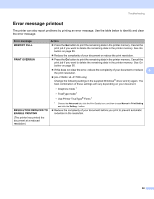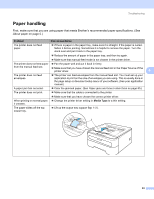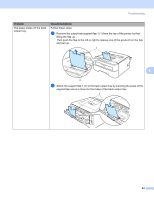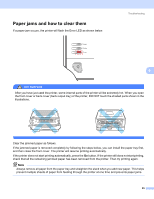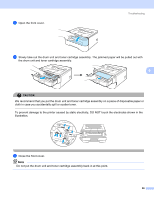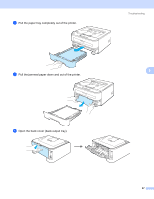Brother International HL-2170W Users Manual - English - Page 90
Error message printout, Error message, Action, MEMORY FULL, PRINT OVERRUN, RESOLUTION REDUCED
 |
UPC - 012502619468
View all Brother International HL-2170W manuals
Add to My Manuals
Save this manual to your list of manuals |
Page 90 highlights
Troubleshooting Error message printout 6 The printer can also report problems by printing an error message. Use the table below to identify and clear the error message. Error message MEMORY FULL Action „ Press the Go button to print the remaining data in the printer memory. Cancel the print job if you want to delete the remaining data in the printer memory. See Go button on page 55. PRINT OVERRUN „ Reduce the complexity of your document or reduce the print resolution. „ Press the Go button to print the remaining data in the printer memory. Cancel the print job if you want to delete the remaining data in the printer memory. See Go button on page 55. „ If this does not clear the error, reduce the complexity of your document or reduce 6 the print resolution. „ (HL-2150N / HL-2170W only) Change the following settings in the supplied Windows® driver and try again. The best combination of these settings will vary depending on your document: • Graphics mode 1 • TrueType mode 1 • Use Printer TrueType® Fonts 1 RESOLUTION REDUCED TO ENABLE PRINTING 1 Choose the Advanced tab, click the Print Quality icon, and then choose Manual in Print Setting and click the Setting... button. „ Reduce the complexity of your document before you print to prevent automatic reduction in the resolution. (The printer has printed the document at a reduced resolution) 82