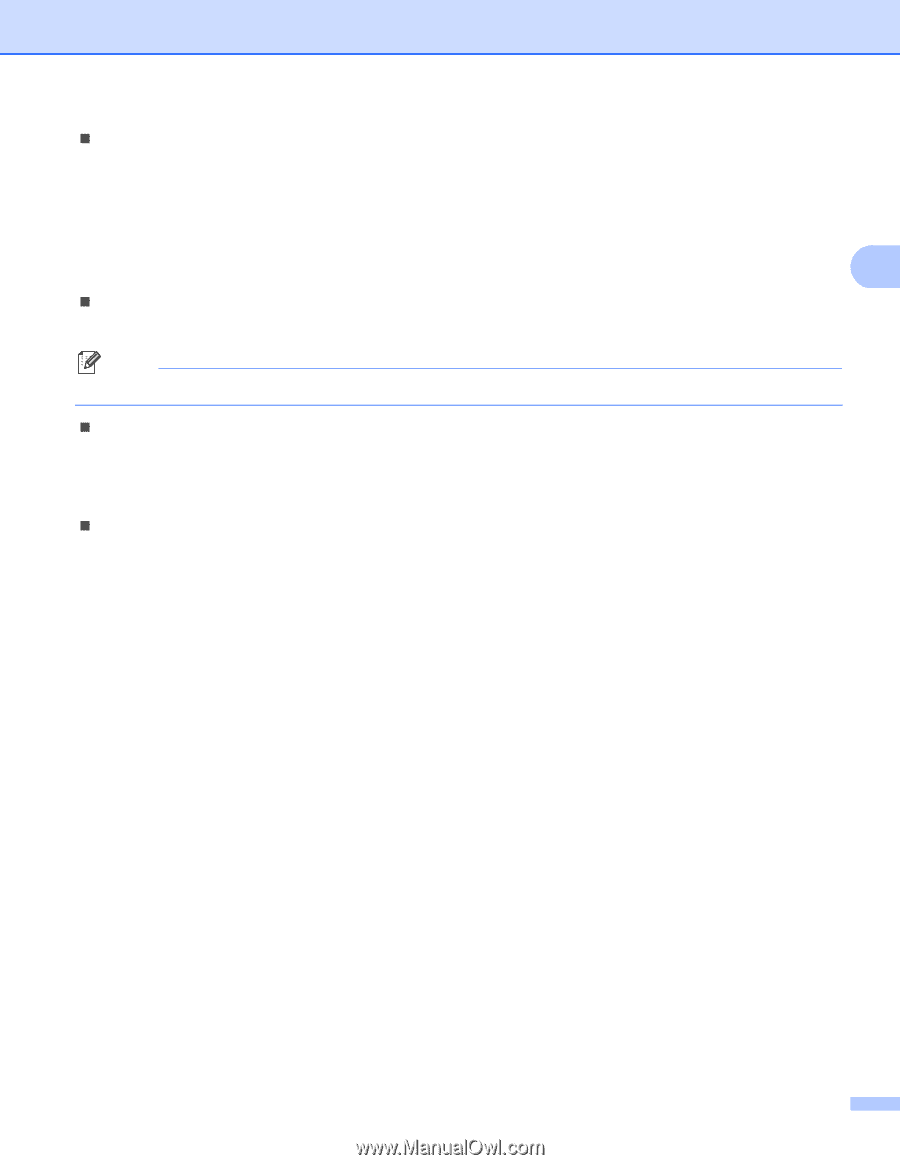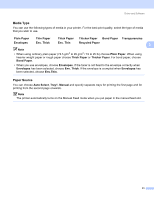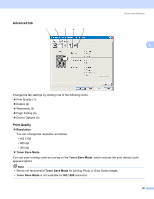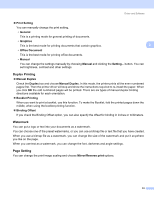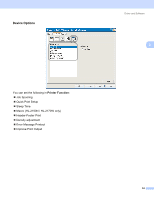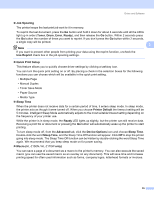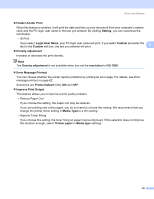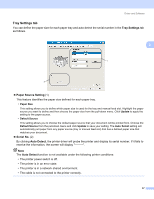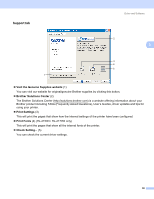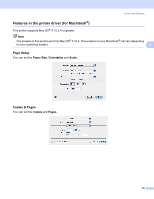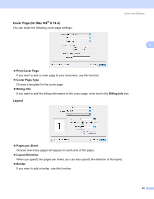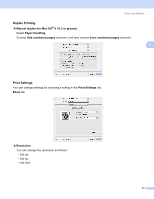Brother International HL-2170W Users Manual - English - Page 44
Error Message Printout, Login User Name - default login
 |
UPC - 012502619468
View all Brother International HL-2170W manuals
Add to My Manuals
Save this manual to your list of manuals |
Page 44 highlights
Driver and Software „ Header-Footer Print When this feature is enabled, it will print the date and time on your document from your computer's system clock and the PC login user name or the text you entered. By clicking Setting, you can customize the information. • ID Print If you select Login User Name, your PC login user name will print. If you select Custom and enter the text in the Custom edit box, the text you entered will print. 3 „ Density adjustment Increase or decrease the print density. Note The Density adjustment is not available when you set the resolution to HQ 1200. „ Error Message Printout You can choose whether the printer reports problems by printing an error page. For details, see Error message printout on page 82. Selections are Printer Default (ON), ON and OFF. „ Improve Print Output This feature allows you to improve a print quality problem. • Reduce Paper Curl If you choose this setting, the paper curl may be reduced. If you are printing only a few pages, you do not need to choose this setting. We recommend that you change the printer driver setting in Media Type to a thin setting. • Improve Toner Fixing If you choose this setting, the toner fixing on paper may be improved. If this selection does not improve the situation enough, select Thicker paper in Media type settings. 36