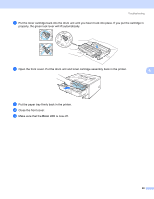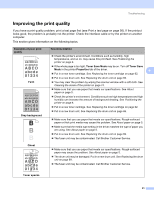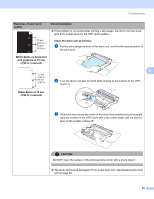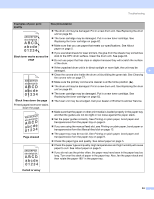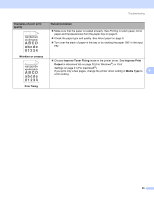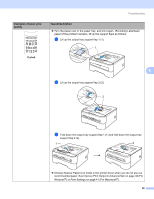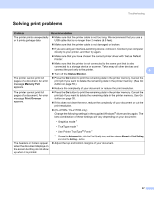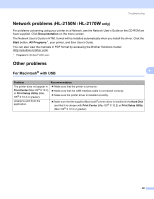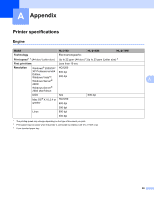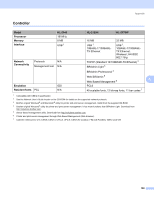Brother International HL-2170W Users Manual - English - Page 103
Wrinkles or creases, Poor fixing, Improve Toner Fixing, Improve Print, Output, Media Type, Examples
 |
UPC - 012502619468
View all Brother International HL-2170W manuals
Add to My Manuals
Save this manual to your list of manuals |
Page 103 highlights
Troubleshooting Examples of poor print quality B DEFGH abc efghijk A CD bcde 1 34 Wrinkles or creases ABCDEFGH abcdefghijk ABCD abcde 01234 Poor fixing Recommendation „ Make sure that the paper is loaded properly. See Printing on plain paper, bond paper and transparencies from the paper tray on page 9. „ Check the paper type and quality. See About paper on page 5. „ Turn over the stack of paper in the tray or try rotating the paper 180° in the input tray. „ Choose Improve Toner Fixing mode in the printer driver. See Improve Print Output in Advanced tab on page 32 (For Windows®) or Print Settings on page 41 (For macintosh®). If you print only a few pages, change the printer driver setting in Media Type to 6 a thin setting. 95
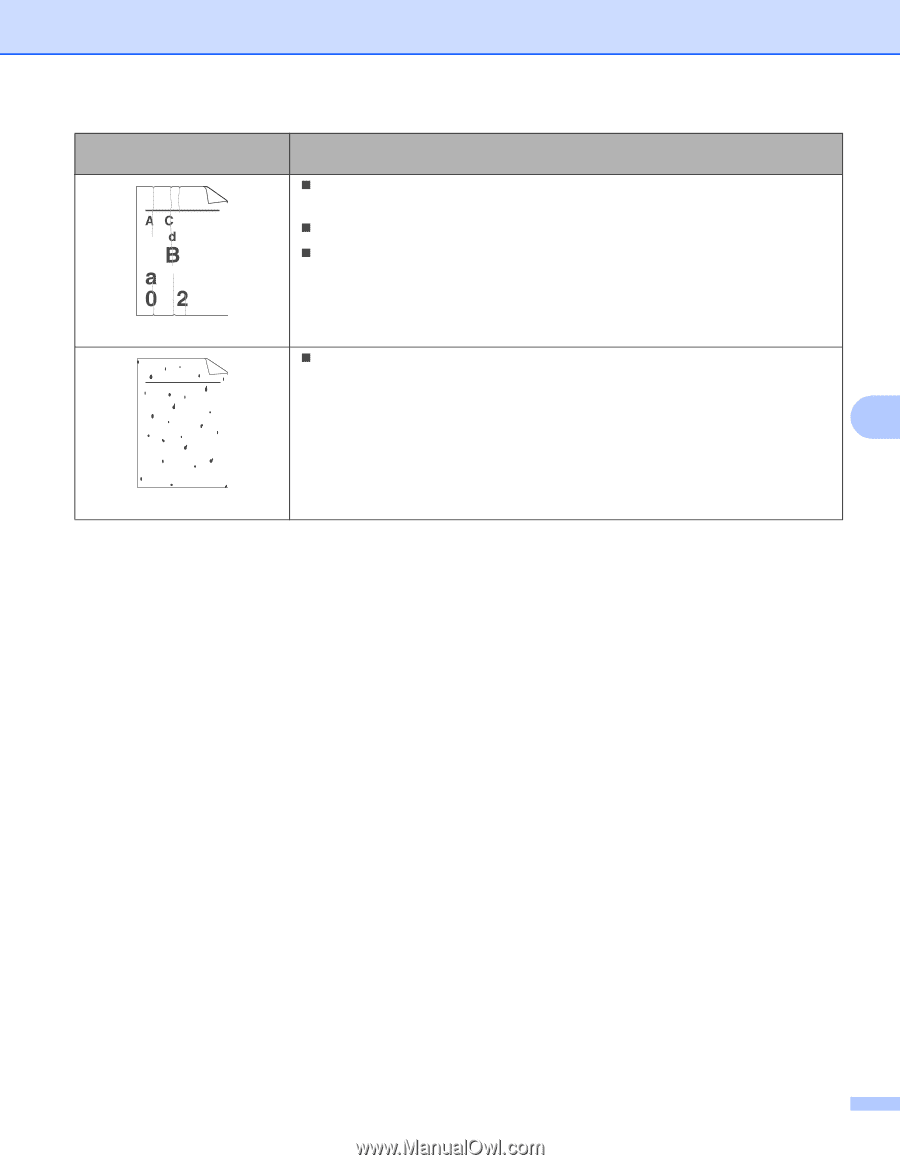
Troubleshooting
95
6
Wrinkles or creases
Make sure that the paper is loaded properly. See
Printing on plain paper, bond
paper and transparencies from the paper tray
on page 9.
Check the paper type and quality. See
About paper
on page 5.
Turn over the stack of paper in the tray or try rotating the paper 180
°
in the input
tray.
Poor fixing
Choose
Improve Toner Fixing
mode in the printer driver. See
Improve Print
Output
in
Advanced tab
on page 32 (For Windows
®
) or
Print
Settings
on page 41 (For macintosh
®
).
If you print only a few pages, change the printer driver setting in
Media Type
to
a thin setting.
Examples of poor print
quality
Recommendation
B
DEFGH
abc efghijk
A
CD
bcde
1
34
ABCDEFGH
abcdefghijk
ABCD
abcde
01234