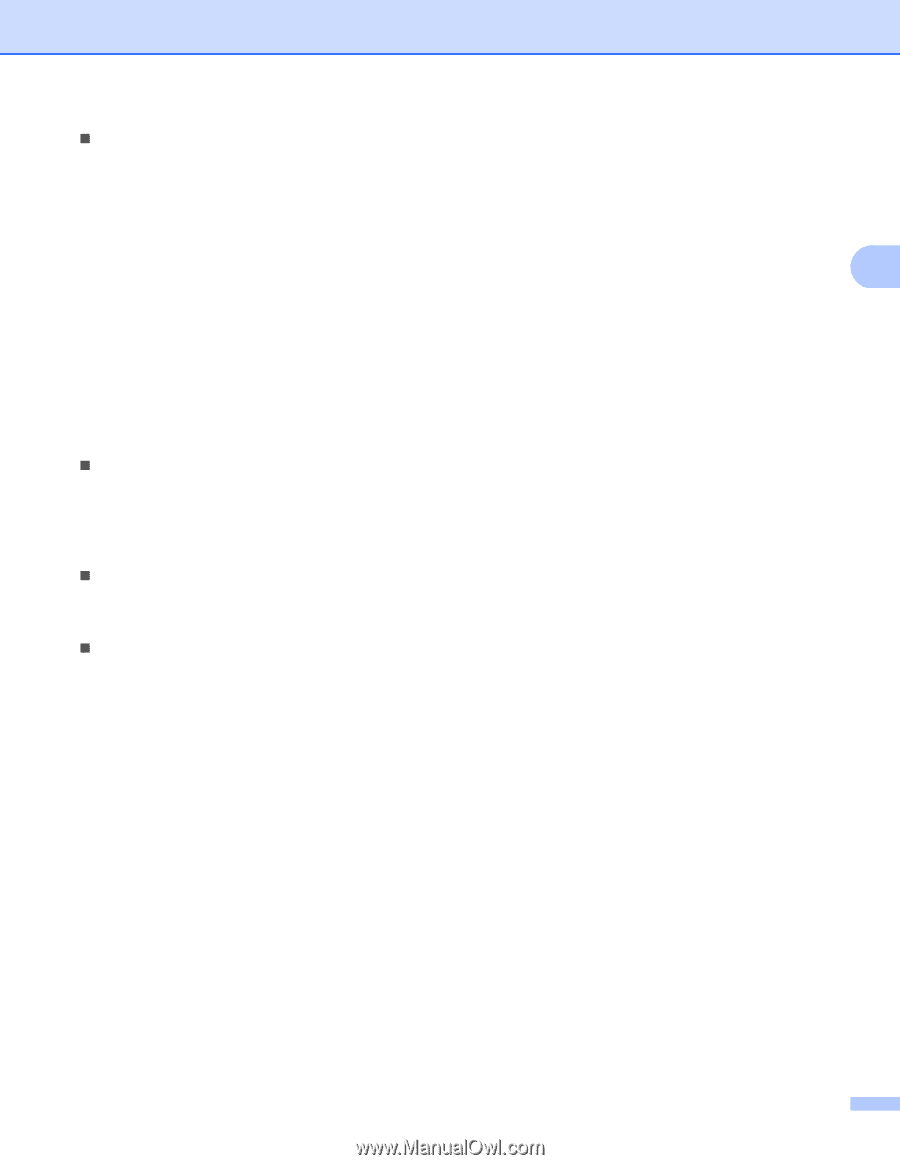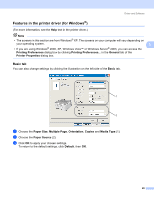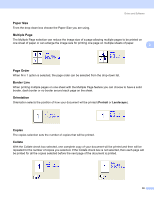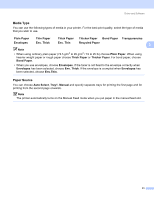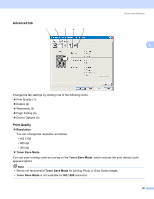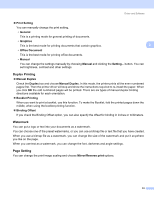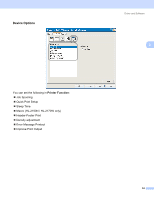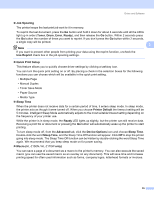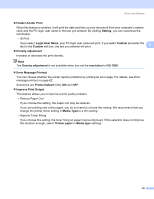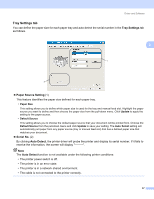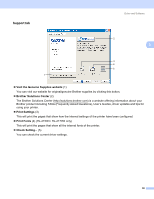Brother International HL-2170W Users Manual - English - Page 41
Duplex Printing, Watermark, Setting, Print Setting, General, Graphics, Office Document, Manual - print settings
 |
UPC - 012502619468
View all Brother International HL-2170W manuals
Add to My Manuals
Save this manual to your list of manuals |
Page 41 highlights
Driver and Software „ Print Setting You can manually change the print setting. • General This is a printing mode for general printing of documents. • Graphics This is the best mode for printing documents that contain graphics. 3 • Office Document This is the best mode for printing office documents. • Manual You can change the settings manually by choosing Manual and clicking the Setting... button. You can set brightness, contrast and other settings. Duplex Printing 3 „ Manual Duplex Check the Duplex box and choose Manual Duplex. In this mode, the printer prints all the even numbered pages first. Then the printer driver will stop and show the instructions required to re-install the paper. When you click OK the odd numbered pages will be printed. There are six types of manual duplex binding directions available for each orientation. „ Booklet Printing When you want to print a booklet, use this function. To make the Booklet, fold the printed pages down the middle, when using the booklet printing function. „ Binding Offset If you check the Binding Offset option, you can also specify the offset for binding in inches or millimeters. Watermark 3 You can put a logo or text into your documents as a watermark. You can choose one of the preset watermarks, or you can use a bitmap file or text file that you have created. When you use a bitmap file as a watermark, you can change the size of the watermark and put it anywhere you like on the page. When you use text as a watermark, you can change the font, darkness and angle settings. Page Setting 3 You can change the print image scaling and choose Mirror/Reverse print options. 33