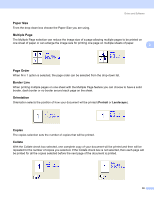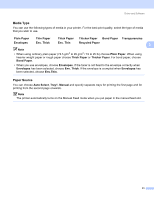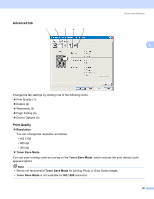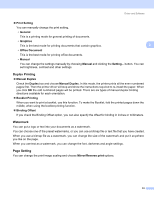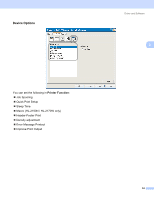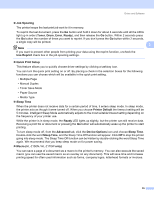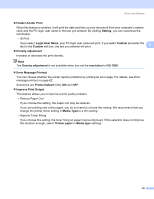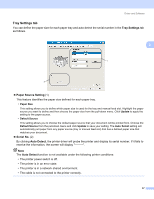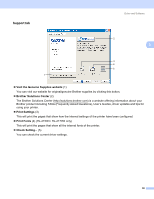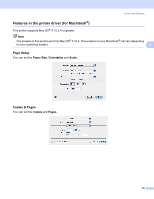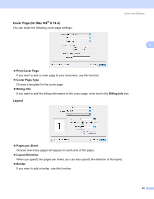Brother International HL-2170W Users Manual - English - Page 43
Job Spooling, Toner, Error, Ready, Use Reprint, Quick Print Setup, Sleep Time, Printer Default - drum light
 |
UPC - 012502619468
View all Brother International HL-2170W manuals
Add to My Manuals
Save this manual to your list of manuals |
Page 43 highlights
Driver and Software „ Job Spooling The printer keeps the last print job sent to it in memory. To reprint the last document, press the Go button and hold it down for about 4 seconds until all the LEDs light up in order (Toner, Drum, Error, Ready), and then release the Go button. Within 2 seconds press the Go button the number of times you want to reprint. If you don't press the Go button within 2 seconds, a single copy will be printed. 3 Note If you want to prevent other people from printing your data using the reprint function, uncheck the Use Reprint check box in the job spooling settings. „ Quick Print Setup This feature allows you to quickly choose driver settings by clicking a tasktray icon. You can turn the quick print setting on or off. By placing a check in the selection boxes for the following functions you can choose which will be available in the quick print setting. • Multiple Page • Manual Duplex • Toner Save Mode • Paper Source • Media Type „ Sleep Time When the printer does not receive data for a certain period of time, it enters sleep mode. In sleep mode, the printer acts as though it were turned off. When you choose Printer Default the timeout setting will be 5 minutes. Intelligent Sleep Mode automatically adjusts to the most suitable timeout setting depending on the frequency of your printer use. While the printer is in sleep mode, the Ready LED lights up slightly, but the printer can still receive data. Receiving a print file or document or pressing the Go button will automatically wake up the printer to start printing. To turn sleep mode off, from the Advanced tab, click the Device Options icon and choose Sleep Time. Double-click the word Sleep Time, and the Sleep Time Off function will appear. Click Off to stop the printer going into sleep mode. The Sleep Time Off function can be hidden by double-clicking the word Sleep Time again. We recommend that you keep sleep mode on for power saving. „ Macro (HL-2150N / HL-2170W only) You can save a page of a document as a macro to the printer's memory. You can also execute the saved macro (you can use the saved macro as an overlay on any document). This will save time and increase printing speed for often used information such as forms, company logos, letterhead formats or invoices. 35