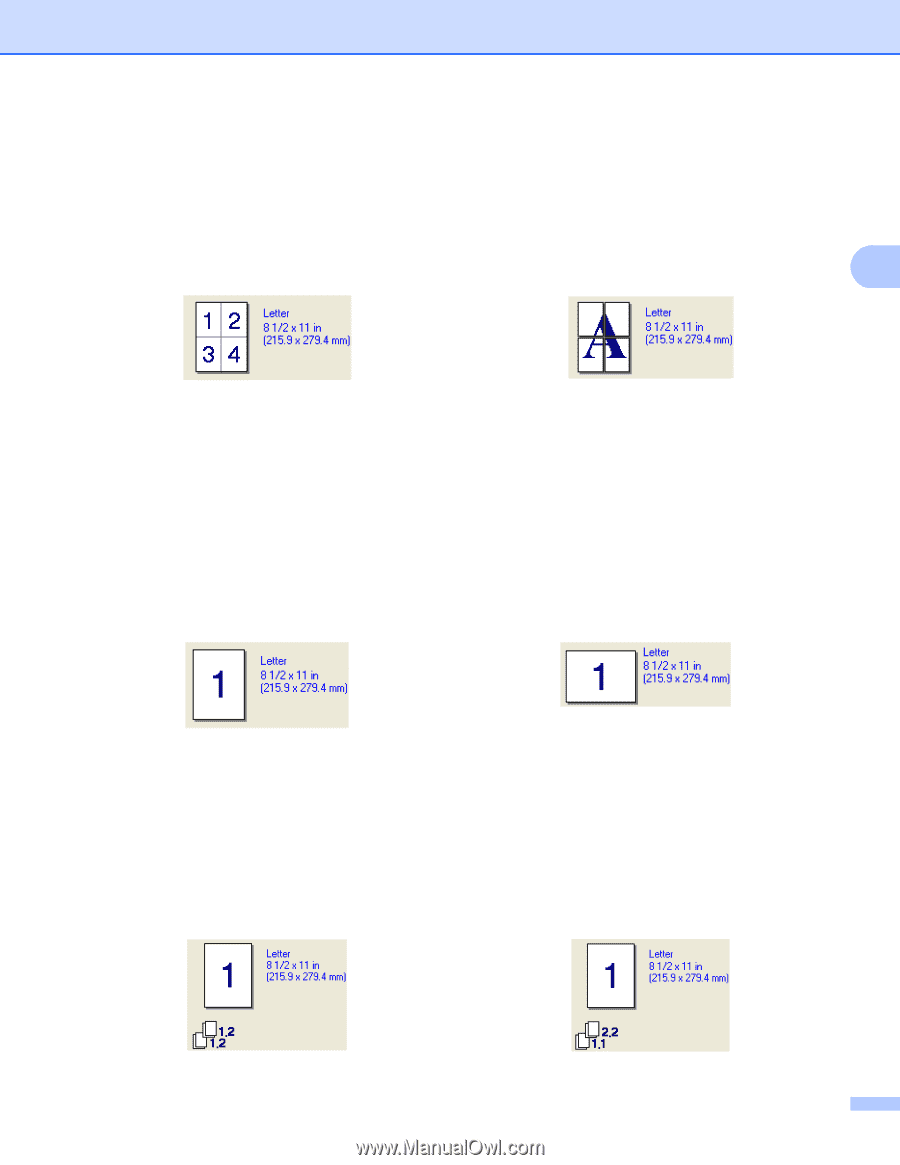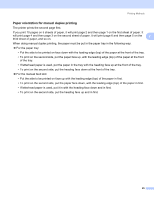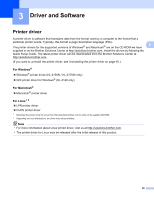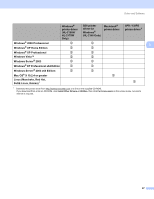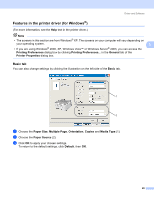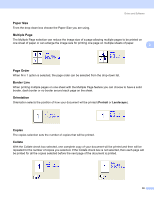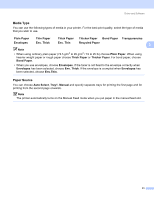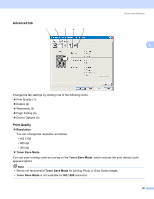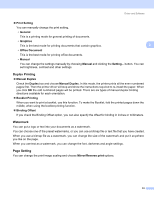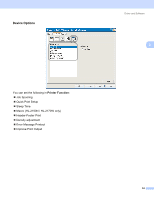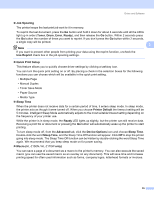Brother International HL-2170W Users Manual - English - Page 38
Paper Size, Multiple Order, Border Line, Orientation, Copies, Collate, Portrait, Landscape
 |
UPC - 012502619468
View all Brother International HL-2170W manuals
Add to My Manuals
Save this manual to your list of manuals |
Page 38 highlights
Driver and Software Paper Size 3 From the drop-down box choose the Paper Size you are using. Multiple Page 3 The Multiple Page selection can reduce the image size of a page allowing multiple pages to be printed on one sheet of paper or can enlarge the image size for printing one page on multiple sheets of paper. 3 Page Order 3 When N in 1 option is selected, the page order can be selected from the drop-down list. Border Line 3 When printing multiple pages on one sheet with the Multiple Page feature you can choose to have a solid border, dash border or no border around each page on the sheet. Orientation 3 Orientation selects the position of how your document will be printed (Portrait or Landscape). Copies 3 The copies selection sets the number of copies that will be printed. Collate 3 With the Collate check box selected, one complete copy of your document will be printed and then will be repeated for the number of copies you selected. If the Collate check box is not selected, then each page will be printed for all the copies selected before the next page of the document is printed. 30