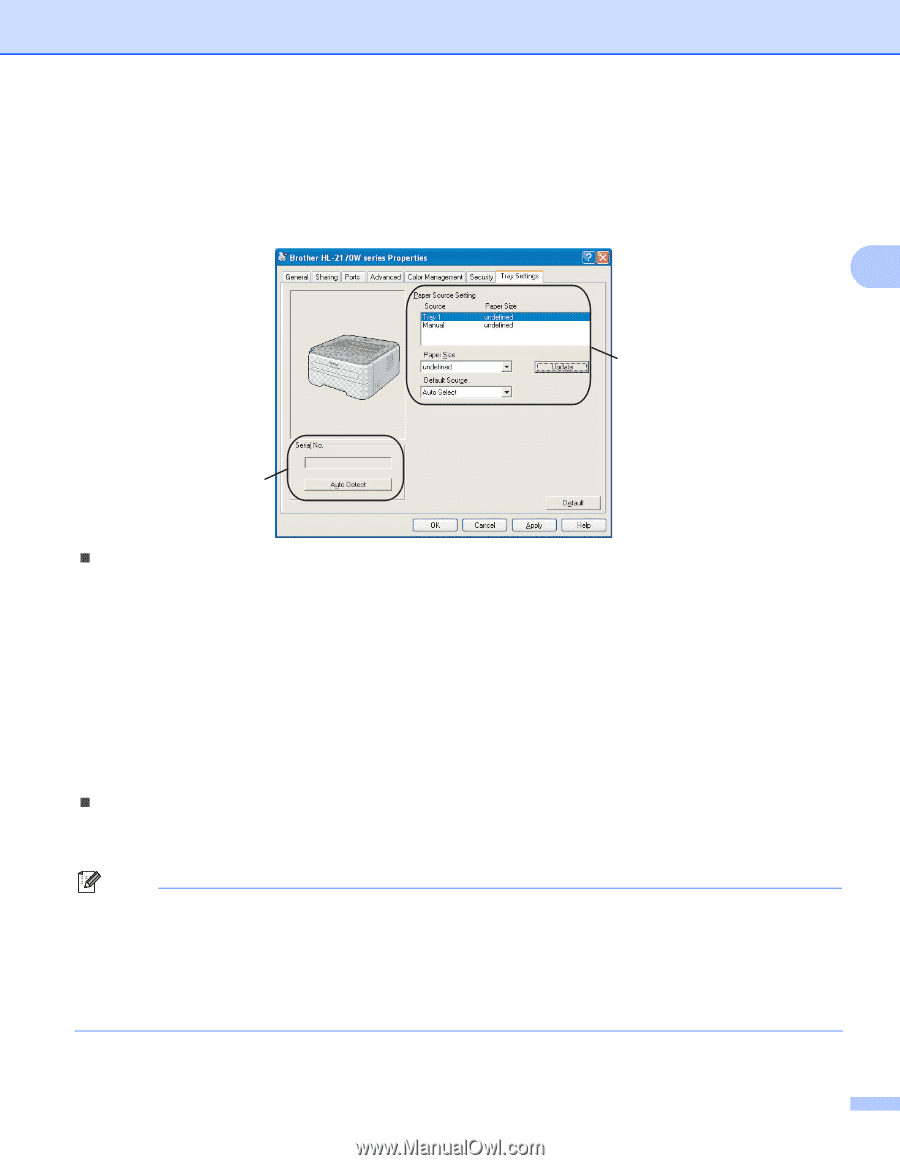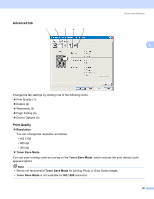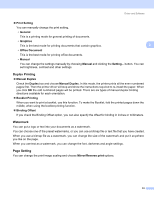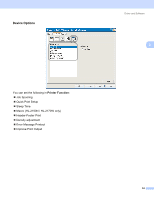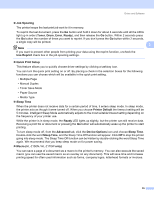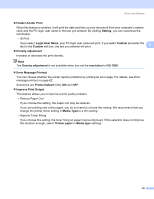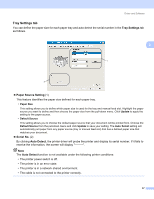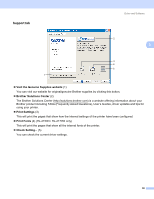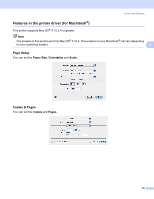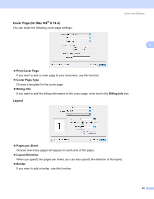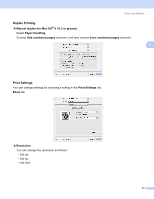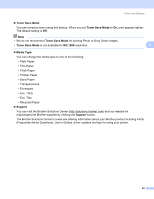Brother International HL-2170W Users Manual - English - Page 45
Tray Settings tab, Paper Source Setting, Serial No., Auto Detect - printer cable
 |
UPC - 012502619468
View all Brother International HL-2170W manuals
Add to My Manuals
Save this manual to your list of manuals |
Page 45 highlights
Driver and Software Tray Settings tab 3 You can define the paper size for each paper tray and auto detect the serial number in the Tray Settings tab as follows. 3 1 2 „ Paper Source Setting (1) This feature identifies the paper size defined for each paper tray. • Paper Size This setting allows you to define which paper size is used for the tray and manual feed slot. Highlight the paper source you want to define and then choose the paper size from the pull-down menu. Click Update to apply the setting to the paper source. • Default Source This setting allows you to choose the default paper source that your document will be printed from. Choose the Default Source from the pull-down menu and click Update to save your setting. The Auto Select setting will automatically pull paper from any paper source (tray or manual feed slot) that has a defined paper size that matches your document. „ Serial No. (2) By clicking Auto Detect, the printer driver will probe the printer and display its serial number. If it fails to receive the information, the screen will display Note The Auto Detect function is not available under the following printer conditions: • The printer power switch is off. • The printer is in an error state. • The printer is in a network shared environment. • The cable is not connected to the printer correctly. 37