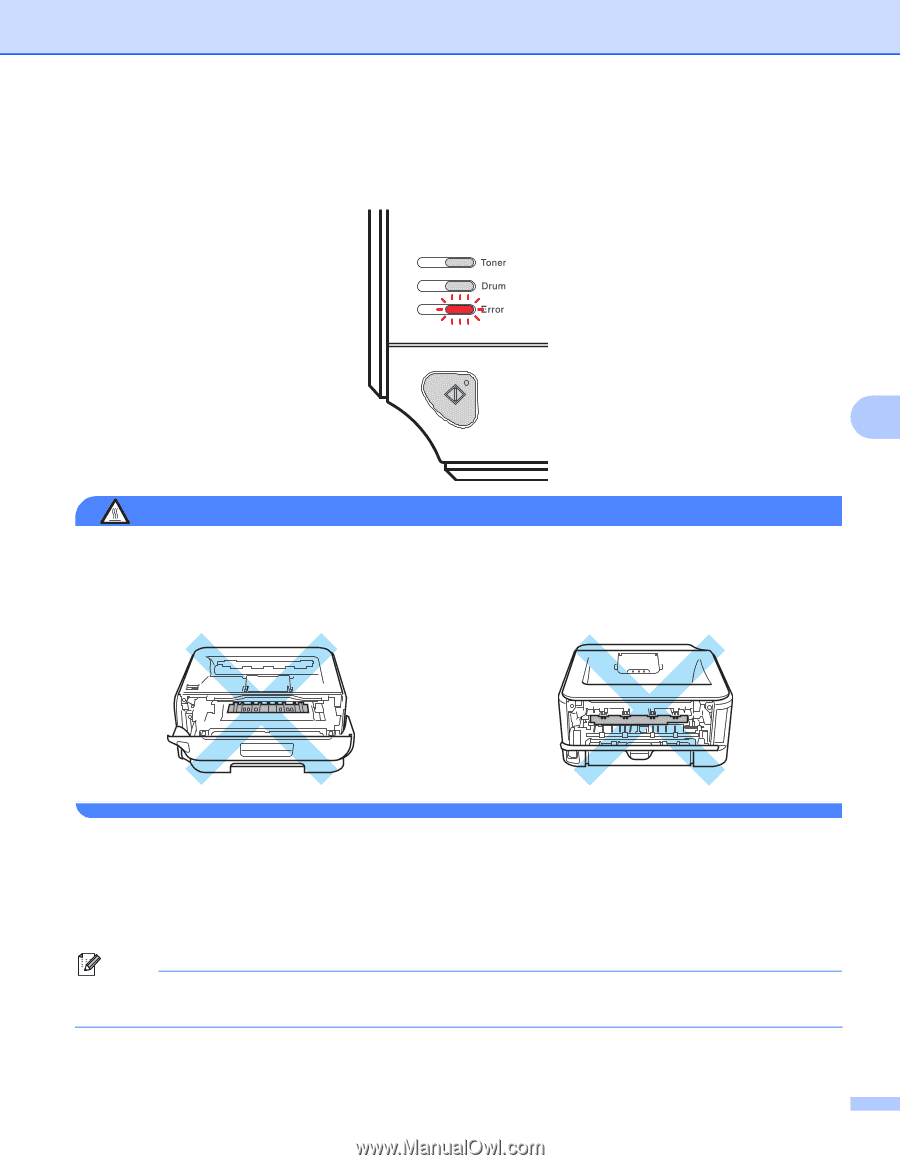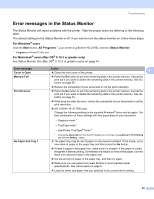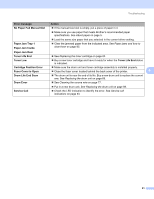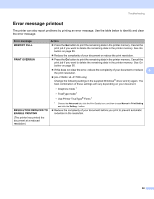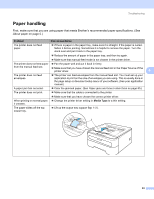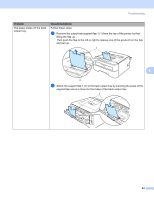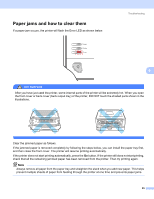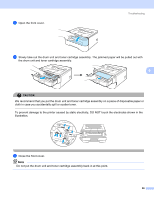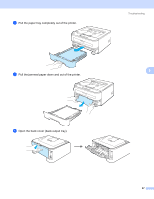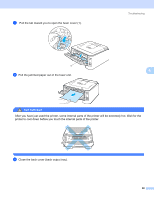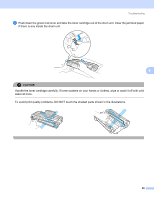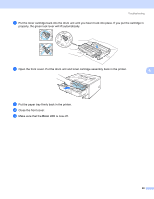Brother International HL-2170W Users Manual - English - Page 93
Paper jams and how to clear them
 |
UPC - 012502619468
View all Brother International HL-2170W manuals
Add to My Manuals
Save this manual to your list of manuals |
Page 93 highlights
Paper jams and how to clear them If a paper jam occurs, the printer will flash the Error LED as shown below. Troubleshooting 6 6 HOT SURFACE After you have just used the printer, some internal parts of the printer will be extremely hot. When you open the front cover or back cover (back output tray) of the printer, DO NOT touch the shaded parts shown in the illustrations. Clear the jammed paper as follows. If the jammed paper is removed completely by following the steps below, you can install the paper tray first, and then close the front cover. The printer will resume printing automatically. If the printer does not start printing automatically, press the Go button. If the printer still does not start printing, check that all the remaining jammed paper has been removed from the printer. Then try printing again. Note Always remove all paper from the paper tray and straighten the stack when you add new paper. This helps prevent multiple sheets of paper from feeding through the printer at one time and prevents paper jams. 85