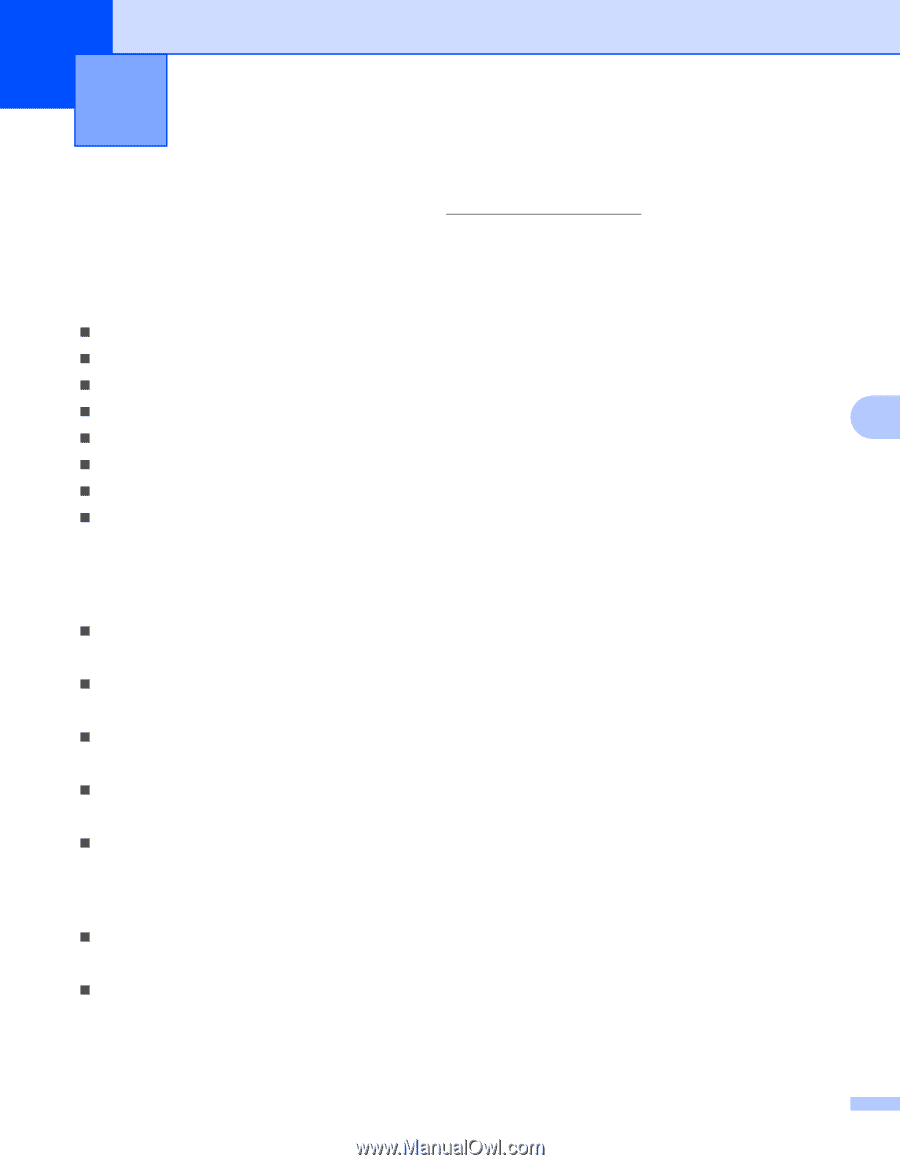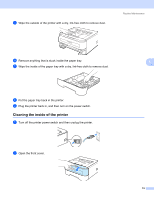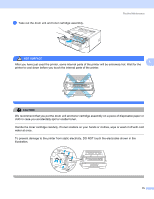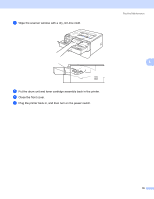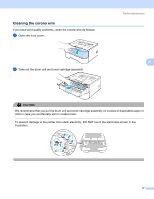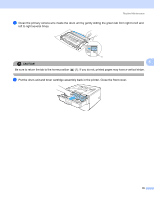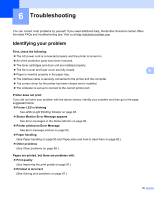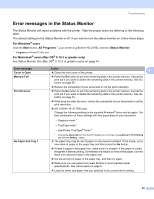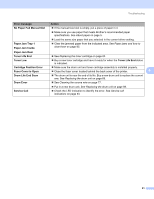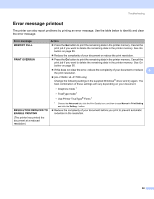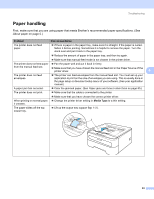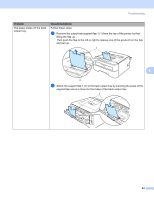Brother International HL-2170W Users Manual - English - Page 87
Troubleshooting, Identifying your problem
 |
UPC - 012502619468
View all Brother International HL-2170W manuals
Add to My Manuals
Save this manual to your list of manuals |
Page 87 highlights
6 Troubleshooting 6 You can correct most problems by yourself. If you need additional help, the Brother Solutions Center offers the latest FAQs and troubleshooting tips. Visit us at http://solutions.brother.com. Identifying your problem First, check the following: „ The AC power cord is connected properly and the printer is turned on. „ All of the protective parts have been removed. „ The toner cartridges and drum unit are installed properly. „ The front cover and fuser cover are fully closed. „ Paper is inserted properly in the paper tray. „ The interface cable is securely connected to the printer and the computer. „ The correct driver for the printer has been chosen and is installed. „ The computer is set up to connect to the correct printer port. Printer does not print: If you did not solve your problem with the above checks, identify your problem and then go to the page suggested below. „ Printer LED is blinking See LEDs (Light Emitting Diodes) on page 48. „ Status Monitor Error Message appears See Error messages in the Status Monitor on page 80. „ Printer printed an Error Message See Error message printout on page 82. „ Paper handling (See Paper handling on page 83 and Paper jams and how to clear them on page 85.) „ Other problems (See Other problems on page 98.) Pages are printed, but there are problems with: „ Print quality (See Improving the print quality on page 91.) „ Printout is incorrect (See Solving print problems on page 97.) 6 6 6 6 6 79