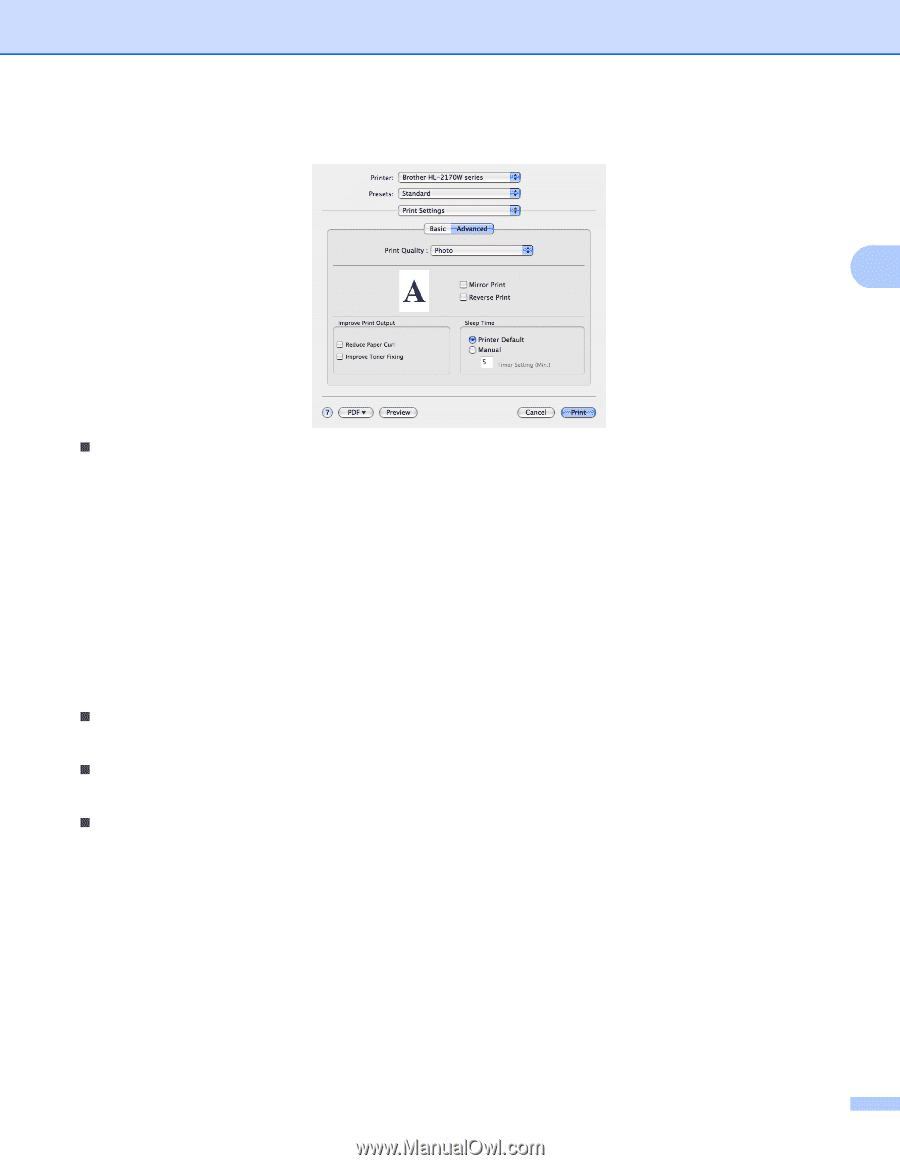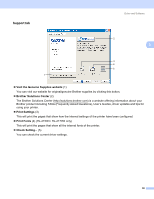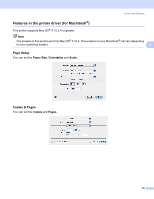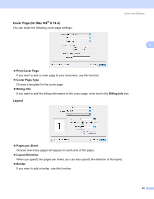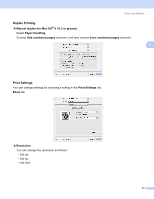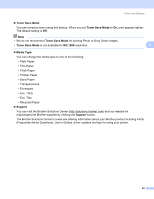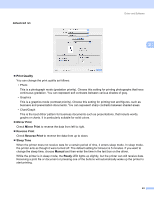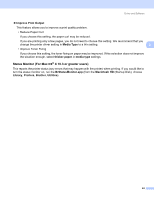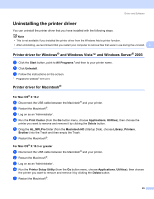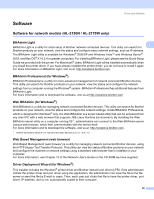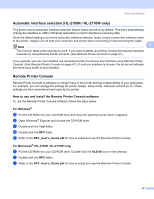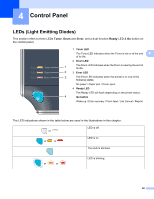Brother International HL-2170W Users Manual - English - Page 51
Advanced, Print Quality, Mirror Print, Reverse Print, Sleep Time, Manual, Ready
 |
UPC - 012502619468
View all Brother International HL-2170W manuals
Add to My Manuals
Save this manual to your list of manuals |
Page 51 highlights
Advanced tab Driver and Software 3 „ Print Quality You can change the print quality as follows: • Photo This is a photograph mode (gradation priority). Choose this setting for printing photographs that have continuous gradation. You can represent soft contrasts between various shades of gray. • Graphics This is a graphics mode (contrast priority). Choose this setting for printing text and figures, such as business and presentation documents. You can represent sharp contrasts between shaded areas. • Chart/Graph This is the best dither pattern for business documents such as presentations, that include words, graphs or charts. It is particularly suitable for solid colors. „ Mirror Print Check Mirror Print to reverse the data from left to right. „ Reverse Print Check Reverse Print to reverse the data from up to down. „ Sleep Time When the printer does not receive data for a certain period of time, it enters sleep mode. In sleep mode, the printer acts as though it were turned off. The default setting for timeout is 5 minutes. If you want to change the sleep time, choose Manual and then enter the time in the text box on the driver. While the printer is in sleep mode, the Ready LED lights up slightly, but the printer can still receive data. Receiving a print file or document or pressing one of the buttons will automatically wake up the printer to start printing. 43