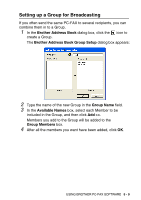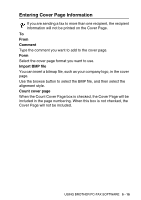Brother International MFC 5440CN Software Users Manual - English - Page 100
Editing Member information, Deleting a Member or Group, Exporting the Address Book
 |
UPC - 012502610915
View all Brother International MFC 5440CN manuals
Add to My Manuals
Save this manual to your list of manuals |
Page 100 highlights
Editing Member information 1 Select the Member or Group you want to edit. 2 Click the edit icon. 3 Change the Member or Group information. 4 Click OK to save your changes. Deleting a Member or Group 1 Select the Member or Group you want to delete. 2 Click the delete icon. 3 When the Confirm Item Delete dialog box appears, click OK. Exporting the Address Book You can export the whole Address Book to an ASCII text file (*.csv). Or if you wish, you can select and create a Vcard that will be attached to that Member's outgoing E-mail. (A Vcard is an electronic business card that contains the sender's contact information.) To export the whole current Address book: If you are creating a Vcard, you must first select the member. If you select Vcard in Step 1, Save as type: will be Vcard (*.vcf). 1 From the Address Book select File, point to Export, and then click Text. -OR- Click Vcard and go to Step 5. 2 From the Available Items column, select the data fields you wish to Export and then click Add >>. Select the items in the order you want them listed. 5 - 10 USING BROTHER PC-FAX SOFTWARE