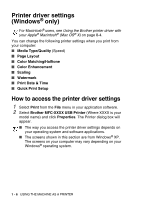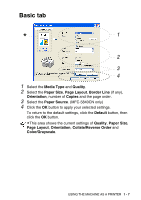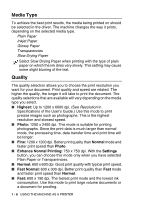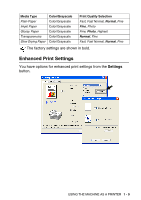Brother International MFC 5440CN Software Users Manual - English - Page 19
White Balance, Sharpness, Auto Image Enhance, Brightness, Contrast, Green
 |
UPC - 012502610915
View all Brother International MFC 5440CN manuals
Add to My Manuals
Save this manual to your list of manuals |
Page 19 highlights
■ White Balance This setting adjusts the hue of the white areas of an image. Lighting, camera settings and other influences will effect the appearance of white. The white areas of a picture may be slightly pink, yellow or some other color. By using this adjustment you can correct this effect and bring the white areas back to pure white. ■ Sharpness This setting enhances the detail of an image. It is similar to adjusting the fine focus on a camera. If the image is not in true focus and you cannot see the fine details of the picture, then adjust the sharpness. ■ Auto Image Enhance Allows individual adjustment of picture settings to improve the printed image and analyzes data from surrounding or neighboring pixels in the document. ■ Brightness This setting adjusts the brightness of the whole image. To lighten or darken the image, move the scroll bar to the left or right. ■ Contrast This setting adjusts the contrast of an image. This will make darker areas darker and lighter areas lighter. Increase the contrast when you want an image to be clearer. Decrease the contrast when you want an image to be more subdued. ■ Red Increases the intensity of the Red color to make the image redder. ■ Green Increase the intensity of the Green color to make the image greener. ■ Blue Increase the intensity of the Blue color to make the image bluer. USING THE MACHINE AS A PRINTER 1 - 11