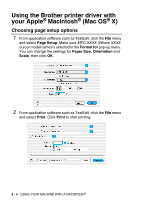Brother International MFC 5440CN Software Users Manual - English - Page 124
Media Type, Quality, Plain Paper, Inkjet Paper, Glossy Paper, Transparencies, Resolution
 |
UPC - 012502610915
View all Brother International MFC 5440CN manuals
Add to My Manuals
Save this manual to your list of manuals |
Page 124 highlights
Media Type To achieve the best print results, the media being printed on should be selected in the driver. The machine changes the way it prints, depending on the selected media type. Plain Paper Inkjet Paper Glossy Paper Transparencies Quality The quality selection allows you to choose the print resolution you want for your document. Print quality and speed are related. The higher the quality, the longer it will take to print the document. The quality selections that are available will vary depending on the media type you select. ■ Highest: Up to 1200 x 6000 dpi. (See Resolution in Specifications of the User's Guide.) Use this mode to print precise images such as photographs. This is the highest resolution and slowest speed. ■ Photo: 1200 x 2400 dpi. This mode is suitable for printing photographs. Since the print data is much larger than normal mode, the processing time, data transfer time and print time will be longer. ■ Fine: 1200 x 1200 dpi. Better print quality than Normal mode and faster print speed than Photo. ■ Enhance Normal Printing: 750 x 750 dpi. Use this mode if fine horizontal bands appear on the paper. This prints at an increased resolution which helps to avoid banding with slightly slower print speed than in Normal mode. Only when you have selected Plain Paper or Transparencies, you can use this mode. ■ Normal: 600 x 600 dpi. Good print quality with typical print speed. 8 - 2 USING YOUR MACHINE WITH A MACINTOSH®