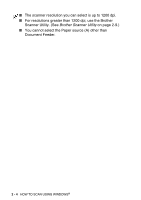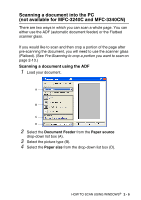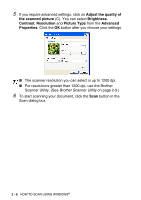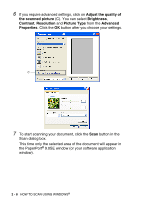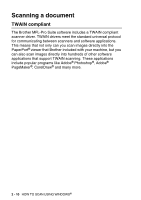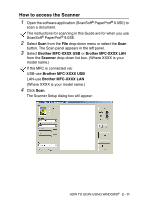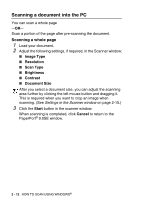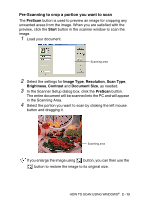Brother International MFC 5440CN Software Users Manual - English - Page 41
Brother Scanner Utility, TWAIN compliant scanner driver for Windows® XP, To run the utility - driver xp
 |
UPC - 012502610915
View all Brother International MFC 5440CN manuals
Add to My Manuals
Save this manual to your list of manuals |
Page 41 highlights
Brother Scanner Utility The Brother Scanner Utility is used for configuring the scanner driver for resolutions greater than 1200 dpi and for changing the paper size. If you want to set Legal size as the default size, change the setting using this utility. You must restart your PC for the new settings to take effect. The paper size setting is not available for the MFC-3240C, MFC-3340CN and MFC-210C. To run the utility: You can run the utility by selecting the Scanner Utility located in the Start/All Programs/Brother/MFL-Pro Suite MFC-XXXXC menu. (Where XXXX is your model name.) If you scan the document at a resolution of greater than 1200 dpi, the file size may be very large. Please make sure that you have sufficient memory and hard disk space for the size of the file you are trying to scan. If you do not have enough memory or hard disk space then your computer may freeze and you could lose your file. TWAIN compliant scanner driver for Windows® XP If you have chosen to use the optional TWAIN Driver supported for Windows® XP, follow the description for Windows® 98/98SE/Me and 2000 Professional (See page 2-1 for instructions on how to turn the Windows® XP TWAIN driver ON). HOW TO SCAN USING WINDOWS® 2 - 9