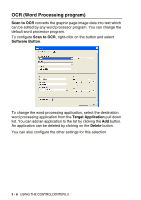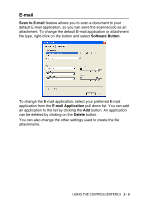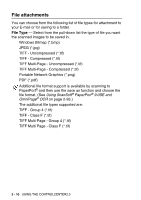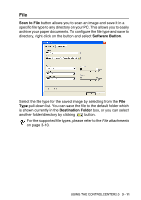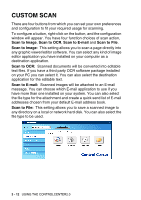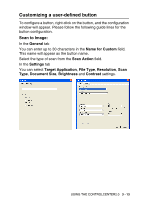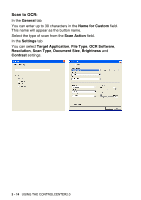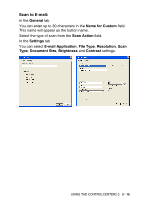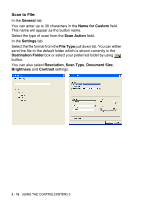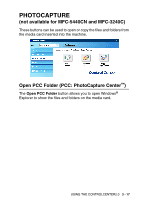Brother International MFC 5440CN Software Users Manual - English - Page 75
Customizing a user-defined button, Scan to Image:
 |
UPC - 012502610915
View all Brother International MFC 5440CN manuals
Add to My Manuals
Save this manual to your list of manuals |
Page 75 highlights
Customizing a user-defined button To configure a button, right-click on the button, and the configuration window will appear. Please follow the following guide lines for the button configuration. Scan to Image: In the General tab You can enter up to 30 characters in the Name for Custom field. This name will appear as the button name. Select the type of scan from the Scan Action field. In the Settings tab You can select Target Application, File Type, Resolution, Scan Type, Document Size, Brightness and Contrast settings. USING THE CONTROLCENTER2.0 3 - 13

USING THE CONTROLCENTER2.0
3 - 13
Customizing a user-defined button
To configure a button, right-click on the button, and the configuration
window will appear. Please follow the following guide lines for the
button configuration.
Scan to Image:
In the
General
tab
You can enter up to 30 characters in the
Name for Custom
field.
This name will appear as the button name.
Select the type of scan from the
Scan Action
field.
In the
Settings
tab
You can select
Target Application
,
File Type
,
Resolution
,
Scan
Type
,
Document Size
,
Brightness
and
Contrast
settings.