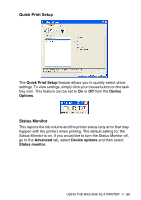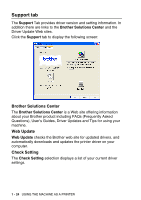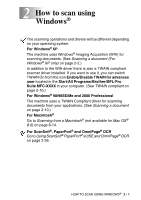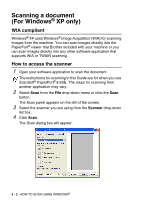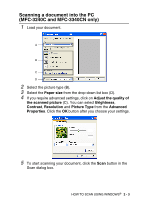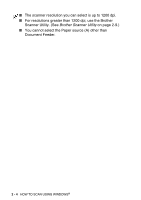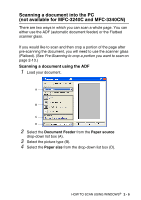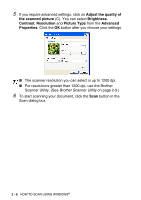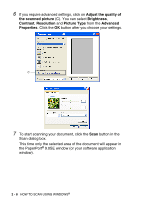Brother International MFC 5440CN Software Users Manual - English - Page 35
Scanning a document into the PC (MFC-3240C and MFC-3340CN only), Paper size, Adjust the quality
 |
UPC - 012502610915
View all Brother International MFC 5440CN manuals
Add to My Manuals
Save this manual to your list of manuals |
Page 35 highlights
Scanning a document into the PC (MFC-3240C and MFC-3340CN only) 1 Load your document. A B C D 2 Select the picture type (B). 3 Select the Paper size from the drop-down list box (D). 4 If you require advanced settings, click on Adjust the quality of the scanned picture (C). You can select Brightness, Contrast, Resolution and Picture Type from the Advanced Properties. Click the OK button after you choose your settings. 5 To start scanning your document, click the Scan button in the Scan dialog box. HOW TO SCAN USING WINDOWS® 2 - 3

HOW TO SCAN USING WINDOWS
®
2 - 3
Scanning a document into the PC
(MFC-3240C and MFC-3340CN only)
1
Load your document.
2
Select the picture type (B).
3
Select the
Paper size
from the drop-down list box (D).
4
If you require advanced settings, click on
Adjust the quality of
the scanned picture
(C). You can select
Brightness
,
Contrast
,
Resolution
and
Picture Type
from the
Advanced
Properties
. Click the
OK
button after you choose your settings.
5
To start scanning your document, click the
Scan
button in the
Scan dialog box.
A
B
C
D