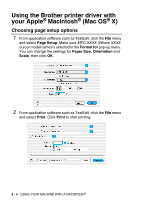Brother International MFC 5440CN Software Users Manual - English - Page 122
Scan to File, If the LCD prompts you to enter a Pin number, enter the 4-digit
 |
UPC - 012502610915
View all Brother International MFC 5440CN manuals
Add to My Manuals
Save this manual to your list of manuals |
Page 122 highlights
Scan to File When you select Scan to File you can scan a black and white or color document and send it directly to a PC you designate on your network. The file will be saved in the folder and file format that you have configured in the ControlCenter2.0 on the designated PC. You can change the Scan configuration. (See File on page 3-11.) For Network Scanning the ControlCenter2.0 selections are used only for configuring the Scan button. You will not be able to initiate a network scan from the ControlCenter2.0. 1 Load your document. 2 Press (Scan). 3 Press ▲ or ▼ to select Scan to File. Scan to File Press Menu/Set. 4 Press ▲ or ▼ to select the destination PC you want to send to. Press Menu/Set. If the LCD prompts you to enter a Pin number, enter the 4-digit Pin number for the destination PC on the control panel. Press Black Start or Color Start. The machine will start the scanning process. 7 - 8 NETWORK SCANNING