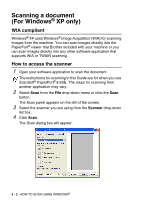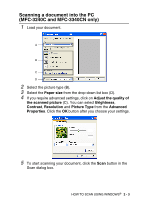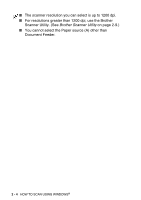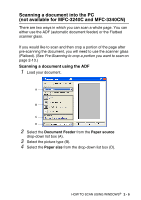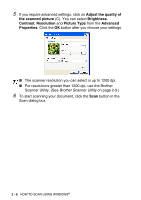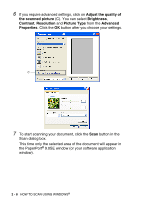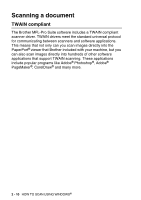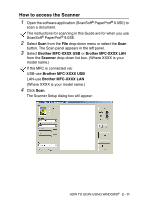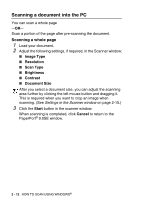Brother International MFC 5440CN Software Users Manual - English - Page 39
Brother International MFC 5440CN - Color Inkjet - All-in-One Manual
 |
UPC - 012502610915
View all Brother International MFC 5440CN manuals
Add to My Manuals
Save this manual to your list of manuals |
Page 39 highlights
Pre-Scanning to crop a portion you want to scan using the scanner glass (not available for MFC-3240C and MFC-3340CN) The Preview button is used to preview an image for cropping any unwanted portions from the image. When you are satisfied with the preview, click the Scan button from the scanner window to scan the image. 1 Place the document face down on the scanner glass. 2 Select Flatbed in the Paper source pull-down box (A). If your machine has no ADF, you do not need to select this box. A Scanning area B 3 Select the picture type (B). 4 In the Scan dialog box, click the Preview button. The entire document will be scanned into the PC and will appear in the scanning area. 5 Select the portion you want to scan by clicking the left mouse button and dragging it over the area. Scanning area HOW TO SCAN USING WINDOWS® 2 - 7