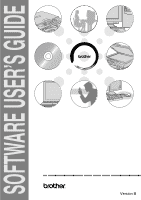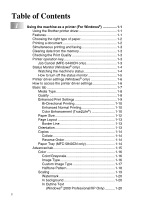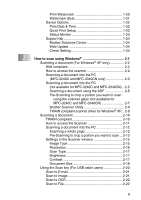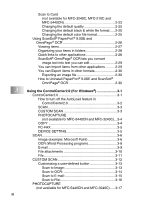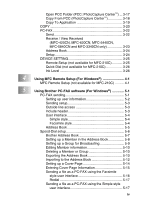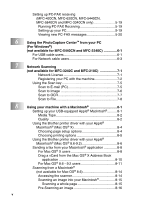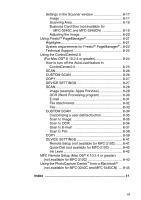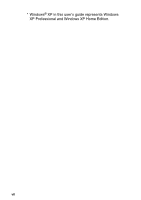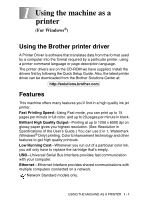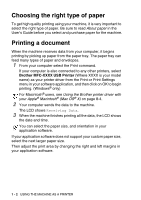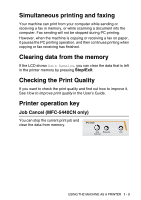Brother International MFC 5440CN Software Users Manual - English - Page 6
Using the PhotoCapture Center, Network Scanning - usb printer
 |
UPC - 012502610915
View all Brother International MFC 5440CN manuals
Add to My Manuals
Save this manual to your list of manuals |
Page 6 highlights
6 7 8 v Setting up PC-FAX receiving (MFC-420CN, MFC-620CN, MFC-5440CN, MFC-5840CN and MFC-3340CN only 5-19 Running PC-FAX Receiving 5-19 Setting up your PC 5-19 Viewing new PC-FAX messages 5-20 Using the PhotoCapture Center™ from your PC (For Windows®) (not available for MFC-5440CN and MFC-3240C 6-1 For USB cable users 6-1 For Network cable users 6-3 Network Scanning (not available for MFC-3240C and MFC-210C 7-1 Network License 7-1 Registering your PC with the machine 7-2 Using the Scan key 7-5 Scan to E-mail (PC 7-5 Scan to Image 7-6 Scan to OCR 7-7 Scan to File 7-8 Using your machine with a Macintosh 8-1 Setting up your USB-equipped Apple® Macintosh 8-1 Media Type 8-2 Quality 8-2 Using the Brother printer driver with your Apple® Macintosh® (Mac OS® X 8-4 Choosing page setup options 8-4 Choosing printing options 8-5 Using the Brother printer driver with your Apple® Macintosh® (Mac OS® 8.6-9.2 8-6 Sending a fax from your Macintosh® application 8-8 For Mac OS® X users 8-8 Drag a vCard from the Mac OS® X Address Book application 8-10 For Mac OS® 8.6 - 9.2 users 8-11 Scanning from a Macintosh® (not available for Mac OS® 8.6 8-14 Accessing the scanner 8-14 Scanning an image into your Macintosh 8-15 Scanning a whole page 8-15 Pre-Scanning an image 8-16