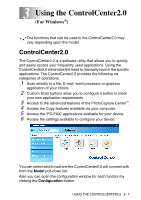Brother International MFC 5440CN Software Users Manual - English - Page 62
You can Export items in other formats, Exporting an image file - install
 |
UPC - 012502610915
View all Brother International MFC 5440CN manuals
Add to My Manuals
Save this manual to your list of manuals |
Page 62 highlights
You can Export items in other formats You can export or save PaperPort® 9.0SE items in several popular file formats, such as BMP, JPEG, TIFF, PDF or self-viewing. For example, to create a file for an Internet Web site, export it as a JPEG file. Web pages often use JPEG files for displaying images. Exporting an image file 1 Select the Save As command from the File pull-down menu in the PaperPort® 9.0SE window. The Save 'XXXXX' as dialog box will be displayed. 2 Select the drive and directory where you want to store the file. 3 Enter the new file name and choose the file type or select a name from the File Name text box. (You can scroll through the Directories and File Name listing for prompting.) 4 Select the Save button to save your file, or Cancel to return to the PaperPort® 9.0SE without saving it. How to Uninstall PaperPort® 9.0SE and ScanSoft® OmniPage® OCR For Windows® 98/98SE and Windows® Me: Select Start, Settings, Control Panel, Add/Remove Programs and the Install/Uninstall tab. Select PaperPort from the list and click the Add/Remove button. For Windows® 2000 Professional: Select Start, Settings, Control Panel and Add/Remove Programs. Select PaperPort from the list and click the Change/Remove button. For Windows® XP: Select Start, Control Panel, Add or Remove Programs and the Change or Remove Programs icon. Select PaperPort from the list and click the Change/Remove button. 2 - 30 HOW TO SCAN USING WINDOWS®